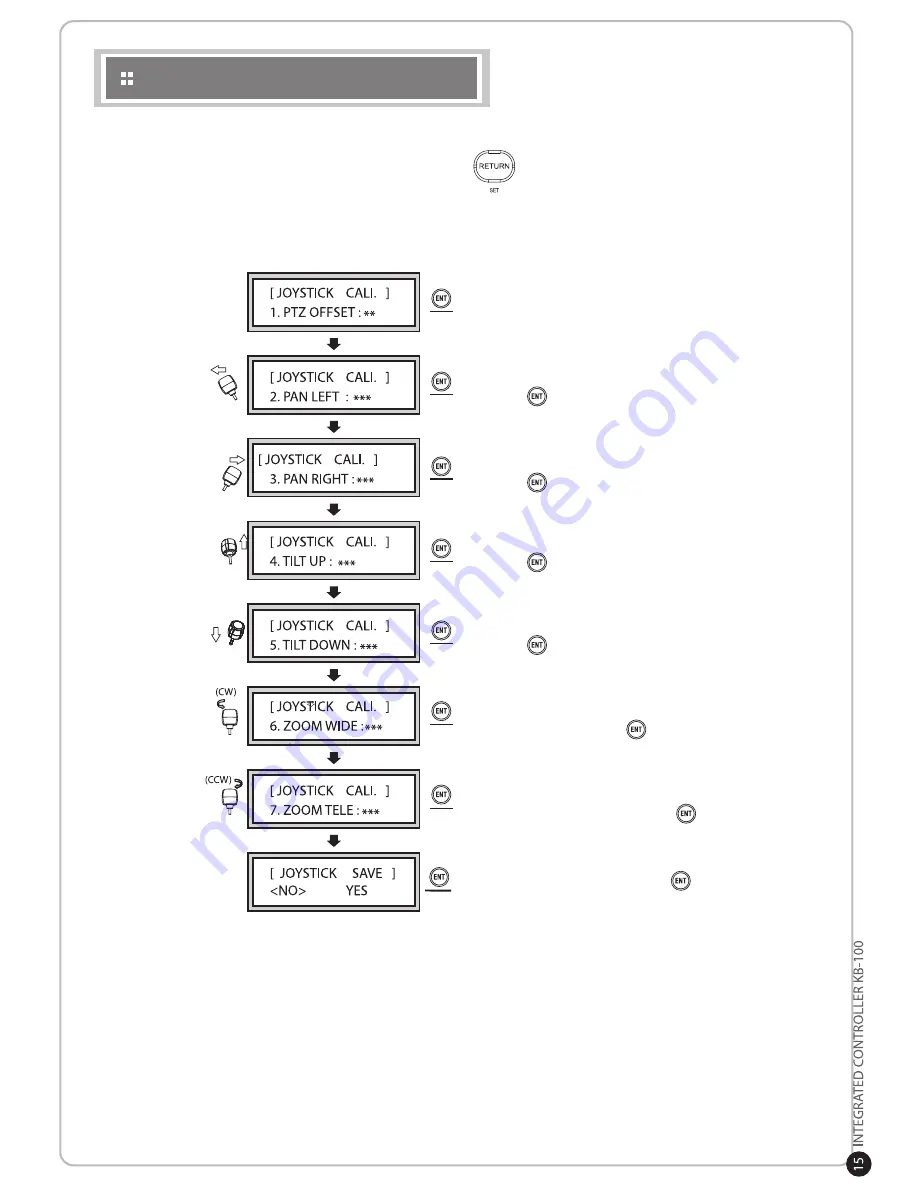
JOYSTICK CALIBRATION
Show the joystick center value.
Move the joystick all the way to the left and
press
button.
View and edit the joystick’s movememnt.
Calibration method: Press [3] button and press and hold button.
Move the joystick all the way to the right and
press
button.
Move the joystick all the way to the up and
press
button.
Move the joystick all the way to the down and
press
button.
To zoom, extend the joystick’s head and move
clockwise; then, press button.
Select YES or NO and press
button.
To tele, extend the joystick’s head and move
counterclockwise; then, press
button.
Содержание KB-100
Страница 1: ...Distributed By ...
Страница 10: ...SYSTEM CONFIGURATION Single System Configuration Multiple System Configuration Using Multiple DVRs ...
Страница 20: ...DIMENSIONS 180mm 7 09 in 280mm 11 0 in 100mm 3 94 in ...
Страница 21: ...MEMO ...
Страница 22: ...MEMO ...





















