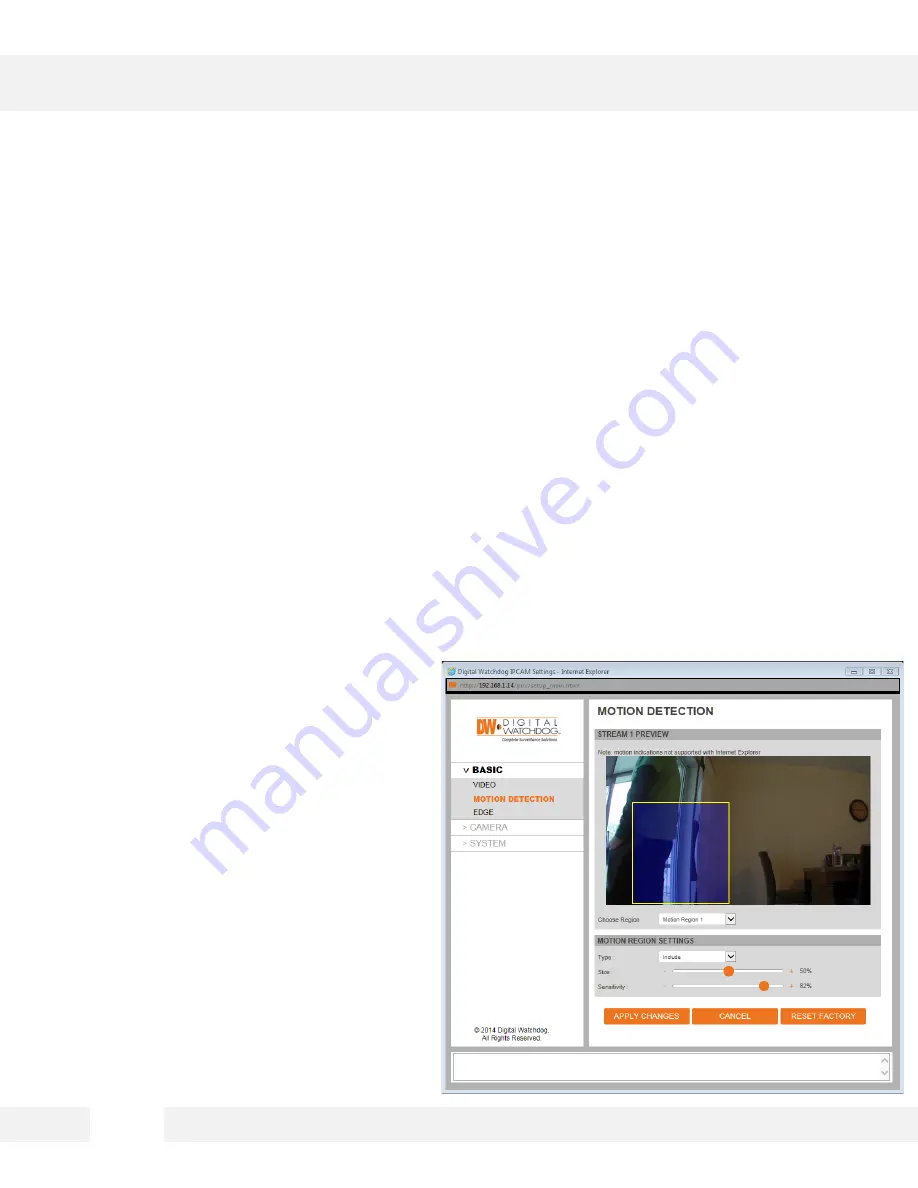
WEBVIEWER*
S e t u p > B a s i c > M o t i o n D e t e c t i o n
T h e M E G A p i x ® C a a S ™ c a m e r a a l l o w s y o u t o s e t u p f o u r ( 4 ) m o t i o n
d e t e c t i o n m a s k s i n t h e c a m e r a ’ s F i e l d o f V i e w .
The camera supports up to four (4) separate motion detection regions. To setup motion detection:
1. Select the region you wish to setup from the ‘Choose Region’ drop-down menu.
2. To set the region’s position and size in the camera’s view, go to the camera’s view above the
settings and click and hold with your mouse and drag across the camera’s view. The region’s size
and position will be displayed over the camera’s view in a blue layer. If you have more than one
region setup, the region in current setup will be highlighted with a yellow border.
3. Type: Select whether this region will include motion detection or exclude it. If exclude is selected,
motion in this region WILL NOT be detected.
4. Size: Select the size of the object you want to detect motion. The larger the percentage, the larger
the object causing motion will have to be in
order for the camera to detect the motion.
5. Sensitivity: Set the camera’s sensitivity to
motion in the region. The higher the
percentage, the more sensitive the camera
will be to motion in that region.
6. Click ‘Apply Changes’ to save.
7. When motion occurs in a region set to detect
motion, the camera will display a motion
indicator in the camera’s web viewer.
NOTE: motion indicator is not supported in
Internet Explorer viewer.
2 5
Содержание DWCA-C128-64
Страница 5: ...PARTS DESCRIPTIONS 5 ...
Страница 6: ...DIMENSIONS 6 ...
Страница 7: ...The following items are included with the MEGApix CaaS camera INSIDE THE BOX 7 ...






























