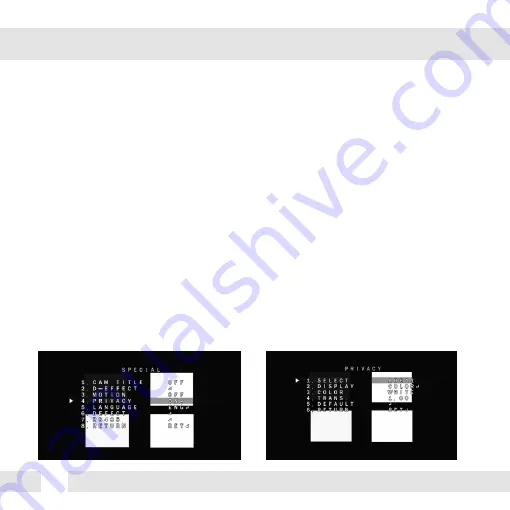
28
SPECIAL (CONT.)
PRIVACY
- SELECT: The camera supports up to 4 separate privacy zones. Select which one to adjust.
- DISPLAY: There are three types of privacy masks you can apply. Select from MOSAIC, INV.,
or COLOR.
- MOSAIC: The privacy mask will appear as a mosaic over the camera’s image.
- INV.: The privacy mask will appear as a negative of the image behind it, reversing
the colors and brightness.
- COLOR: The privacy mask will appear as a block of color according to the settings
in the COLOR menu.
To adjust the zone’s position and size, once the type of mask is selected, use the joystick
controller on the camera’s board to adjust the zone’s position. Press the enter key and use the
joystick controller to adjust the zone’s size.
- COLOR: If COLOR is selected under the display options, set the color for the motion zone.
Select from white, black, red, blue, yellow, green, cyan, or user. If user is selected, the mask’s
color will default to dark green.
- TRANS: Set the zone’s transparency. The lower the number, the more transparent the zone
will be.
- DEFAULT: Reset the motion detection settings to their default values.
Содержание DWC-V6763TIR
Страница 6: ...6 DIMENSIONS IN MILLIMETERS IN 47 0 1 9 144 0 5 7 61 8 2 4 145 0 5 7 117 0 4 6 125 0 4 9 ...
Страница 16: ...16 ADJUSTING THE CAMERA GIMBAL 1 Rotation 360º 2 Panning 360º 3 Tilting 70º IR LED ...
Страница 38: ...MEMO 38 ...
Страница 39: ...39 MEMO ...



























