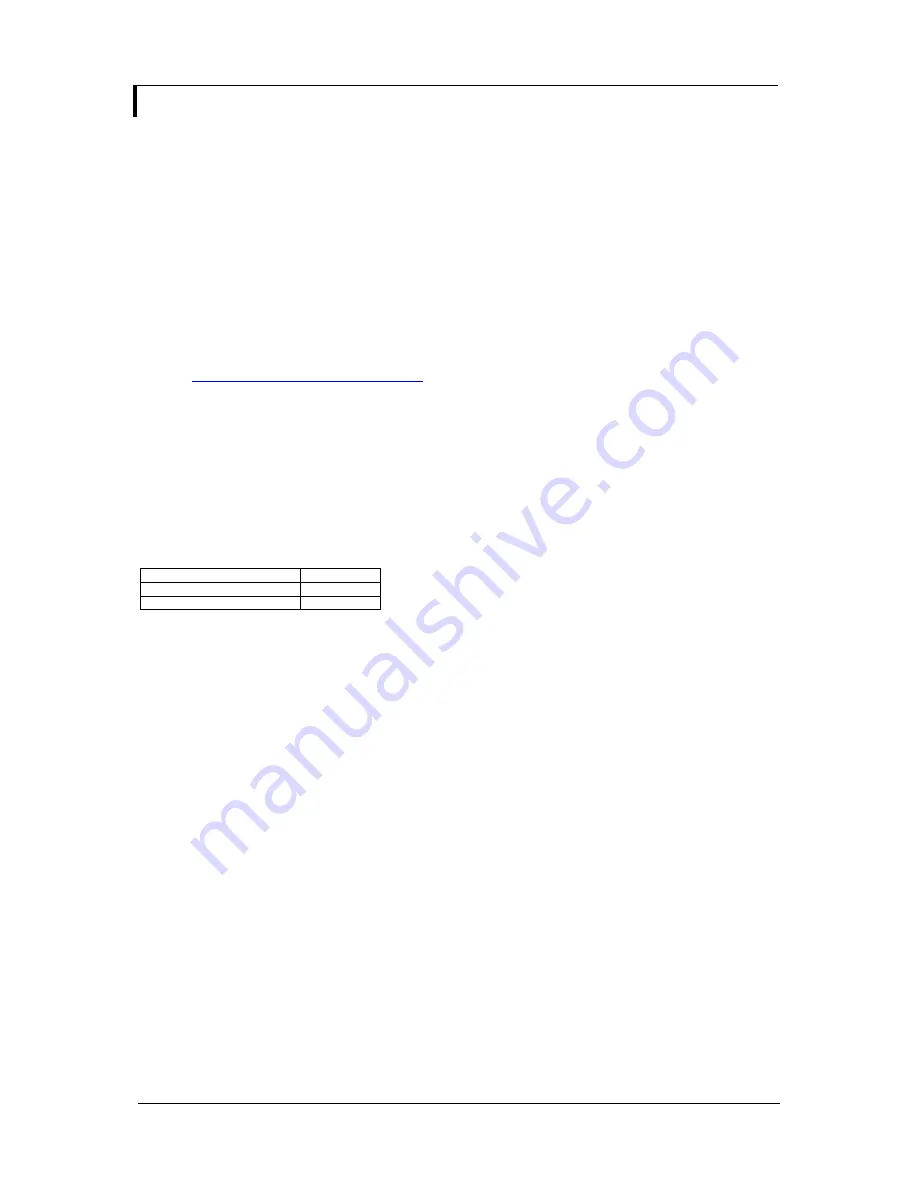
Specifications subject to change without notice
© Digital View Ltd – Doc Ver 2.00: 11 November, 2016
Page
7 of 35
CONNECTION & OPERATION
CAUTION:
Never connect or disconnect parts of the display system when the system is powered up as this may cause serious
damage.
CONNECTION
Connection and usage is quite straight forward (it is useful to have the relevant connection diagram available at this time):
1.
LCD panel & Backlight driver:
Connect the backlight driver (if it is not built-in the panel) to the CCFT lead
connector of the LCD panel.
2.
LVDS type panels:
Plug the LVDS signal cable direct to J1 (if necessary). Insert the panel end of the cable to the
LCD panel connector.
3.
TTL type panels:
Plug the signal cables direct to CN2 or CN3. Plug the other end of cables to the LCD connector
board (if connector board is required, otherwise the signal can be direct plug to the LCD panel
connector). Then plug the board connector to the LCD panel connector.
4.
Backlight driver & Controller:
Plug the backlight driver cable to CNB1 and CNA1 (if necessary). Plug another end
to the connector on the backlight driver.
5.
Function switch & Controller:
Plug the OSD switch mount cable to CNC1 on the controller board and another to
the OSD switch mount.
6.
LED & Controller:
Plug in a 3-way with dual color LED to connector LED1 on the controller board.
7.
Jumpers :
Check all jumpers are set correctly. Details referring the connection diagram at
http://www.digitalview.com/controllers/csg.php
8.
Jumpers & Backlight driver & Panel voltage:
Particularly pay attention to the settings of JA3, JA6, JB2, JB3. JB2
& JB3 are used for backlight driver control (read backlight driver specification and information on the jumper table to
define the correct settings). JA3 & JA6 are used for panel voltage input (read panel specification and information on
the jumper table to define the correct settings).
9.
DVI cable :
Plug the DVI-D cable to the connector P2 on the controller board.
10.
VGA cable & Controller:
Plug the VGA cable to the connector P1 on the controller board.
12.
Power supply & Controller:
Plug the DC 12V / 24V power in to the connector PP2. You can consider to use
DigitalView mating power cable P/N 426013800-3, 160mm.
13.
Power on:
Switch on the controller board and panel by using the OSD switch mount.
CAUTION
: Never connect or disconnect parts of the display system when the system is powered up as this may cause serious
damage.
LED status :
State
LED color
No signal & backlight off
RED
With signal & backlight on
GREEN
General:
•
If you are using supplied cables & accessories, ensure they are correct for the model of panel and controller.
•
If you are making your own cables & connectors refer carefully to both the panel & backlight driver specifications and the
section in this manual, “Connectors, Pinouts & Jumpers” to ensure the correct pin to pin wiring.
PC SETTINGS
The controller has been designed to take a very wide range of input signals however to optimize the PC’s graphics
performance we recommend choosing 60Hz vertical refresh rate – this will not cause screen flicker.
OPERATION
Once the system has been connected and switched on there are a number of functions available to adjust the display
image as summarized in the following sections. The settings chosen will be saved for each mode independently.






















