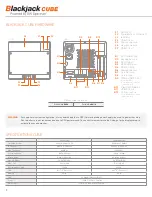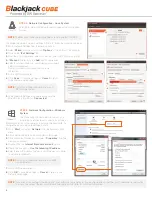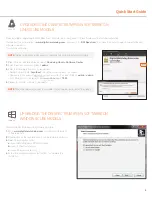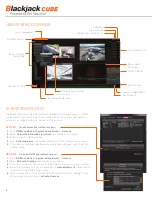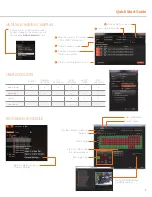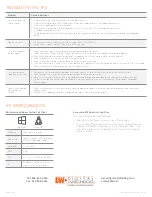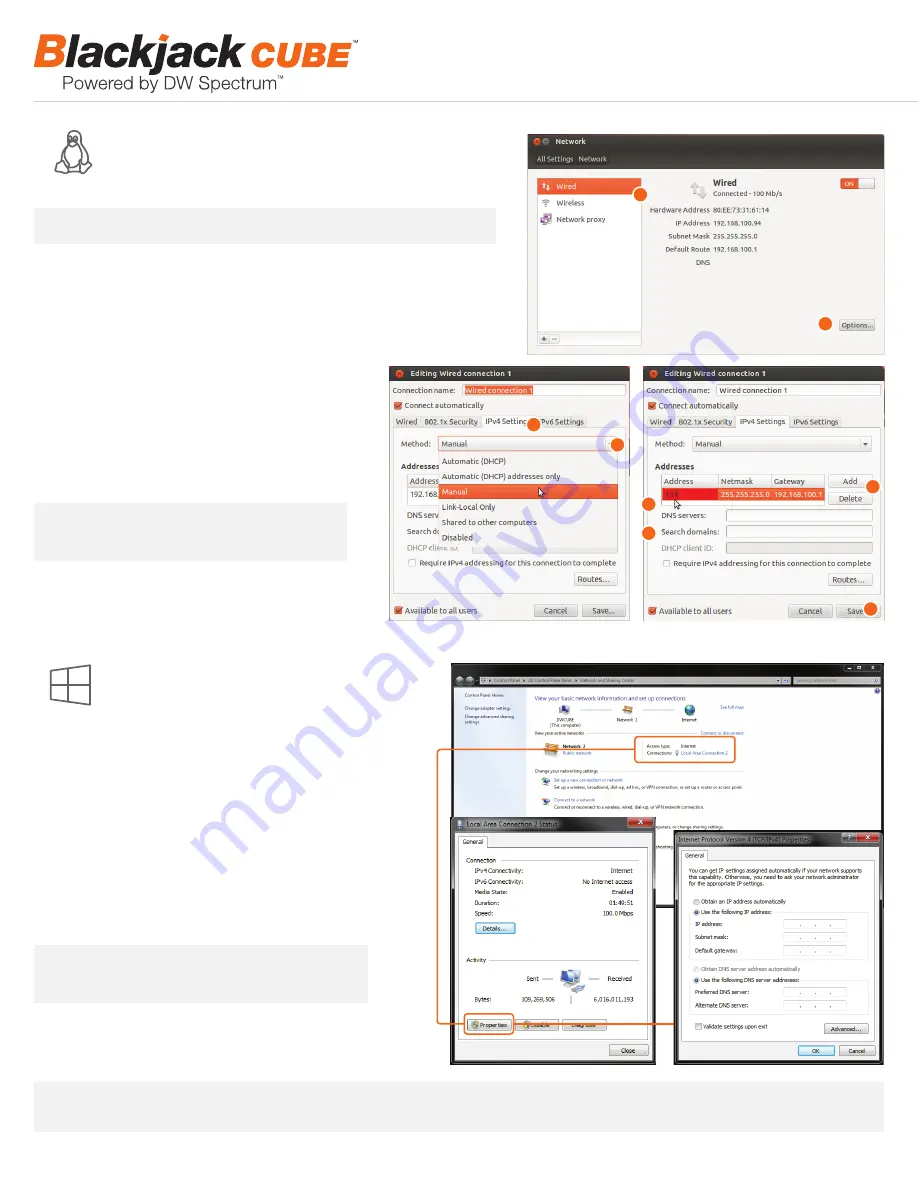
4
STEP 5:
Network Configuration - Linux System
The Cube’s Network Setup window will open automatically upon
boot up.
To change the server’s network settings to Static IP, follow the instructions below.
1.
Go to Network Settings from the desktop button.
2.
Select ‘
Wired
’ from the list and click ‘
Options
’ at the bottom of the window.
3.
Click on the ‘
IPv4 Settings
’ tab.
4.
From the drop-down menu, select connection type: DHCP or Manual (static).
5.
If ‘
Manual
’ is selected, click ‘
Add
’ next to Addresses.
6.
Enter IP Address, Netmask, and Gateway according to
network requirements.
Contact your network administrator for more
information.
7.
Add a DNS server address.
8.
Click ‘
Save
’ to save the settings or ‘
Cancel
’ to return
to the Network setup page.
9.
In the Network Settings main page, make sure the
Wired Status is marked as “
Connected
”.
NOTE
The Blackjack Cube’s network settings are set by default to DHCP.
1
2
3
4
5
6
7
8
STEP 5:
Network Configuration - Windows
System
The Cube supports dual network cards so you
may setup one for external connection and one for
internal connection to the cameras to balance the bandwidth. To
change the server’s network settings to static:
1.
Go to ‘
Start
’ and select ‘
Network
’ from the Windows Start
menu.
2.
All connected network cards will appear in this page.
3.
Click Local Area Connection and select ‘
Properties
’ from the
new popup window.
4.
Double-Click the ‘
Internet Protocol Version 4
’ option.
5.
Check the box next to ‘
Use the following IP address
’
6.
Enter the new IP Address, Netmask, and Gateway according
to network requirements.
7.
Add a DNS server address.
8.
Click ‘
OK
’ to save the settings or ‘
Cancel
’ to return to the
Network setup page.
NOTE
Contact your Network Administrator and ISP
for proper setup.
NOTE
If you are not connecting to the Blackjack
™
from within the same network, you may be required to perform port forwarding on your router
to access the server. Contact your Network Administrator or Installer for additional information.
Windows 7
Linux OS
Windows 7
Linux OS
NOTE
Contact your Network Administrator and
ISP for proper setup.