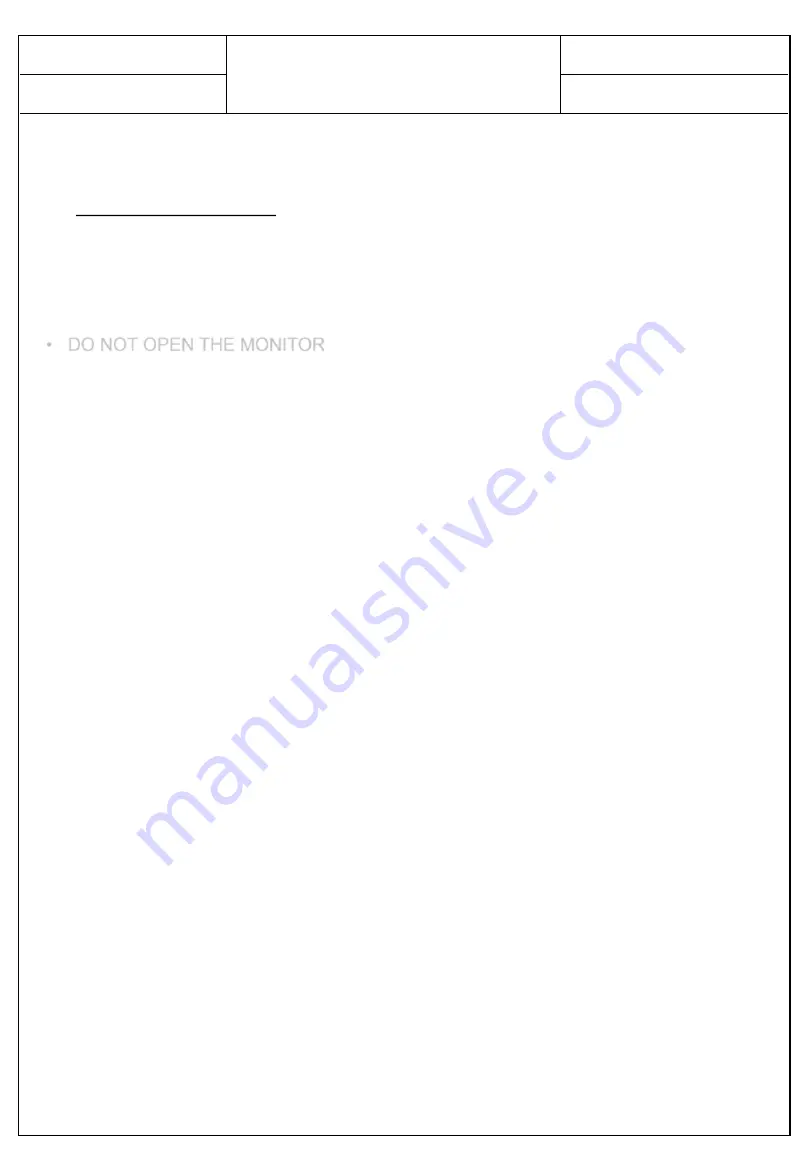
User Manual for
DTS-5560KN
PAGE :
REG. DATE : 2019.12.10
REV. DATE : 2020.04.22
REV.NO : 1.1
4
FOR OPTIMUM PERFORMANCE, PLEASE NOTE THE FOLLOWING WHEN
SETTING UP AND USING THE TOUCH SCREEN MONITOR.
• DO NOT OPEN THE MONITOR.
Opening or removing covers may expose you to dangerous shock hazards or other
risks.
Once you open it the warranty voids.
• To protect from electrical shock, unplug the display power supply from the wall before
moving.
• Do not put anything on top of the monitor.
• Do not spill any liquids into the cabinet or use your monitor near water.
• Do not place this product on a sloping or unstable cart, stand or table, as the monitor
may fall, causing serious damage to the monitor.
• If you connect or disconnect the HDMI cable while both of PC’s and LCD monitor’s
power is turned on, the monitor might show some garbage on the screen or could be
damaged. Please turn off the TFT-LCD monitor’s power before connect or disconnect
HDMI cable.
• Ensure that sufficient space is available around the display to provide air circulation
for cooling.
• Ensure that ambient air temperature will not exceed the specified maximum
temperature.
• Handle with care when transporting. Save packaging for transporting.
• Do not touch or press the surface of on the LCD panel, it will cause a permanent
damage. Use only soft cloth with non-ammonia glass cleaner to clean the panel.
Recommended Use

























