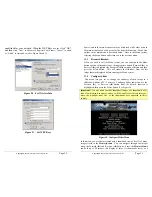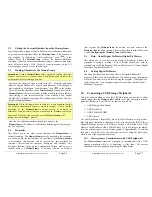Copyright
© 2006 Digital Spectrum Solutions, Inc.
Page 28
Important!
For Memory Card Readers, make sure that the memory-card is
already inserted into the card reader before connecting the USB cable to the
MemoryFrame
.
Connect the
MemoryFrame
directly to the USB peripheral using the USB
cable that was provided with the peripheral. Connect the USB connector
of the USB peripheral to the “Camera” connector of the
MemoryFrame
.
See Figure 15.
FIGURE 15 – CONNECTING A USB PERIPHERAL
10.2
Upload or Play Images Directly from a USB Device
The
MemoryFrame
is capable of playing JPEG images located in USB
peripherals, allowing the images to be uploaded directly into the
MemoryFrame
to either append the internal slideshow with images until
the internal memory of the
MemoryFrame
is full or replacing the existing
slideshow with external images until full. You may also play the images
form the USB device without disturbing the internal slideshow. You may
also play a slideshow (.pd2) from the USB device without disturbing the
internal slideshow, or replace an internal slideshow from a slideshow on
the USB device. Use the onboard Menu button and “Import/Play” function
on the
MemoryFrame
.
You may upload or play images stored in a USB digital camera in the same
manner as any USB storage device, making sure:
The images are JPEG format
The camera is in the standard (driver-less) mode when taking pictures
Copyright
© 2006 Digital Spectrum Solutions, Inc.
Page 25
9.
Transferring Slideshows to/from MemoryFrame
Table 2 below shows the various options under the Digital Frame and
Help pull-down menus in Digital PixMaster. The four (4) commands in
the Digital Frame pull-down menu involve communication with the
MemoryFrame
and can only used when a
MemoryFrame
is connected
directly to the PC or part of a network. The
MemoryFrame
must be
displaying a slideshow (i.e. not in Menu Mode).
Table 2 – Additional Commands
Note:
Exit any on-board-button menus to return to displaying the current
slideshow. This will place the
MemoryFrame
in the mode that is required
to communicate with the PC.
When
the
MemoryFrame
is connected to a computer running Digital
PixMaster™, the
MemoryFrame
accepts and processes communication
between the computer and the
MemoryFrame
. Digital PixMaster™ can
retrieve the current slideshow in a
MemoryFrame
to the PC (retrieve) for
saving or editing, or it can replace the slideshow in the
MemoryFrame
with a new one from the computer (send). To transfer slideshows from the
PC to the
MemoryFrame
or from
MemoryFrame
back to the PC, the
MemoryFrame
must be connected to the PC via the different USB
connection methods (USB direct and wireless or wired Ethernet).
Important!
For Digital PixMaster to communicate to the
MemoryFrame
,
you first need to prepare the
MemoryFrame
for communicating to a PC,
as described in the section below
.
9.1
Preparing
MemoryFrame
to Communicate to a PC
The
MemoryFrame
cannot be managed or communicate with a PC while
it is in the Menu system mode. In all cases, the
MemoryFrame
must be in
Display mode for Digital PixMaster™ to communicate. Exit any on-board
button menus and return to displaying the current slideshow. This will
place the
MemoryFrame
in the mode that is required to communicate with
the PC.
Digital Frame
Help
Send Slideshow
Contents
Retrieve Slideshow
Release Notes
Update Firmware
About Digital PixMaster…
Properties