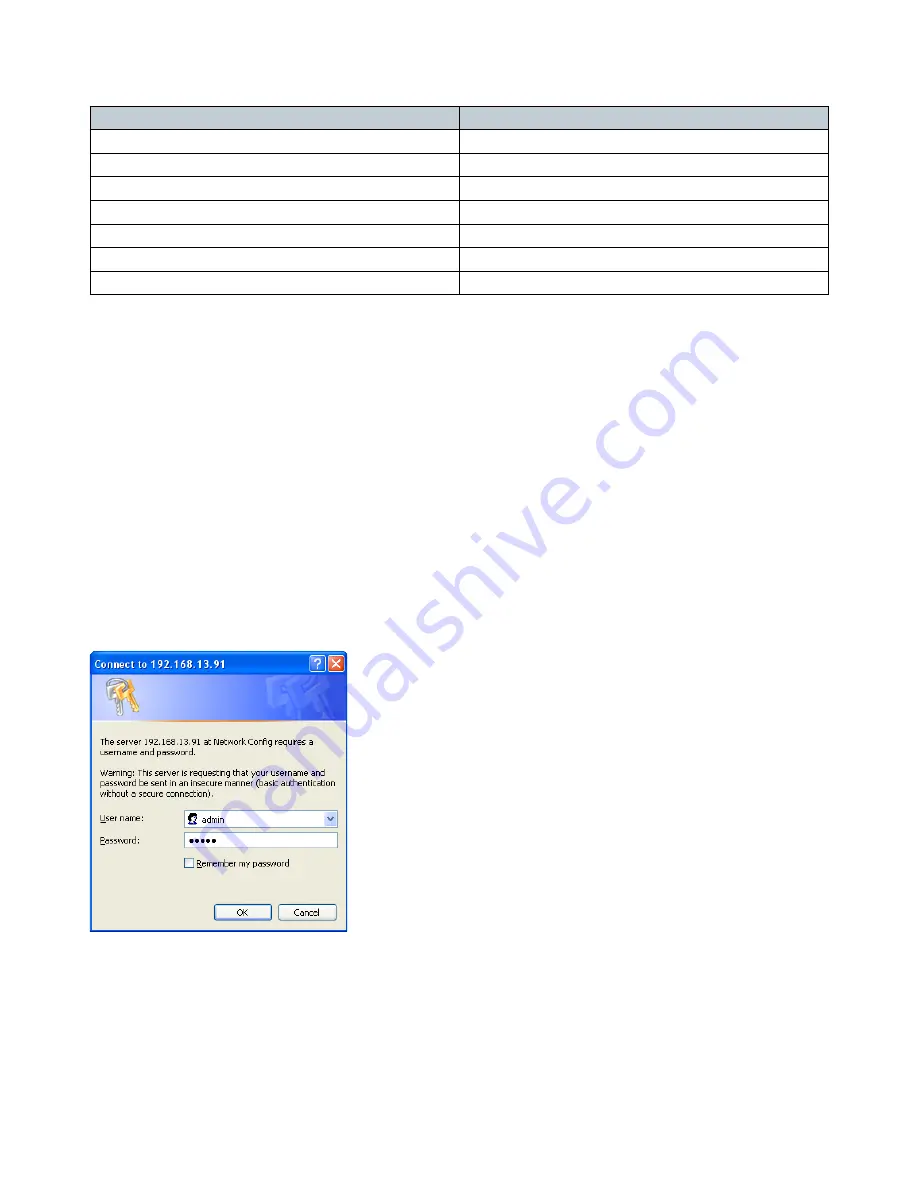
Setting up LAN communication
The projector is shipped with a set of default settings, these are as follows:
Description
Value
DHCP
On
IP address
0.0.0.0
Subnet mask
0.0.0.0
Default gateway
0.0.0.0
TCP/UDP port
1025
Username
admin
Password
admin
Before you connect the projector to your LAN make sure that the IP settings are set correct according to your LAN configuration.
IP settings can be changed from menu system or from the projector webpage. It can be set automatically by using DHCP (Dynamic
Host Configuration Protocol) or manually by disabling DHCP and set IP address, Subnet mask and Gateway.
Use of DHCP requires a DHCP server in the network.
When enabling DHCP please allow up to a minute for the projector to receive IP settings from the DHCP server. The IP address will be
updated and shown in the menu system.
Connecting to the projector
You have two options regarding how to make the physical connection to the projector. You can either use a crossover twisted pair (TP)
cable directly from the computer to the projector, or two straight-through TP cables with a HUB or a switch between them.
When the projector is set up with proper IP settings, you should be able to control it.
To verify the communication you can connect to the projector webpage. This is done by starting up an internet browser, like Internet
Explorer, Opera, Firefox or similar. Then type the projectors IP address (found in the projector network menu) in the address bar.
You will then see a login screen, see Figure 1.
Figure 1 : Login
Type in the projectors default login name (admin) and password (admin), both are case sensitive. If both are correct, you will se a
configuration website, see Figure 2.
Содержание Vision 30 Series
Страница 1: ...Vision 30 Series Communication Protocol www digitalprojection com Revision 1 0 03 28 2008...
Страница 21: ......


















