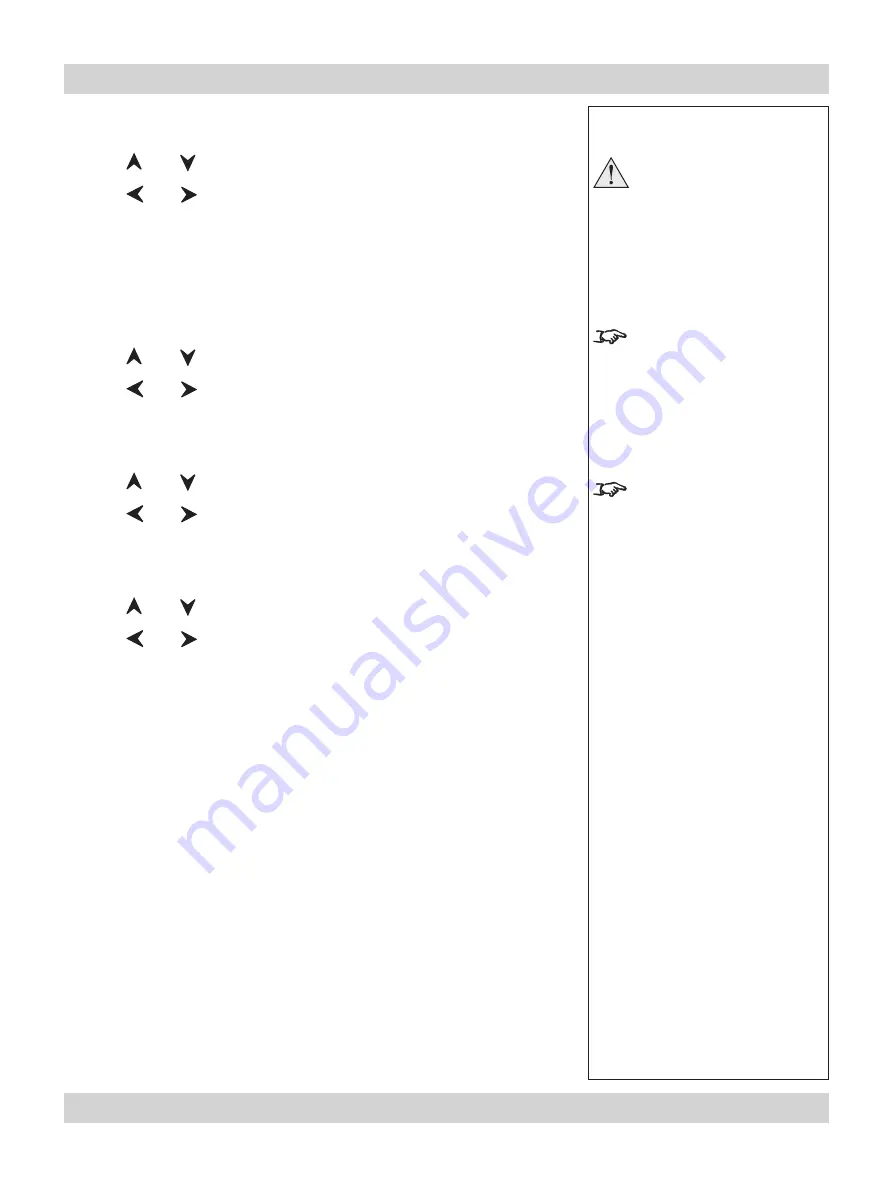
Rev C March 2008
Page 4.35
Digital Projection
TITAN XG-500
User Manual
4. Controlling the projector
Notes
Read the notes on Colour and
Global Colourimetry earlier
in this section before making
any settings in the Colour
menus.
The
Colour Temperature
slider is available only if
Temperature
Mode is selected.
The
RGB Lift and Gain
sliders
are available only if
User
Mode
is selected.
Colour Mode
Press
and
to select Colour Mode.
Press
and
to select from:
Temperature
User
Peak
Colour Temperature
Press
and
to select Temperature.
Press
and
to adjust the slider (3,000K to 10,000K. in 100 steps).
RGB Lift
Press
and
to select the parameter to be adjusted.
Press
and
to adjust the slider.
RGB Gain
Press
and
to select the parameter to be adjusted.
Press
and
to adjust the slider.
•
•
•
•
Setup menu, Global Colourimetry continued
Содержание TITAN XG-500
Страница 1: ...TITAN XG 500 High Brightness Digital Video Projector 4 3 widescreen display User Manual 106 615C...
Страница 8: ...Page viii Rev C March 2008 Important Information Digital Projection TITAN XG 500 User Manual...
Страница 14: ...Page xiv Rev C March 2008 Table of Contents Digital Projection TITAN XG 500 User Manual...
Страница 20: ...Page 1 6 Rev C March 2008 1 Introduction Digital Projection TITAN XG 500 User Manual...
Страница 91: ...Rev C March 2008 Page 5 1 5 Userware Contents...
Страница 92: ...Page 5 2 Rev C March 2008 5 Userware Digital Projection TITAN XG 500 User Manual...
Страница 120: ...Digital Projection TITAN XG 500 User Manual...






























