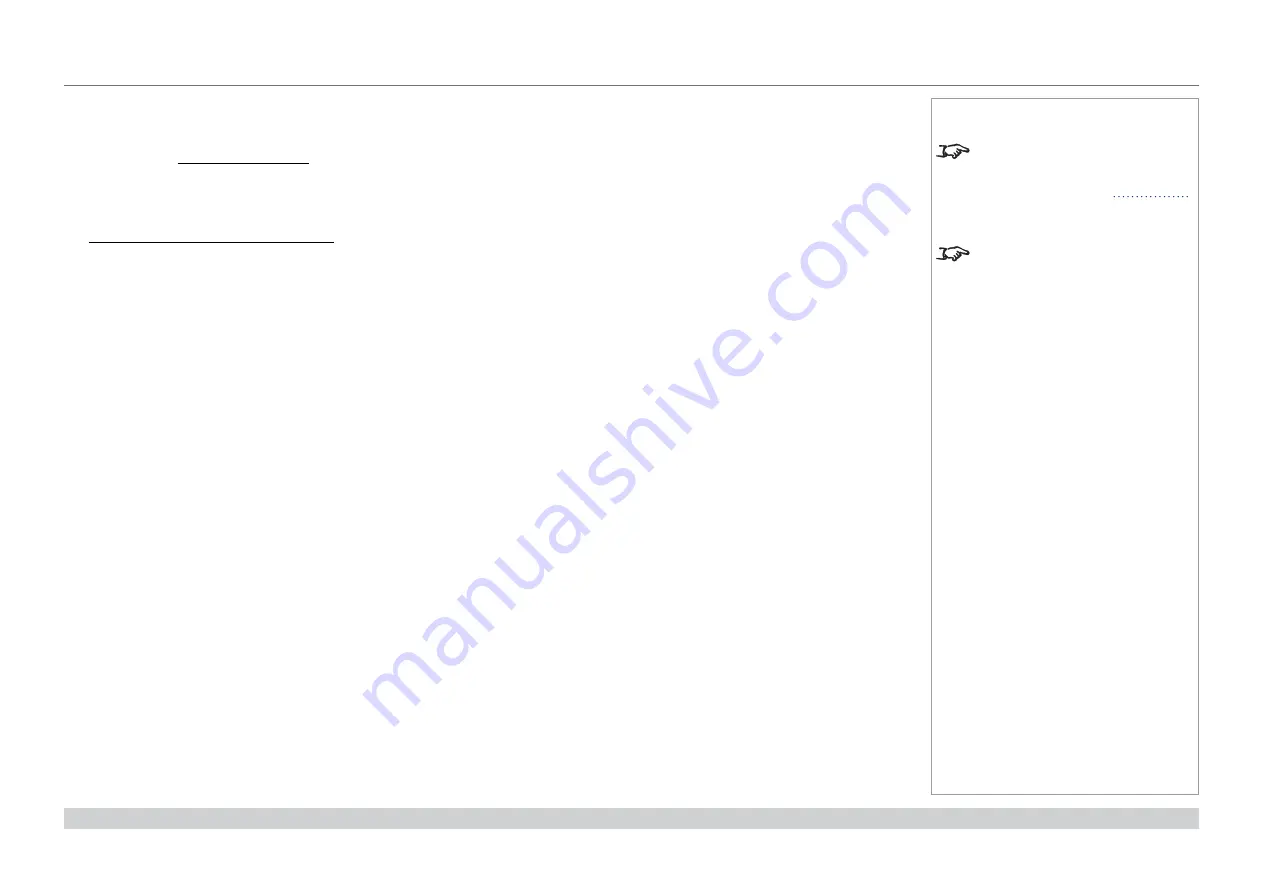
page 85
Digital Projection M-Vision Laser 18K Series
Reference Guide
CHOOSING A LENS
Rev D October 2019
Calculating the throw ratio with TRC
1. For TRC > 1, amend the basic throw ratio formula as follows:
Throw distance
Screen width
x TRC
Throw ratio =
2. Once a throw ratio is established, identify the matching lens from the table:
Throw ratios
Focus range
1.20 - 1.56 : 1 zoom
1 m - 8 m
1.50 - 2.00 : 1 zoom
2 m - 12 m
2.00 - 4.00 : 1 zoom
2.5 m - 15 m
4.00 - 7.00 : 1 zoom
4 m - 42 m
3. Ensure the required throw distance is within the range of the matching lens.
Notes
The lens table shown on this page
includes High Brightness lenses
only. For a full list, see
Appendix A
at the end of this document.
TRC can only be applied if greater
than 1. If TRC is 1 or less, disregard
it and calculate the throw ratio using
the basic formula.
Содержание M-Vision Laser 18K Series
Страница 10: ...Digital Projection M Vision Laser 18K Series This page is intentionally left blank...
Страница 33: ...Rev D October 2019 M Vision Laser 18K Series High Brightness Digital Video Projector CONNECTION GUIDE...
Страница 42: ...Digital Projection M Vision Laser 18K Series Connection Guide This page is intentionally left blank...
Страница 43: ...Rev D October 2019 M Vision Laser 18K Series High Brightness Digital Video Projector OPERATING GUIDE...
Страница 88: ...Rev D October 2019 M Vision Laser 18K Series High Brightness Digital Video Projector REFERENCE GUIDE...
Страница 118: ...Digital Projection M Vision Laser 18K Series Reference Guide This page is intentionally left blank...






























