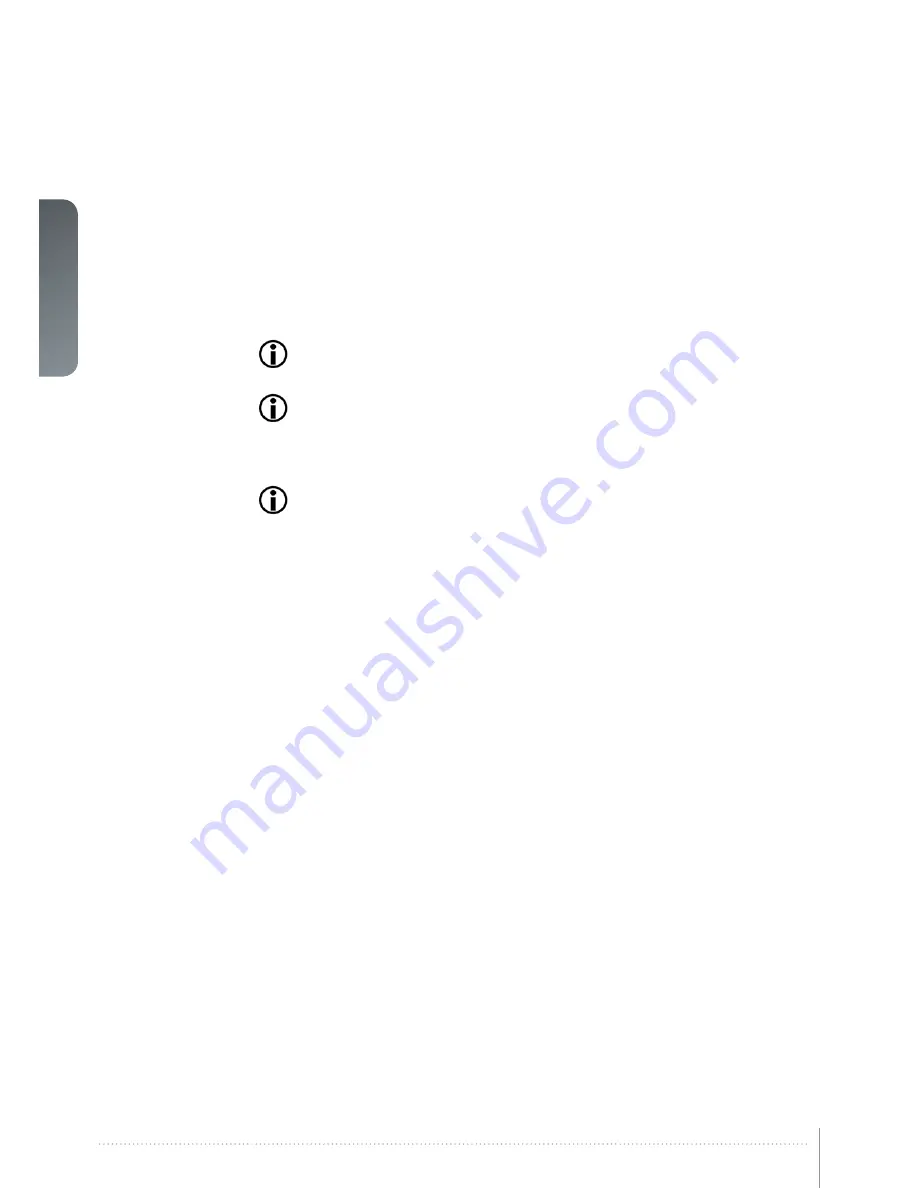
52
User Manual - Introduction
english
6.8 PIN code
The projector can be locked by a PIN (Personal Identification Number) code to control
access. The PIN code is 4 digits, and if the PIN code is activated, you must enter the
correct code to unlock the projector. Factory set PIN (1234).
To activate, deactivate or change the PIN code, see the
SETTINGS > PIN CODE
sub menu.
If an incorrect PIN code is entered, you may try again two times. If you fail three times
in a row, entering a PUK (unlock) code is needed. The PUK code is supplied with the
product.
If you also fail three times with the PUK code, the projector locks up permanently, and
can only be unlocked by a special service unlock code.
To access this code, you will need to contact your dealer or a service station. The service
unlock code will be generated based on a secure, encrypted number that is produced by the
projector itself. The projector will produce a new number every time.
In order to unlock the projector via a dealer/service station, proof of ownership must
be provided by the customer.
6.9 Disabling the wireless remote control (IR) receivers
The projector has 2 IR receivers, one in the front and one at the rear.
These receivers can be individually disabled if necessary. Go to menu entry
INSTALLATION
> IR FRONT / IR REAR
to disable the receivers.
6.10 Software upgrades
In
order to upgrade your projector, please follow the method and sequence described below
•
You will need a USB memory stick set up with a FAT-file system to perform this upgrade
•
Access the upgrade software from our website.
•
Download and save the firmware.zip-file to your PC desktop
•
Download and save the firmware_<version>.tar file to the root of a memory stick
It is important that the USB is safely removed from computer, using the eject
function on your PC.
•
Set the projector in standby mode
•
Insert the memory stick in the projector
•
If the projector is in standby mode it will start flashing automatically
If the projector is in a sleep mode
,
push the on button to initiate flashing
Rapid blue blinking indicates that upgrade is initiated
•
Remove the USB stick when blue blinking turns to yellow blink.
Rapid yellow blinking indicates that the upgrade process is running
•
Do not remove the power cord while the upgrade is still in progress!
•
The projector may restart several times during the upgrade
•
The upgrade has finished successfully when yellow rapid blink has changed to stable
yellow light
iVision50-series
User Manual - Functionality
Содержание iVision50 series
Страница 1: ...an introduction to the projector iVision50 series User Manual...
Страница 2: ...english 2...
Страница 6: ...6 iVision50 series User Manual Introduction english...
Страница 8: ...8 iVision50 series User Manual Introduction english...
Страница 12: ...12 iVision50 series User Manual Safety and compliance english...
Страница 14: ...14 iVision50 series User Manual What s in the box english...
Страница 24: ...24 iVision50 series User Manualal Introduction english iVision50 series User Manual Installation...
Страница 48: ...48 User Manual Introduction english iVision50 series User Manual Overview...
Страница 57: ...english 57 Figure 7 4 Film 2 8 gamma Figure 7 5 Video 1 gamma Figure 7 6 Video 2 gamma...
Страница 60: ...60 iVision50 series User Manual Optimising the image english...
Страница 61: ...english 61 8 Technical specifications Please see www digitalprojection com for more technical information...
Страница 62: ...62 iVision50 series User Manual Technical specifications english...
Страница 64: ...64 iVision50 series User Manual Lamp change english...
Страница 65: ......





























