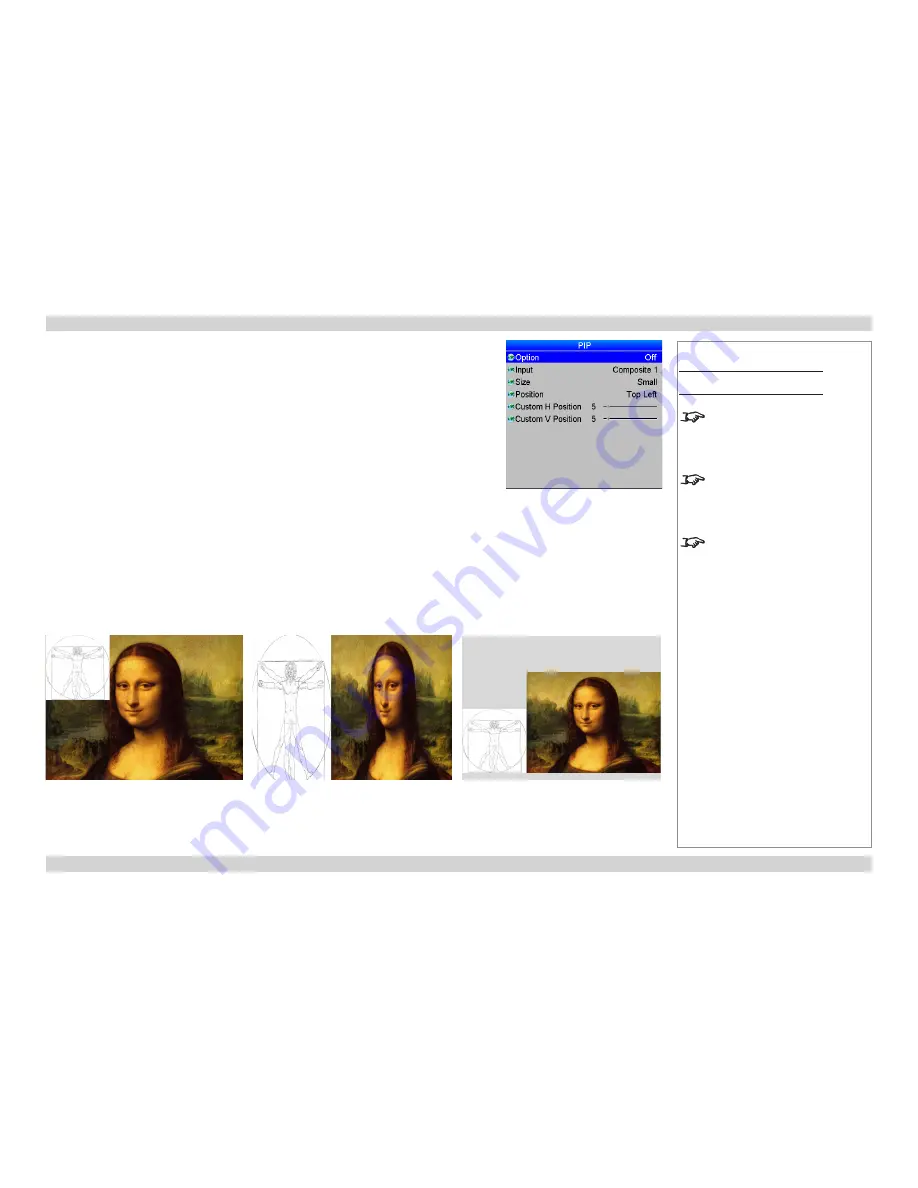
Digital Projection
HIGHlite 730 & 740 Series
USING THE PROJECTOR
Operating Guide
63
Rev E March 2014
PIP menu
Two images can be combined, in three different ways using this feature. The PIP menu is available
only when
Setup
>
System
>
Configuration
is set to
PIP
.
Option
•
Select
PIP
,
PAP
, or
POP
mode from the drop-down list.
Input
•
Select an
Input
for the sub-image from the drop-down list. The inputs are divided into two groups
– the main image must be from one group, and the sub-image must be from the other group.
•
Group A:
COMPOSITE 1,
COMPOSITE 2
,
S-VIDEO
and
3G-SDI
•
Group B:
COMPONENT,
VGA
,
DVI
,
HDMI
and
DVI-A
The inputs from the same group as the main input signal will appear disabled in the list.
Size
•
Select a size for the sub-image from the drop-down list.
Position
•
Select one of the preset positions for the sub-image from the drop-down list.
Custom Position
•
If you have chosen
Custom
from the
Position
drop-down list, then you can use the sliders to
position the image manually.
Notes
Main Menu
PIP
This menu is available only when
Setup
>
System
>
Configuration
is
set to
PIP
.
PIP
,
PAP
and
POP
are NOT
possible when
Input
is set to
Test
Pattern
.
The
Position
settings apply ONLY
to
PIP
mode. PAP and POP are
always as shown in these examples.
PIP: Picture In Picture
PAP: Picture And Picture
POP: Picture Opposite Picture
Содержание HIGHlite 730 Series
Страница 8: ...Digital Projection HIGHlite 730 740 Series This page is intentionally left blank...
Страница 80: ...Digital Projection HIGHlite 730 740 Series Operating Guide This page is intentionally left blank...
Страница 101: ...Rev E March 2014 REFERENCE GUIDE HIGHlite 730 Series HIGHlite 740 Series High Brightness Digital Video Projector...






























