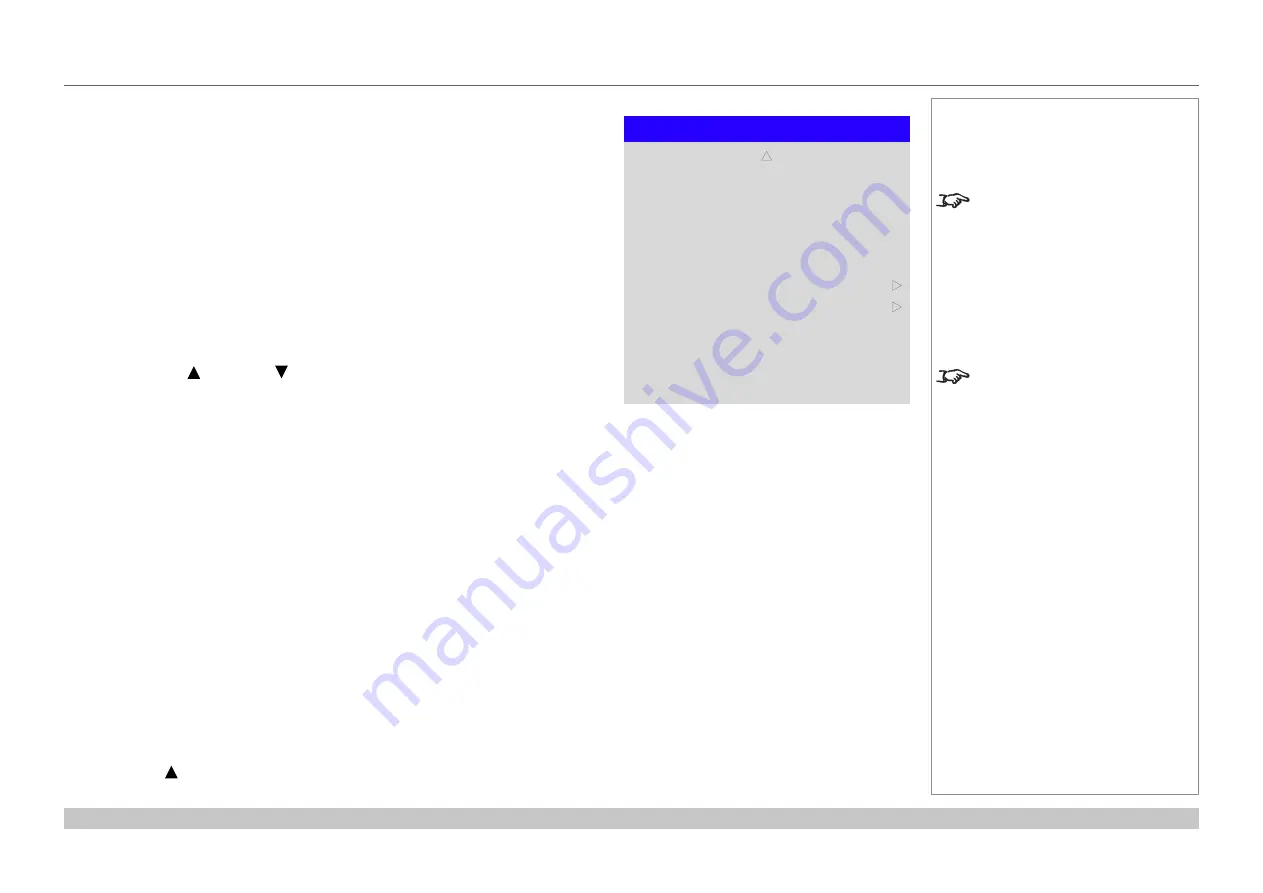
page 48
Digital Projection E-Vision Laser WQ120 Series
Operating Guide
USING THE PROJECTOR
Rev A May 2018
Setup menu continued from previous page
•
Trigger1
and
Trigger 2
Choose from
Screen
,
5:4
,
4:3
,
16:10
,
16:9
,
1.88
,
2.35
,
TheaterScope
,
Source
,
Unscaled
or
RS232
to determine what will cause each trigger output to activate.
•
Infrared Remote
Set to
Off
if you wish to disable the remote control.
•
IR Code
The projector and the remote control need a matching IR code: a two-digit number
between
00
and
99
.
The default IR code is
00
. This is also a master code, which, if assigned to a remote,
will work regardless of the value assigned to the projector.
To assign an IR code for the projector:
1. Select
IR Code
.
2. Use the
UP
and
DOWN
arrow buttons to change the values.
To assign an IR code for the remote:
1. Press and hold the
ADDR
button on the remote until the indicator starts flashing.
2. Release the
ADDR
button and while the indicator is still flashing, enter a two-digit address using the numeric input buttons. The
indicator will flash three times quickly to confirm the change.
•
IR Code Reset
Use this command to unassign an IR code from the projector. This will revert the
IR Code
value to 00.
To unassign an IR code from the remote control,
•
Press and hold
ALT
and
ADDR
simultaneously until the indicator flashes to confirm the change.
•
OSD Settings
Access this submenu to adjust the appearance and position of the on-screen display.
•
Memory
Access this submenu to save up to four presets containing custom combinations of image settings, or to recall a saved preset.
•
Instant Startup
When
ON
only the Laser will be turned off when the Power off command is given. A subsequent Power On will turn on the laser giving
an apparent very fast power on.
•
Standby Period
Used with Instant Startup. If Instant Startup in
ON
and the projector is powered down then the projector will go to Standby after the
selected “Standby Period” 30 minutes, 60 minutes, 90 minutes.
Highlight the
UP
arrow at the top of the page and press
ENTER/OK
to go back to the first
Setup
menu page.
Notes
If you turn the remote control off,
you can only turn it back on again
from the control panel or via the
Projector Controller
application.
The
Projector Controller
software
is available for download from the
Digital Projection website, free of
charge.
A wired remote control will also be
disabled if
Infrared Remote
is set
to
Off
.
Setup
Infrared Remote
IR Code
IR Code Reset
Memory
OSD Settings
p
On
0
u
u
Trigger-2
Off
Trigger-1
Off
Standby Period
Instant Startup
Off
30 Min.
Содержание E-Vision Laser WQ120 Series
Страница 25: ...Rev A May 2018 E Vision Laser WQ120 Series High Brightness Digital Video Projector CONNECTION GUIDE 4...
Страница 32: ...Digital Projection E Vision LaserWQ120 Series Connection Guide This page is intentionally left blank...
Страница 33: ...Rev A May 2018 E Vision Laser WQ120 Series High Brightness Digital Video Projector OPERATING GUIDE 4...
Страница 72: ...page 66 Digital Projection E Vision LaserWQ120 Series Operating Guide SERVEDWEB PAGES Rev A May 2018 Notes...
Страница 73: ...Rev A May 2018 E Vision Laser WQ120 Series High Brightness Digital Video Projector Reference Guide 4...






























