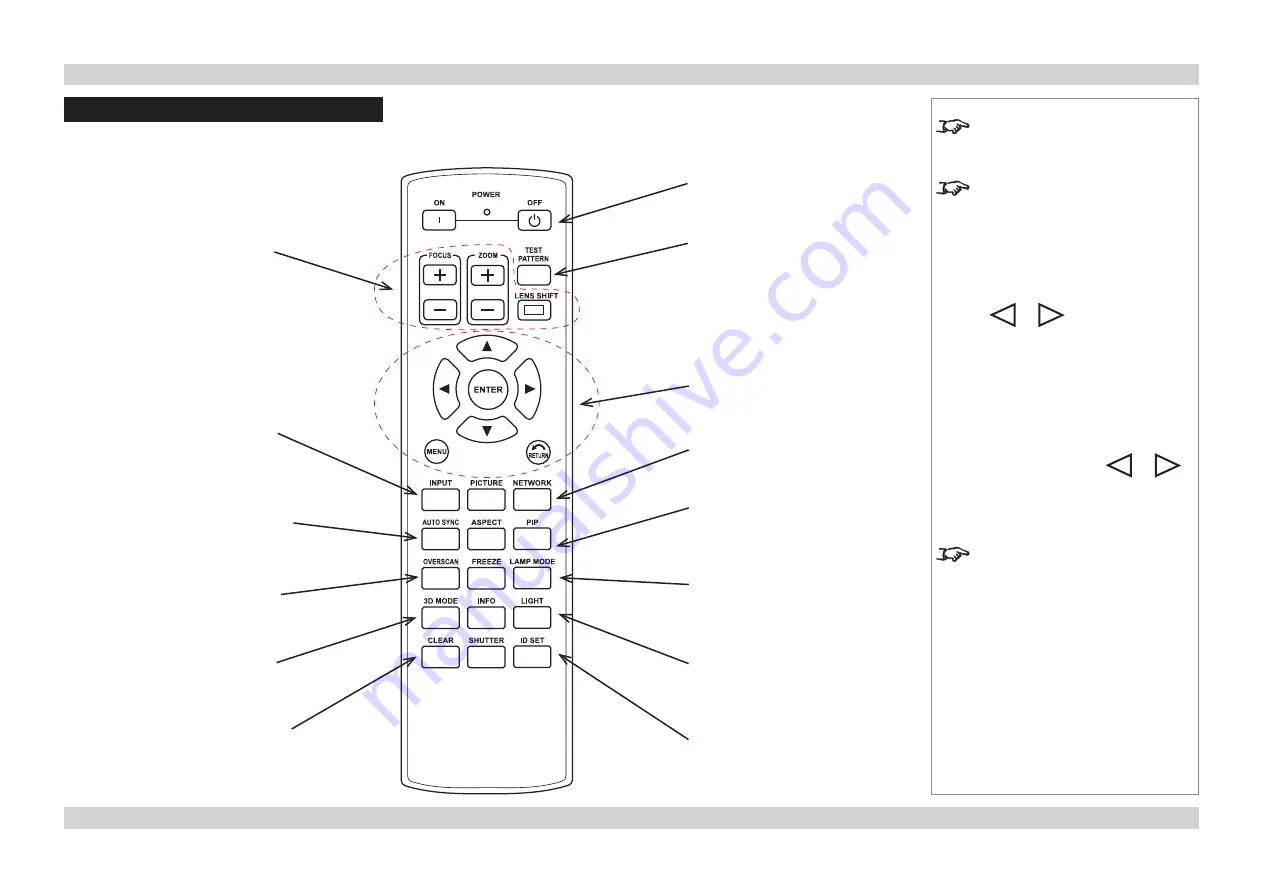
Digital Projection
E-Vision 8000 series
USING THE REMOTE CONTROL
Operating Guide
Page Op_1
Rev A April 2012
Using the Remote Control
Notes
Some options and controls may not
be available due to settings in the
menus.
For full details of how to use the
menu system, see later in this guide.
Test Pattern
•
Press
ENTER
to display a Test Pattern.
•
Use
or
to scroll through the
following Test Patterns:
... Off
,
Colour Bars
,
Alignment Grid
,
Burst
,
Red
,
Green
,
Blue
,
White
,
Black
,
Corrected Red
,
Corrected
Green
,
Corrected Blue
,
Greyscale
,
Off ...
•
To return to viewing the image from
your image source, use
or
to
scroll through the list to
Off
.
To protect the lamps from thermal
shock, it will not be possible to
change the
Lamp Mode
more than
once within five minutes.
MENU controls
LENS controls
POWER controls
INPUT:
select from the
available video
input signals
PICTURE:
opens the
Picture menu
AUTO SYNC:
Projector will
re-synchronise
with the current
input signal
ASPECT:
select from a
list of available
aspect ratios
OVERSCAN:
select from Off
Crop or Zoom
FREEZE:
freeze the
current image
frame
3D MODE:
has no function
on this projector
INFO:
opens the
Service menu
NETWORK:
has no function on
this projector
LAMP MODE:
has no function
on this projector
l
LIGHT:
illuminates the
buttons on the
remote control
for 10 seconds
TEST PATTERN:
select from a list
of available test
patterns
PIP:
switches the PIP
image on or off
ID SET:
has no function
on this projector
CLEAR:
has no function
on this projector
SHUTTER:
opens or closes
the shutter
Содержание E-Vision 8000 Series
Страница 15: ...Rev A April 2012 E Vision 8000 Series High Brightness Digital Video Projector CONNECTION GUIDE ...
Страница 26: ...Rev A April 2012 E Vision 8000 Series High Brightness Digital Video Projector OPERATING GUIDE ...
Страница 54: ...Rev A April 2012 E Vision 8000 Series High Brightness Digital Video Projector REMOTE COMMUNICATIONS GUIDE ...
















































