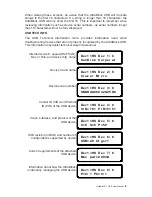3
©2005 Digital Intelligence, Inc.
Power Considerations
UltraBlock is powered via the 5-pin DIN connector from the UltraBlock Power
Supply.
The device is turned on using the ON/OFF switch on the side of the unit.
UltraBlock Cabling
You should only select a single cable/interface to connect the UltraBlock to your
PC. Select EITHER a FireWire400 or USB connection on the UltraBlock.
Diagnostic LED’s
The DC IN LED indicates the unit is receiving power from the attached power
supply.
The “Host Detect” LED indicates the connected PC interface is properly
detected.
The Power LED indicates the unit is receiving power and the power switch has
been turned on.
The “Write Block” LED indicates the status of the write protect mode. The LED
is illuminated when the device is in Read-Only mode. If the UltraBlock USB is
attached to the PC via the FireWire interface it will flash when an attempted
write is blocked.
The “Activity” LED indicates device activity.
Drivers
No device specific drivers are required for the UltraBlock. Full driver support is
provided by the host operating system and/or interface controller (FireWire or
USB Adapter). Normally, the required drivers will automatically be loaded by
the operating system. (Note that Windows 98 does not natively support USB
Storage Devices). Refer to your Operating System, Motherboard, or Host
Adapter manufacturer for additional driver related information.
Cables
Use only high quality FireWire or USB cables. If you are connecting the
UltraBlock to a USB 2.0 controller, be sure to use cables rated specifically for
USB 2.0 transmission speeds.
NOTE: There is an important difference between the UltraBlock
USB and other UltraBlock forensic bridges. The UltraBlock IDE,
UltraBlock SATA, and UltraBlock SCSI bridges can be switched
between read-only (write-block) and read-write modes of opera-
tion, the UltraBlock USB is permanently configured for read-only
(write-blocked) operation.
Содержание UltraBlock USB
Страница 1: ...U S E R G U I D E UltraBlock USB I M P O R T A N T R E A D M E F I R S T...
Страница 2: ......
Страница 19: ......