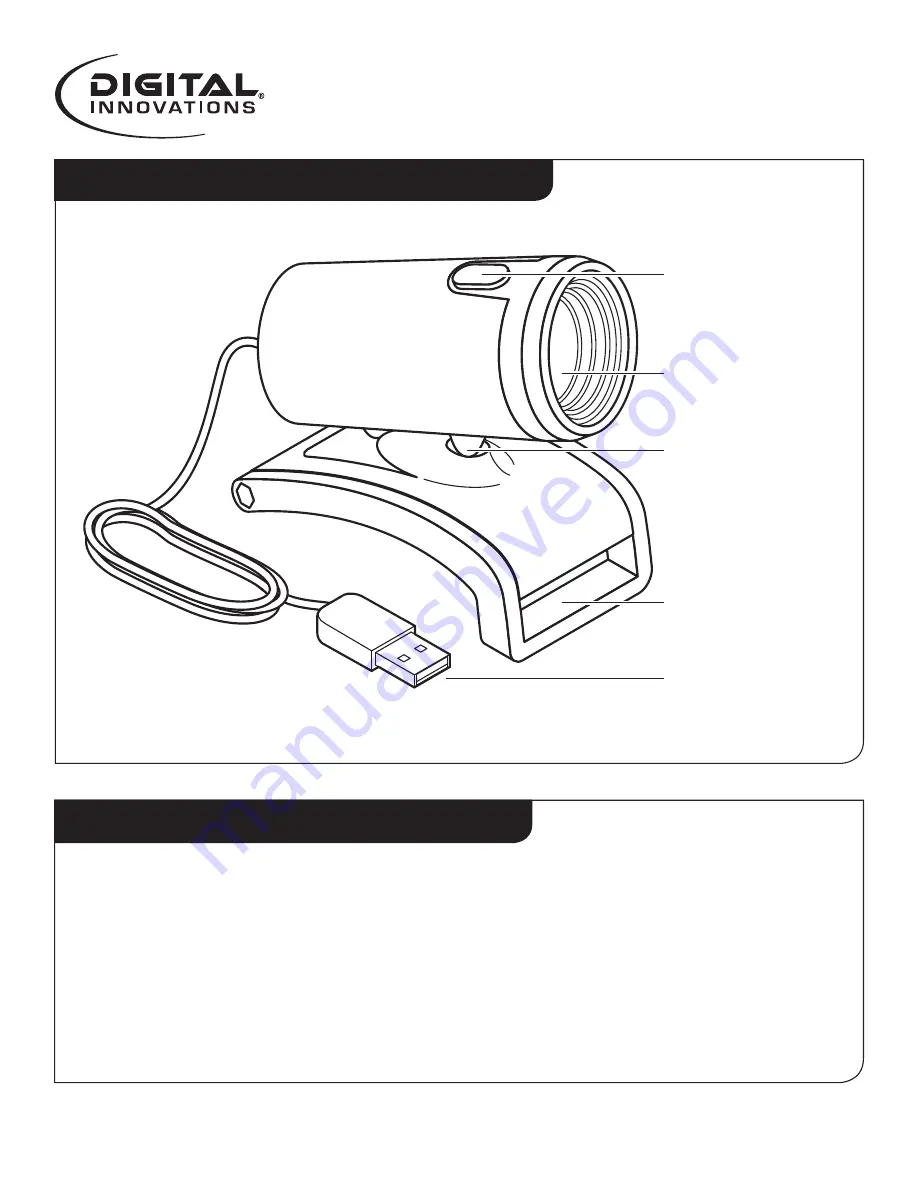
User Manual
Webcam Features
Regular maintenance ensures a longer product life and minimizes the chance of
causing damage to your webcam.
Always disconnect the webcam before cleaning it.
Clean the lens with a lint-free cloth.
Do not try to repair any part of this product. For technical support
please go to www.digitalinnovations.com then click on “Support”.
Maintaining Your Webcam
Lens
Ball Joint
Still Photo
Button
Base/Clip
USB Connector
Page 9
ChatCam Pro 2.0 MP Webcam (4310400)









