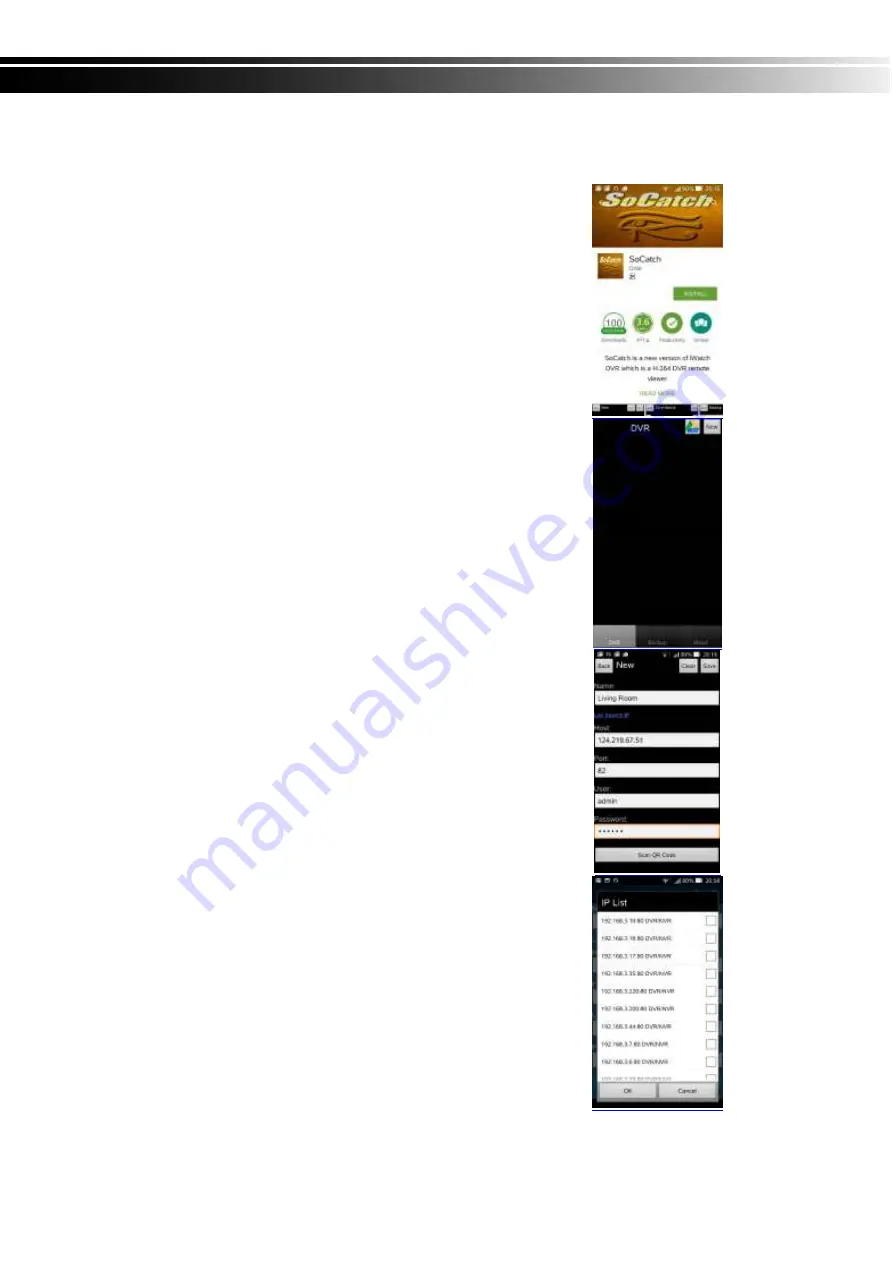
3-11
APP Software Connection (Android for example)
1.
Go “Google Play” or APP store (iOS) to download the
“SoCatch”.
2.
Press the “New” icon in the upper right corner to add a new
connection.
3. Give a Name of this connection and input network address
、
port (default:80)
、
Username (default
:
admin) and Password
(Default
:
123456), or press “Lan Search IP” to search
DVR/IP CAM IP in the same network.
4. Devices in the same network segment are going to be found
and you can pick one of them but only the device which Swift
Connection supported can be show on the screen.
Содержание IV-MX16POENVR5MP
Страница 39: ...Step 5 Press OK to leave...
Страница 55: ...3 7 3 3 Change Date and Time Setup date and time of the IVR...
Страница 65: ...3 7 6 5 Clear Logs Clear the system logs...
Страница 68: ...3 8 4 S M A R T Information...






















