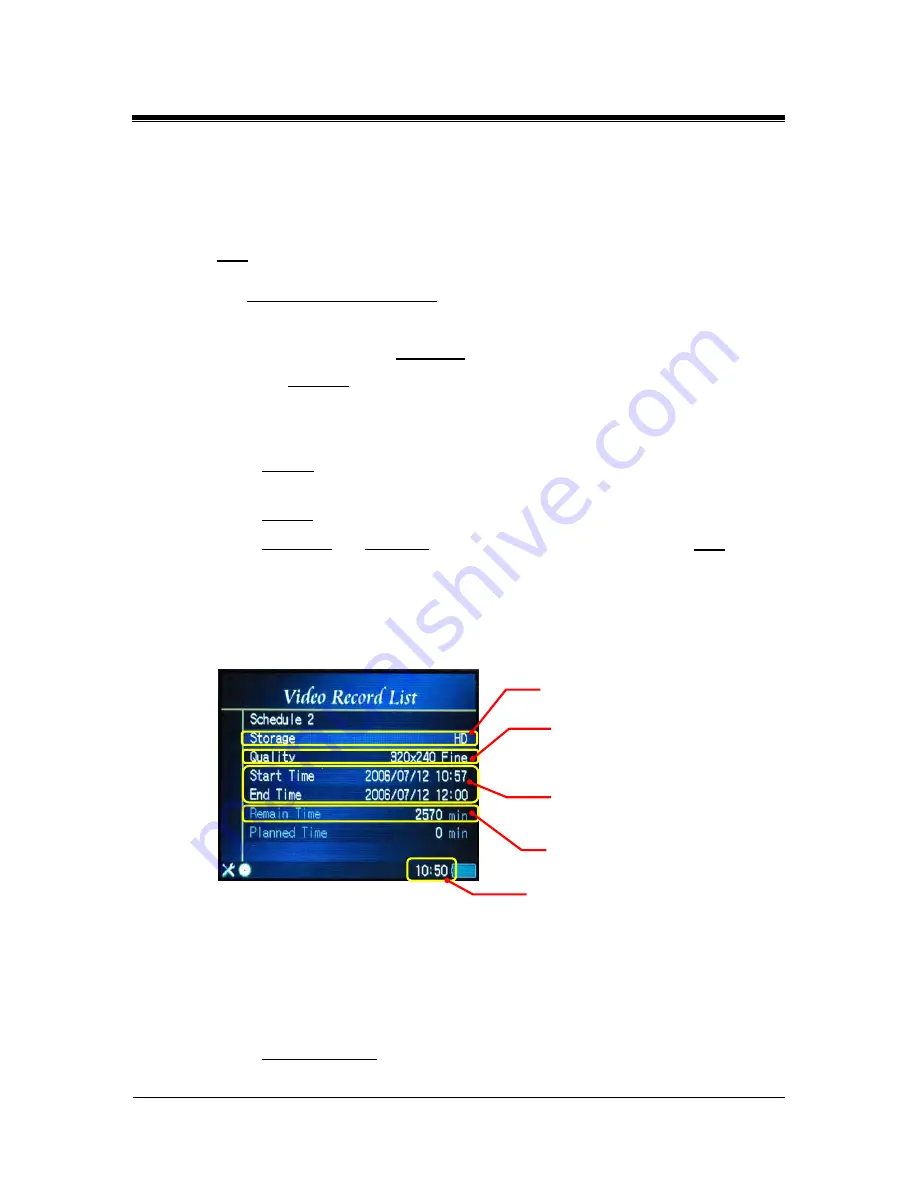
Picture Porter Elite
User’s Guide
Page 39
Revision 1.2.8-1
f time of the recording on the top
press the center of the joystick.
n.
e
8.
While recording, you will see the length o
right hand corner of the screen.
9.
To pause and resume the recording,
10.
To stop the recording and save the file, press the
butto
Not :
The maximum size of one recorded video file is 2GB.
3.12.2.
Set scheduled recording
You
tions:
can also schedule a video recording. To do so, follow these instruc
1.
Navigate to and select
VideoRec
from the main navigation screen
2.
Select
Schedule
.
3.
You will see the
4.
Select a schedul
Video Record List
screen. You can set up to 8 schedules.
e and customize the settings.
•
Storage
: Select the desired storage location for the recorded file. Memory
cards must be inserted to appear as a selection.
•
Quality
: Select desired recording quality.
•
Start Time
and
End Time
: Set
Start Time
and
End Time
. Use the
+ / –
The
on your scheduled recording
ording quality.
5.
ow all your scheduled recording. By pressing
can access the following options:
•
buttons (or tilt the joystick up or down) to change the time. Use the
joystick to move the curser to the other fields.
following screen layout shows the Scheduled Video Recording:
•
As you set your schedule, Picture Porter Elite will indicate the storage
space remaining in terms of minutes based
length and the selected rec
The
Video Record List
will sh
the center of the joystick, you
Set REC Schedule
: Select to access or change the record
highlighted schedule.
ing details of the
Scheduled Video Recording
Remaining storage space
Recording quality
Start Time & End ti
of recording sched
me
ule
Location to save recording
Current time






























