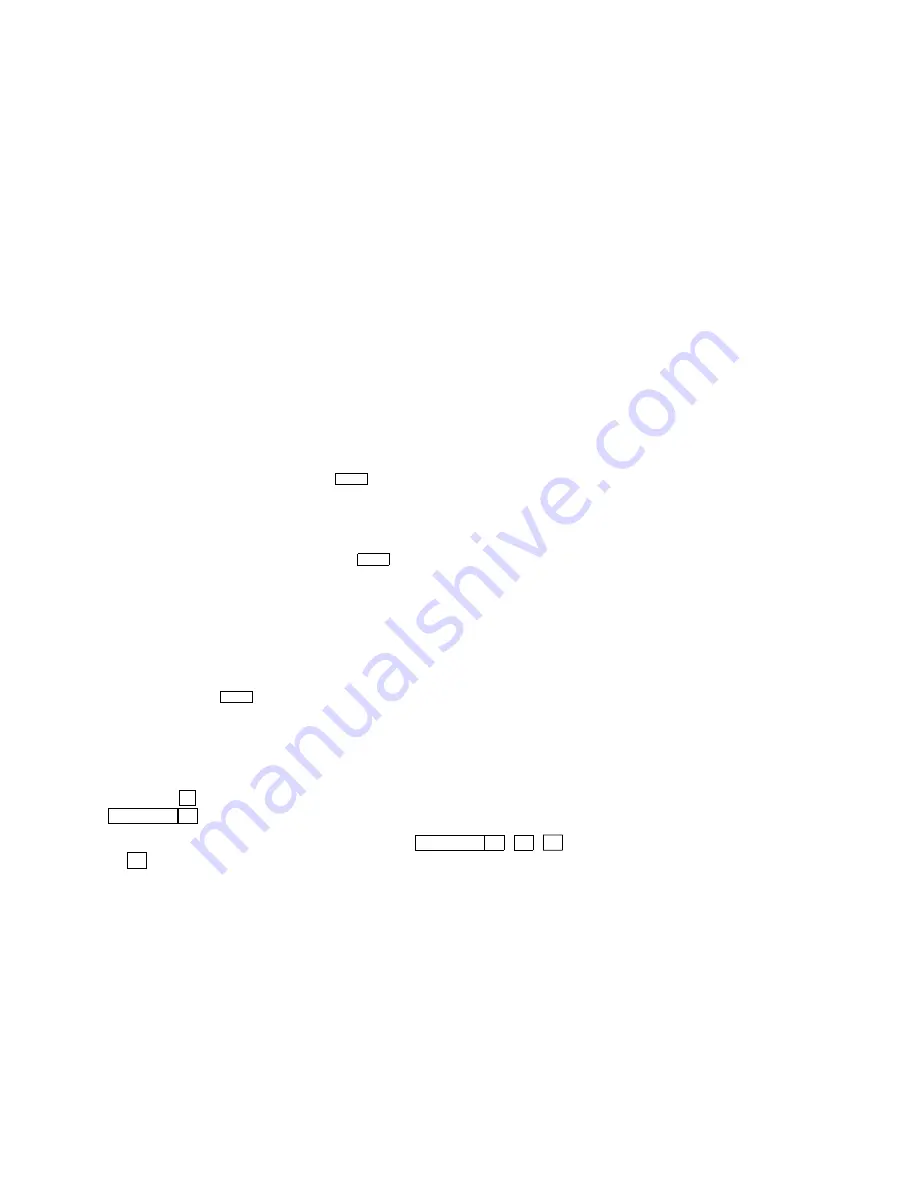
Multiple Sessions
2.2 Using a Terminal Server with TD/SMP
2.2 Using a Terminal Server with TD/SMP
At the
Local>
prompt, enter the following command:
Local> set port multi enable
Return
Continue with your login procedure.
To permanently set a terminal server port to use TD/SMP, type:
Local> define port multi enable
Return
2.2.1 Using SSU Host Software
If your WS520 is connected directly to a host computer without a
terminal server, you can still use TD/SMP by running the Session
Support Utility (SSU) on your host computer. On a system that has
SSU software, such as OSF/1 or OpenVMS, enable sessions as follows:
$ SSU ENABLE
Return
2.2.2 Opening Another Session
Once TD/SMP is enabled, you can open a new session and switch
between them as follows:
1.
Press the
F4
(Session) key on a ANSI-style keyboard; or press
Caps Lock
0
kpd on a PC keyboard.
2.
To go directly to a particular session, press
Caps Lock
1
,
2
,
3
or
4
on the numeric keypad. The session number for the current
session is displayed at the lower left of the screen.
2–2 Multiple Sessions
Содержание WS520
Страница 1: ...Asynchronous Terminals WS520 User Guide Order Number EK WS520 IN A01...
Страница 22: ......
Страница 36: ......






























