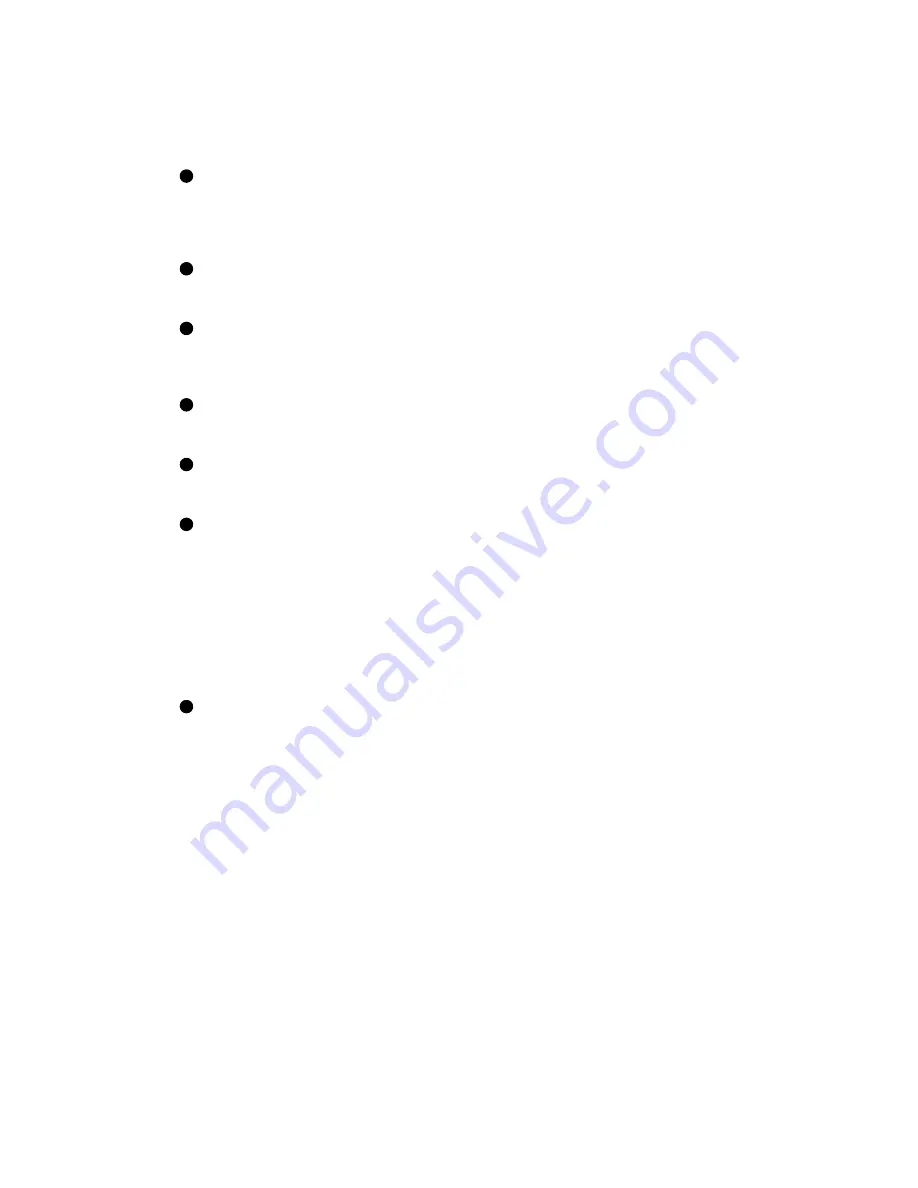
Example 1–1 shows the steps to save the EEPROM contents:
1
Put a blank TK cartridge in the tape drive. Put the control panel’s
upper key switch in the Enable position and the lower key switch in
the Halt position, and then press the Restart button to generate self-test
results. See the
Owner’s Manual
for your system for a full explanation
of self-test results.
2
These numbers appear for Model 400 systems and indicate the progress
of self-test. The progress trace line is displayed by the processor in slot
1.
3
Note the values here for the EEPROM. The second number indicates if
any patches have been installed. Whenever you do an upgrade, make
sure that the boot processor has the latest patches installed on its
EEPROM before you perform the save operation.
4
Following self-test, the console prompt appears. At the prompt, enter
SAVE EEPROM. This operation saves the information from the boot
processor and overwrites any existing information on the TK cartridge.
5
The console program queries you, requiring your confirmation to
proceed with the SAVE EEPROM operation. Enter
Y
. The save process
takes less than a minute to complete.
6
The console program confirms that the save operation has completed
successfully. When the console prompt returns, the save operation is
complete. Saved information includes:
System serial number
Systemwide console parameters (baud rate, interleave, terminal
characteristics)
Saved boot specifications
Diagnostic patches
Console patches
Boot primitives
7
Rewind the tape and remove the cartridge from the drive. Label and
write-protect the tape.
NOTE:
This tape should be used only on this system.
Each system
has its own identifying information stored in the processor EEPROMs.
Furthermore, tapes written by a TK50 tape drive are formatted differently
from those written by a TK70 tape drive. The TK70 can read data from a
tape written by a TK50, but it cannot overwrite a tape originally written by
a TK50. A TK50, however, cannot read data from a tape written by a TK70.
Specifications and Preparation
1–7
Содержание VAX 6000 XMI Series
Страница 82: ...A 6 VAX 6000 XMI Conversion Manual...






























