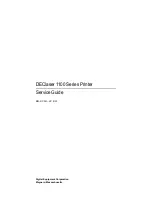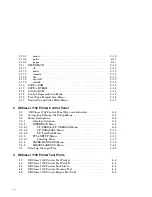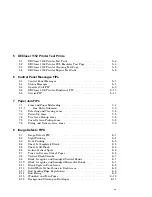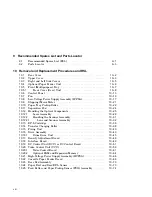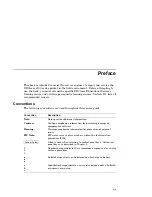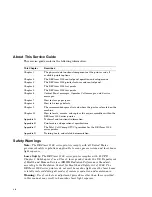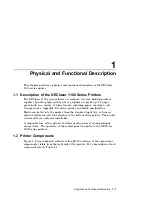Отзывы:
Нет отзывов
Похожие инструкции для DEClaser 1100 Series

4450
Бренд: Xerox Страницы: 108

MF9500
Бренд: Sagem Страницы: 83

MultiSync 95
Бренд: NEC Страницы: 7

BIZHUB C450P
Бренд: Konica Minolta Страницы: 404

ORCABOT XXL PRO2
Бренд: PRODIM Страницы: 41

SP-POS88V
Бренд: SPRT Страницы: 18

Optra W810
Бренд: Lexmark Страницы: 489

MF720 Series
Бренд: Canon Страницы: 327

000000020356
Бренд: Cellink Страницы: 48

WorkCentre 3315
Бренд: Xerox Страницы: 18

UX Twin-Nozzle
Бренд: Hitachi Страницы: 161

UX Twin Nozzle
Бренд: Hitachi Страницы: 47

UX2 Series
Бренд: Hitachi Страницы: 300

imageCLASS LBP325dn
Бренд: Canon Страницы: 36

imageCLASS LBP161dn+
Бренд: Canon Страницы: 24

ImageCLASS LBP720 Series
Бренд: Canon Страницы: 20

imageCLASS LBP6300dn
Бренд: Canon Страницы: 2

imageCLASS LBP6780dn
Бренд: Canon Страницы: 2