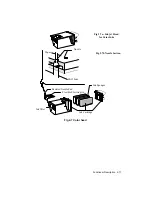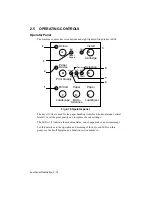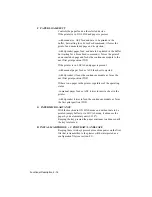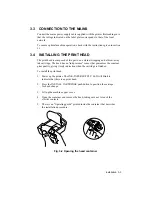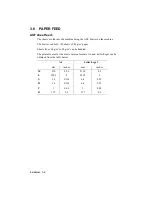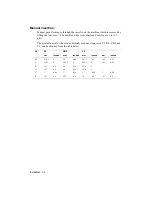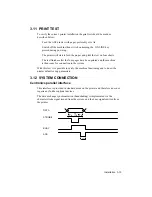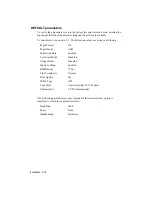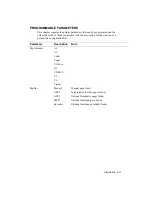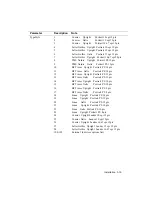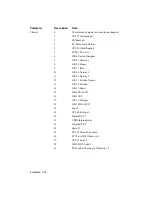Installation 3-6
3.6
PAPER FEED
ASF sheet feed:
The sheets are fed into the machine using the ASF drawer on the machine.
The drawer can hold 120 sheets of 80 g/m
2
paper.
Sheets from 60 g/m
2
to 90 g/m
2
can be handled.
The printable area for the most common formats A4 and Letter/Legal can be
obtained from the table below.
A4
Letter/Legal
mm
inches
mm
inches
M
210
8.26
215.9
8.5
L
203.2
8
203.2
8
S
3.4
0.134
6.4
0.25
D
3.4
0.134
6.4
0.25
T
1
0.04
1
0.04
B
12.7
0.5
12.7
0.5
Содержание DECcolorwriter 520ic
Страница 1: ...DECwriter 500i DECcolorwriter 520ic LJ500 and LJ520 Service Manual EK LJ50E SV A01...
Страница 18: ......
Страница 70: ......
Страница 74: ......
Страница 78: ......
Страница 80: ...Electrical Interconnections 8 2 8 2 POWER SUPPLY BOARD...
Страница 81: ...Electrical Interconnections 8 3 8 3 POWER SUPPLY CIRCUIT ON MAIN BOARD...
Страница 84: ......