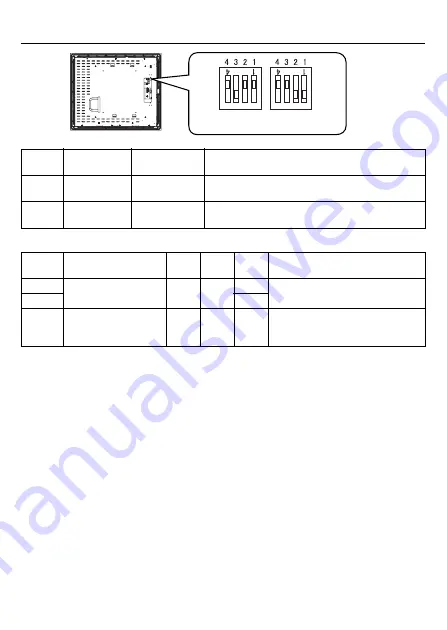
9
2.
Internal switches of the front module
Touch Panel Set SW
Switch
Location
Switch Name
Factory
Settings
Description
SW1
Touch Panel
Set SW
1:ON, 2:ON,
3:OFF, 4:OFF
4-point dipswitch. For Touch Panel Set SW
details, see “
SW2
—
1:OFF, 2:OFF,
3:ON, 4:OFF
Internal setting.
Do not change. (Factory setting)
SW1
SW2
ON
ON
Rear face of the front module
Switch
No.
Description
ON
OFF
Factory
Settings
Notes
1 to 2
Internal setting
Reserved Reserved
ON
Do not change. (Factory setting)
3
OFF
4
Cancellation function
of two point touch on
the touch panel
*1
Enabled Disabled OFF
The middle point is not considered to be
touched when the SW is ON. It is considered
to be touched when the SW is OFF.
*1
When two points are pushed, it is considered that middle point between the two points is touched
according to the nature of the analog resistive touch panel. When the switch, etc. is set on the middle
point, it will be enabled and may operate. To prevent such a switch from malfunction in case of pushing
two points, turn ON the SW No.4 in advance, then the middle point will be disabled for two point touch.




































