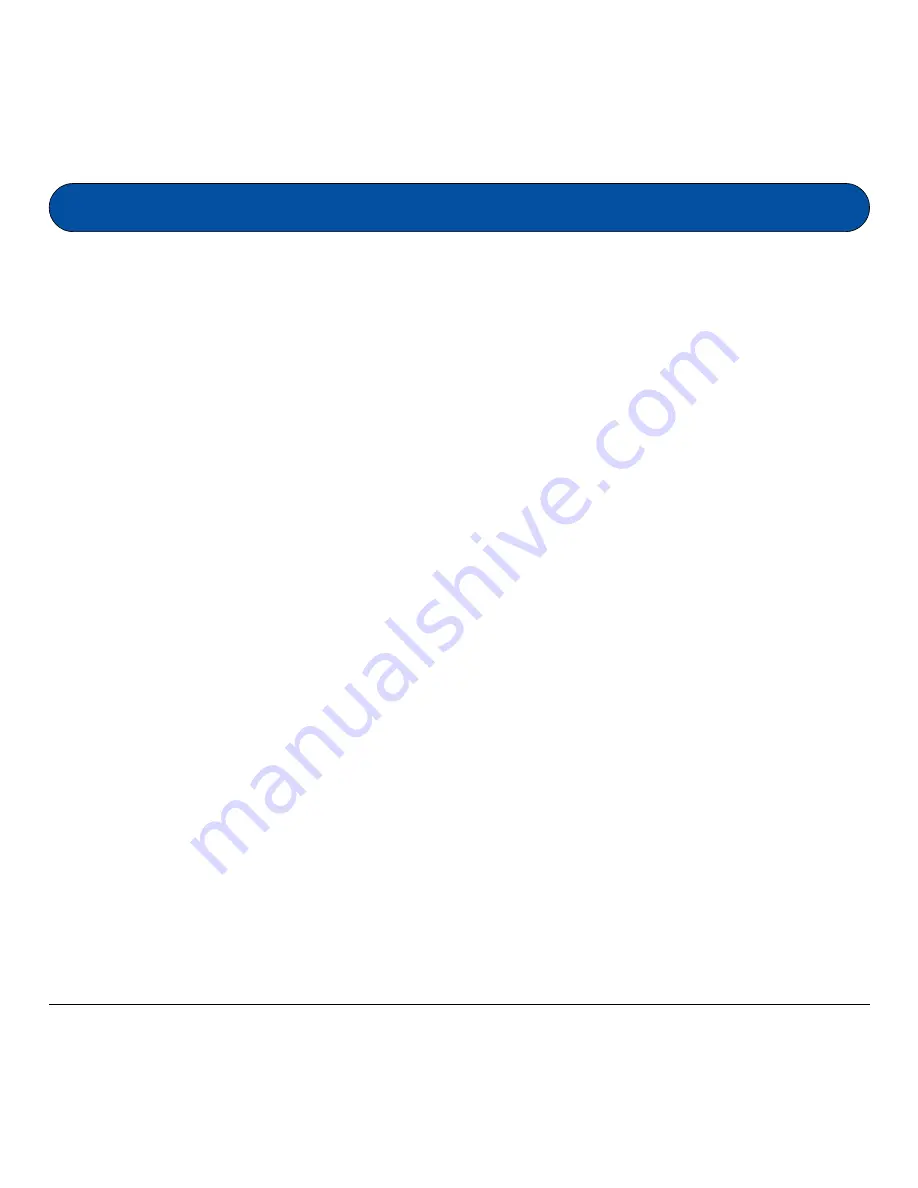
Package Contents .......................................................................................... 1
Features ........................................................................................................ 2
Camera Components ..................................................................................... 3
Getting Ready ................................................................................................ 4
A. Loading the Battery .............................................................................. 4
B. Basic Picture Taking Operation ............................................................... 5
Other Modes of Operation .......................................................................... 6-9
A. 80 Shots Mode ..................................................................................... 6
B. 20 Shots Mode ..................................................................................... 7
C. Continuous Shooting Mode ................................................................... 8
D. Self-Timer Mode .................................................................................. 9
Erasing All Images from Camera .................................................................. 10
Connecting the Camera to your PC ............................................................ 11
Utility Software Installation .................................................................... 12-13
A. Installing Camera Driver ..................................................................... 12
B. Installing Other Bundled Software ........................................................ 13
Using the l'espion as a Digital Camera .......................................................... 14
l'espion Digital Camera interface ................................................................ 14
Zoom ................................................................................................ 14
Acquire ............................................................................................. 14
Acquire All ......................................................................................... 14
Download .......................................................................................... 14
AVI Creator ....................................................................................... 14
Exit .................................................................................................. 14
Downloading Images to your PC .................................................................. 15
Table of Contents
Содержание L'espion
Страница 1: ...User sManual...




































