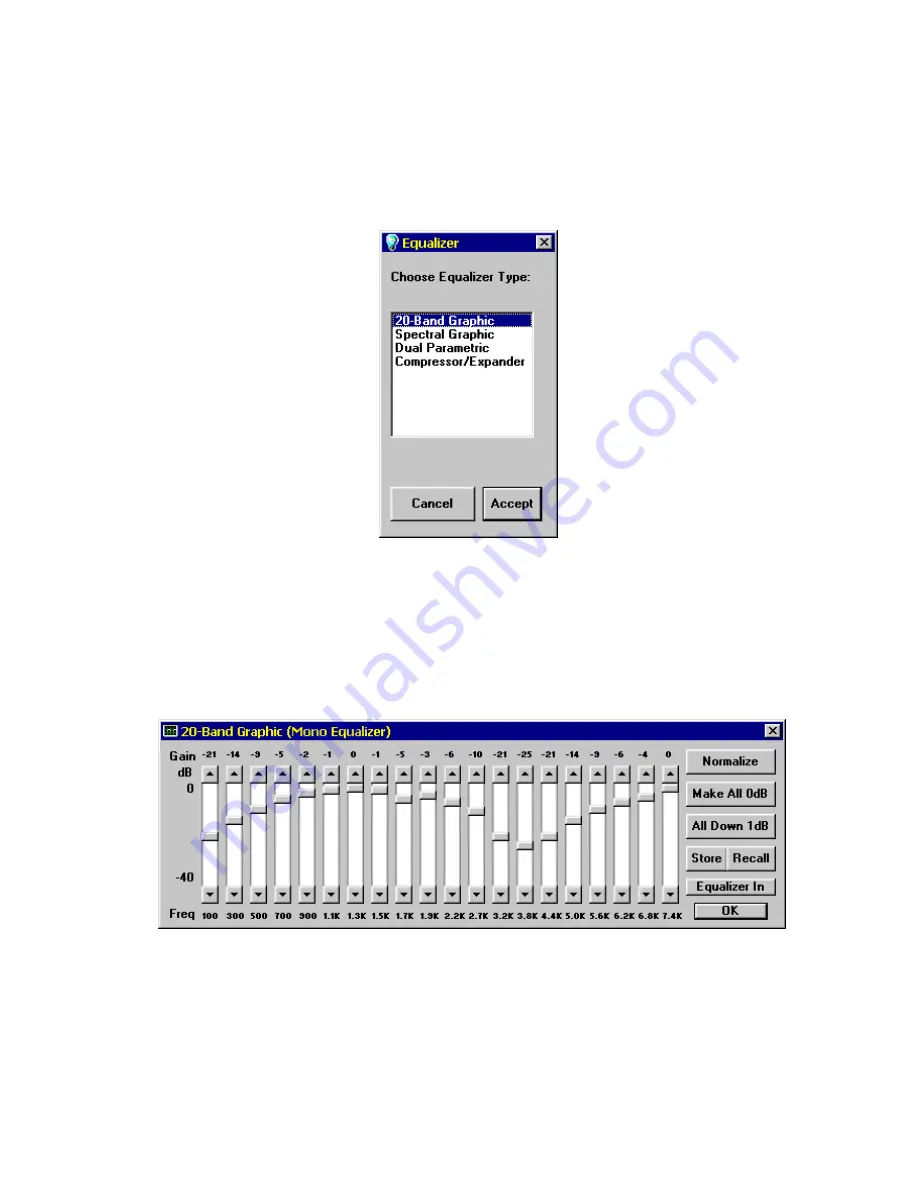
22
Use the mouse to click (try double clicking to avoid clicking
on
OK
) on
20-Band Graphic
. The Equalizer block should
now indicate that the selected mode is 20-Band Graphic.
33.
Click on the
Control
button in the Equalizer block. The
window in Figure 3-12 will appear.
This is the 20-Band Graphic Equalizer Control Window. The
twenty vertical scroll bars, or "sliders", are used to set the
equalizer attenuation for each of the 20 frequency bands.
34.
Use the mouse to set all sliders to match the settings shown
in Figure 3-12.
Figure 3-11 Tutorial Equalizer Selection Window
Figure 3-12 Tutorial 20-Band Graphic Equalizer Control Window
Содержание PCAP II
Страница 1: ...PCAP II PERSONAL COMPUTER AUDIO PROCESSOR USER S MANUAL DIGITAL AUDIO CORPORATION A DRI COMPANY ...
Страница 2: ......
Страница 4: ......
Страница 14: ...2 ...
Страница 68: ...56 Figure 4 14 Lowpass Filter Graphical Description ...
Страница 71: ...59 Figure 4 16 Highpass Filter Graphical Description ...
Страница 75: ...63 Figure 4 18 Bandpass Filter Graphical Description ...
Страница 90: ...78 Figure 4 28 Slot Filter Graphical Description ...
Страница 104: ...92 ...
Страница 110: ...98 ...
Страница 128: ...116 ...
Страница 154: ...142 ...






























