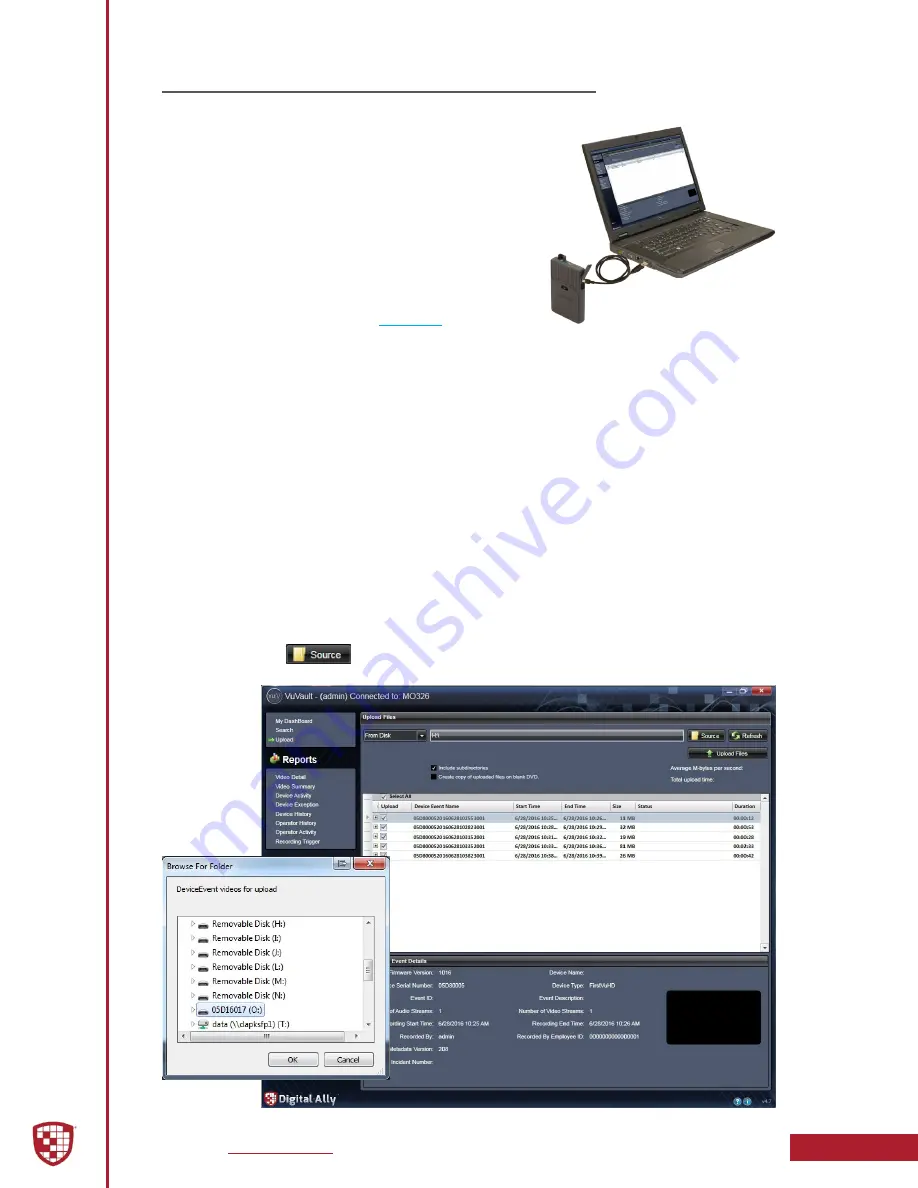
Digital Ally, Inc.
|
FirstVu HD Operation
5-2
FirstVu HD Operation Guide
|
860-00177-00 Rev J
5.5 Uploading Files
Uploading directly to a computer
Using the supplied USB cable, connect the
FirstVu HD
to a computer using the USB port next to the power
switch. Power the unit ON and the
FirstVu HD
will
appear on the computer as a removable storage drive.
Open this drive and the video file folders will be listed.
You may then drag and drop the files to your PC or
open a selected folder to play back a video file using
Windows Media Player.
To play back your videos and metadata using VuVault
®
or the Digital Ally Viewer, go to
.
The
FirstVu HD
is capable of advanced security features which may restrict a user’s
access to recorded event files. These restrictions can be implemented by a system
administrator only if using the VuVault
®
back office software. If the Secure USB Port
feature has been enabled in the VuVault
®
FirstVu HD
settings, video and metadata files
will not be accessible through the USB port and can only be uploaded using VuVault
®
.
Additionally, each user must have Upload New Videos permissions within VuVault
®
to
transfer files from the
FirstVu HD
.
Uploading Files using VuVault
Non-Secure USB Port Method
To upload video files from the
FirstVu HD
when the Secure USB Port is not enabled, plug
the supplied USB cable into the computer USB port and insert the other end of the
cable into the
FirstVu HD
USB port. Make sure your device is powered on.
1. Select Upload from the Main navigation bar. If the Secure USB Port
feature has not been enabled, select From Disk.
2. Click the
button. A dialogue box will appear allowing you to
select the location of your
FirstVu HD
.
USB
Cable




























