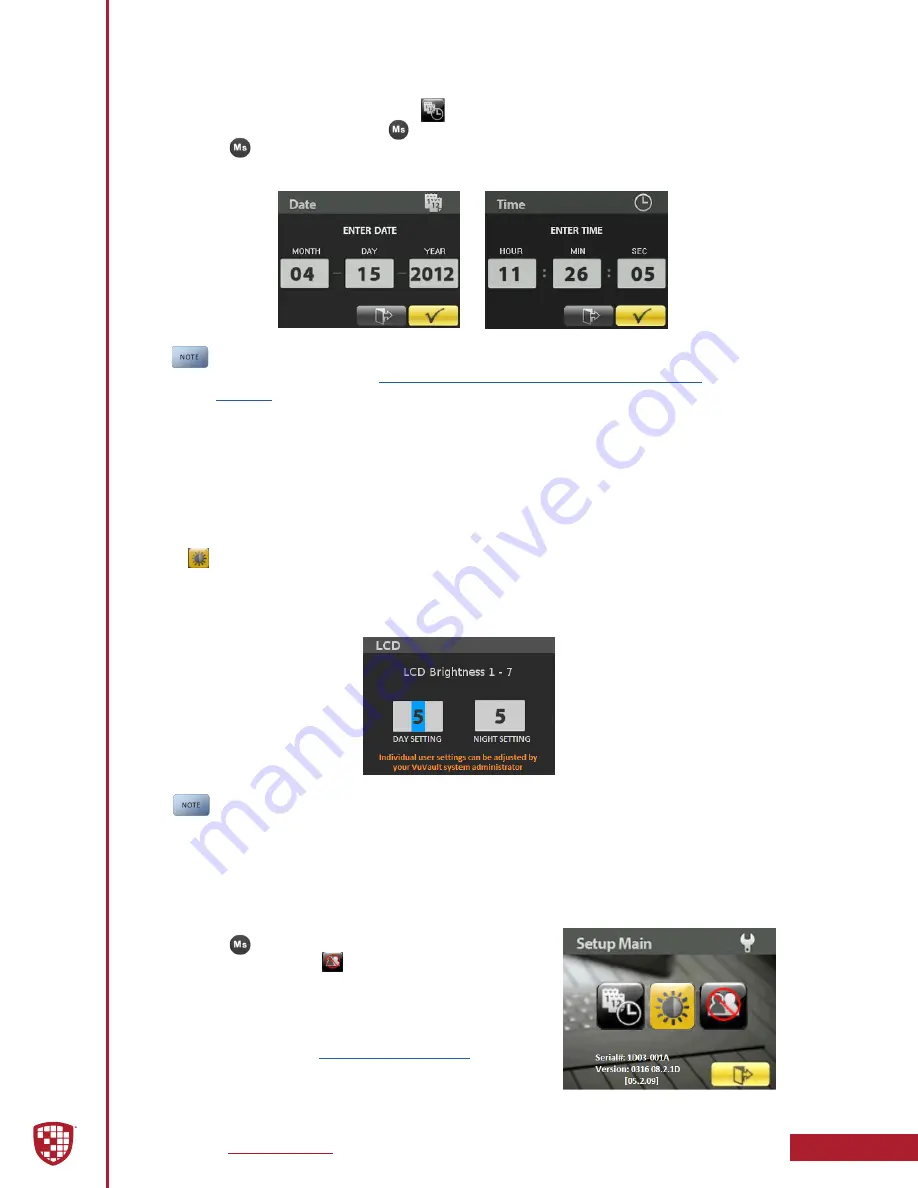
Digital Ally, Inc.
|
DVM Operation
4-4
DVM-800 Operation Guide
|
860-00186-00 Rev L
Setting the Date and Time
To adjust the date or time, select the
icon from the Setup Main menu using the
navigation button and press the
button which opens the screen to adjust the setting.
Press the
button after the time or date have been adjusted to the desired setting.
After the date and time have been set or changed, the DVM will reboot to apply the
changes.
The date and time cannot be manually changed if “Clock Source” is configured
Admin > Devices > DVM-800 Settings > General >
Menu.
Adjusting LCD Brightness
The global default LCD brightness settings are configured using the
menu. These settings can also be configured for each user
individually by the Administrator using the VuVault software.
To temporarily override the day/night brightness values configured in VuVault, select
the
icon from the
menu screen. Use the arrow keys on the front of the
DVM to change the brightness settings for both day and night mode. A sensor on the
front of the DVM automatically detects the ambient light level and places the LCD
display in the correct mode.
Brightness settings will remain in effect until the next power cycle. We
recommend that each user experiment with the brightness settings and
decide which work best, then provide this information to your VuVault system
administrator. The administrator can then configure the default brightness
settings for each user.
Logging out of the DVM
Press the
button to access the Setup Main menu
screen, then select the option to log out of the
system. You will then be presented with the log in
screen for you or another user to log back into the
system.
parameters will be loaded until the next user logs into
the system.






























