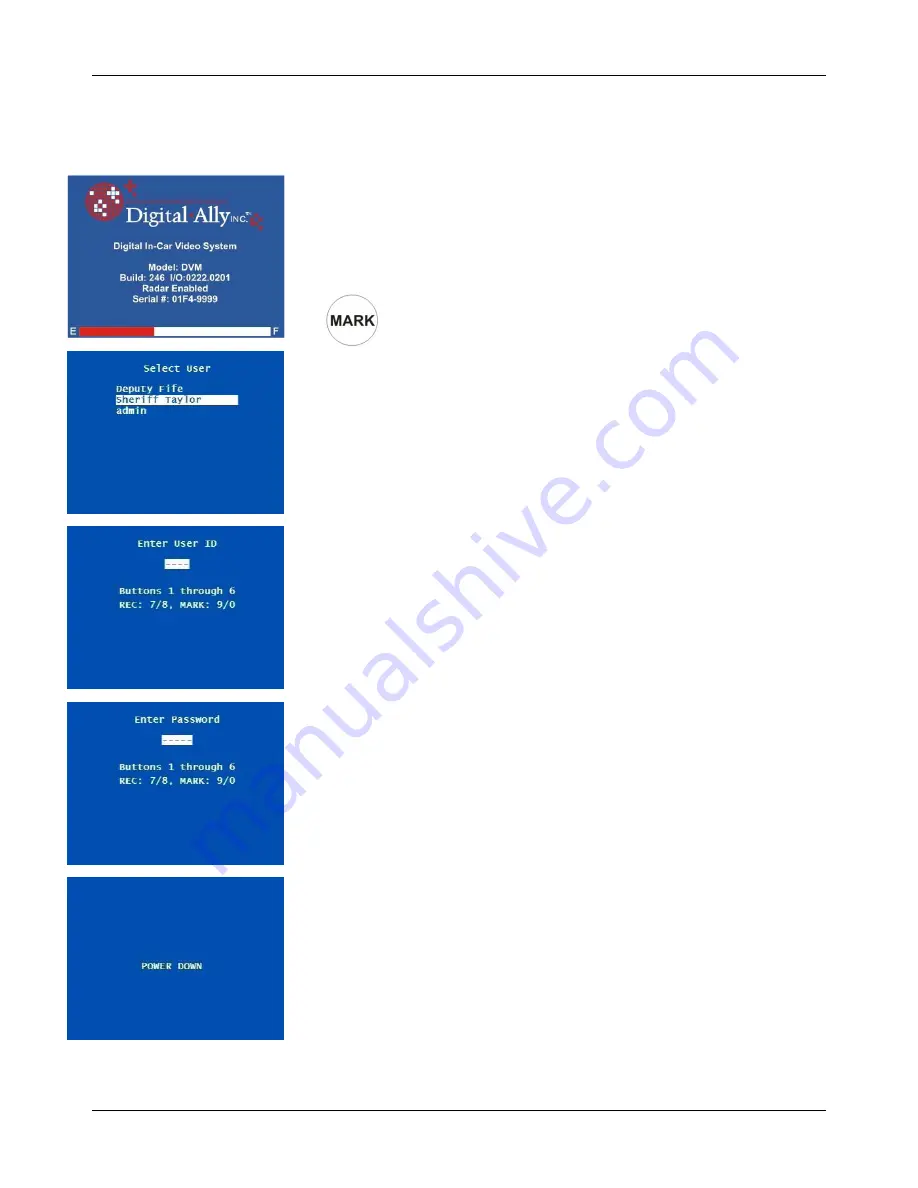
DVM-500 User’s Guide
Digital In-Car Video System
Digital Ally DVM User Guide Rev. F (334/1.6.2) Page
9
of
36
Operating Mode
The DVM has three operation modes:
Operating Mode
,
Menu Mode
and
Playback Mode
. Operating Mode is the mode that is used most
frequently. The DVM is in this mode when it is standing by ready to
record (Pre-Event) and while it is recording.
Powering Up the DVM
1. Press and Hold the MARK button for 2-3 Seconds.
2. Select a User or Enter User ID
3. Enter Password
The MARK button acts as the ON/OFF switch for the DVM. Press and
release the MARK button to power up the DVM. Power up sequence:
1.
“INITIALIZING CF CARD” message
2.
Digital Ally Inc. logo with version info
3.
Select User, or Enter User ID login screen
Logging into the DVM
Note: VideoManager 1.6.2 (& above) allows an administrator to assign a
numerical User ID for each user of the DVM (with Build 246 & above).
Select User
-
Use the DOWN/4 and UP/5 buttons to select a user,
and then press ENTER/2 to select the user.
Enter User ID
- Key in the User ID by using the buttons 1 through
6, the REC/7/8 button, and the MARK/9/0 button. User ID’s can
consist of any combination of the digits 0-9. Please refer to the
VideoManager User’s Guide for more information on configuring
User ID’s.
Enter Password
- After the user has been selected, or after the
User ID has been entered, the “Enter Password” screen will appear.
Enter the password using buttons 1-6 and the REC/7/8 and
MARK/9/0 buttons. Passwords may contain any combination of the
digits 0 through 9. Users and Passwords are established during the
initial setup of VideoManager. “Preparing New Video File” will
display for a few seconds, and then the main camera image will
appear on the screen. This is the normal Pre-Event Record mode for
the DVM. Note: If the Monitor is set to AUTO, then live video will
only appear on the LCD screen during recordings.
Powering Down the DVM
First, stop any active recording session. Next, enter Menu Mode by
briefly pressing the MENU/6 button. Press and hold the MARK Button
until “POWER DOWN” is displayed on the monitor, and then release the
MARK button.



























