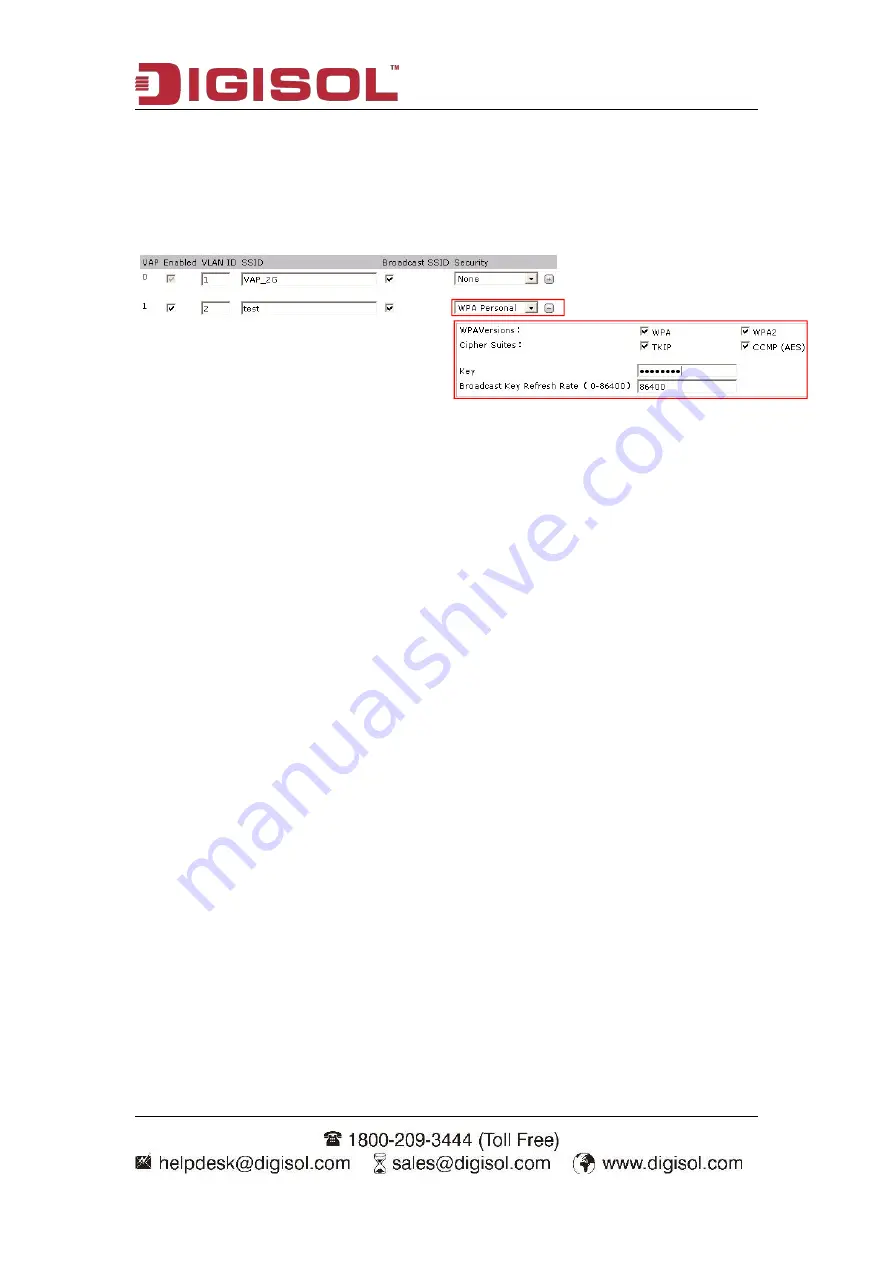
DG-WM2001WI User Manual
44
Use the default configuration for the channel.
Click “submit” button.
2. Enter into the virtual AP configuration page.
Choose the virtual AP enabled box (the virtual AP 0 is enabled as default.)
Configure the VLAN ID according to the actual situation.
Configure SSID as “psk”.
Use the default configuration for “broadcast SSID”.
Choose “WPA Personal” for the security configuration.
Click to choose WPA2 for the WPA version according to the requirement and cancel
the WPA.
Use the default configuration for the cipher suites.
Configure the key 1 as 12345678.
Use the default configuration for the broadcast key refresh rate.
Click “submit” button.
6.3.3 Test the Configuration Results
Enable the wireless client and refresh the network list. Find the configured network
service in the list of “choose wireless network” (it is PSK in this example). Click
“connect” and input the pre-shared key as 12345678 in the dialog box (the input
pre-shared key must be the same as the configured pre-shared key on the device).
After associated with the AP successfully, user can access the wireless network.
Enter into the client association page and the successful online clients can be viewed.
Содержание DG-WM2001WI
Страница 22: ...DG WM2001WI User Manual 22 in transmission Dropped packets Dropped bytes...
Страница 26: ...DG WM2001WI User Manual 26 4 3 RF Parameters...
Страница 28: ...DG WM2001WI User Manual 28 4 4 Virtual AP...
Страница 33: ...DG WM2001WI User Manual 33 4 4 5 WDS...


















