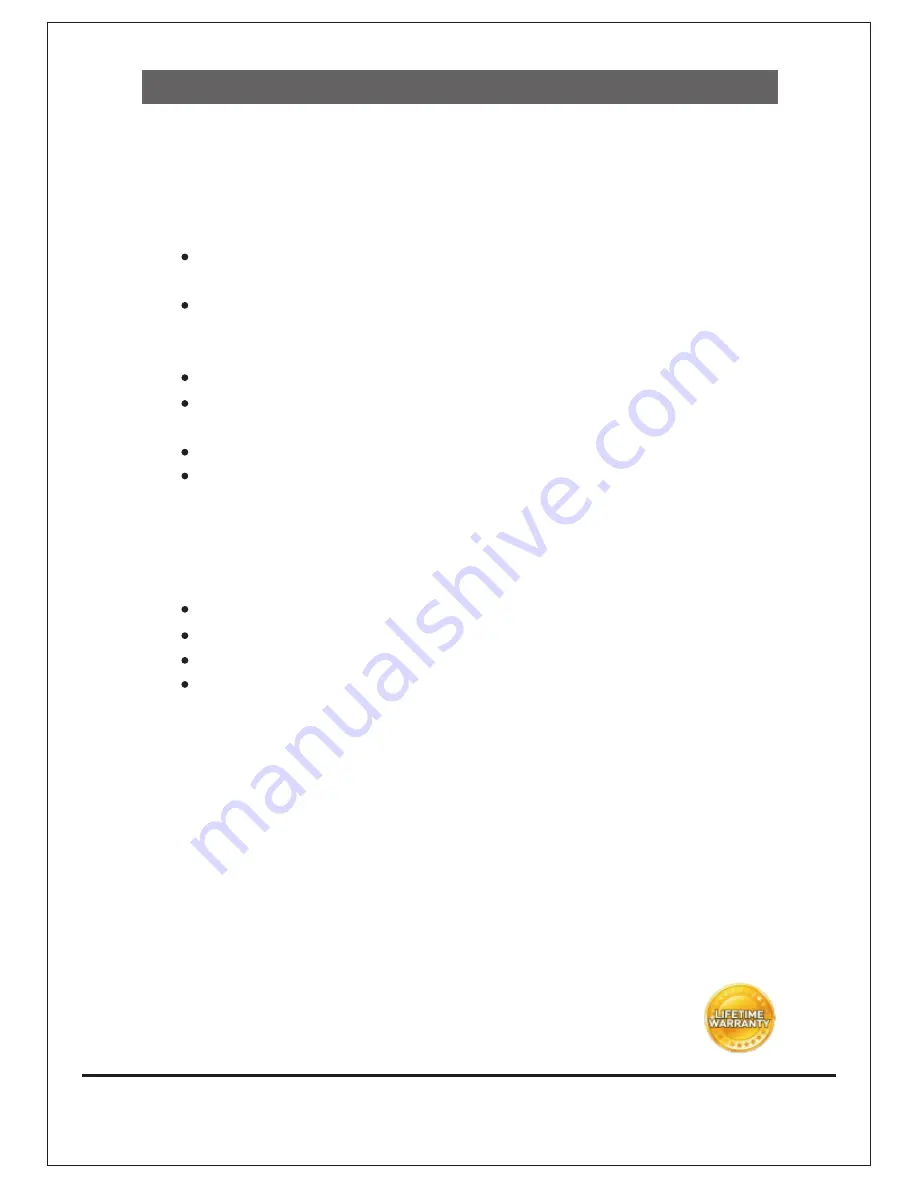
FAQ
Following are the solutions to problems that may occur during the installation and
operation of the DIGISOL DG-BR4000N Wireless LAN Broadband Router.
This product comes with Lifetime Warranty. For further details about warranty policy
and Product Registration, please visit support section of www.digisol.com
1. Router cannot get connected to Internet.
2. Wireless client cannot locate the router.
Verify whether ‘Broadcast ESSID’ is set to off in router’s web configuration.
Verify whether the antenna is properly connected and in correct direction.
Is your wireless client far away from your router? Try to get closer to the router.
Ensure that you input ESSID on your wireless client manually, if ESSID broadcast
is disabled.
Access the router’s web configuration and go to ‘Status’ -> ‘Internet Connection’
menu and verify Internet connection status.
If you were previously able to connect a computer to Internet directly, try to do that
again, and verify whether you can access Internet with your computer directly
attached to the device provided by your Internet service provider.
Check PPPoE user ID and password again.
Call your Internet Service Provider and verify whether there is some issue with
their service.
Try to reboot the router and verify whether it connects to Internet or not.
Try to use IP address instead of hostname. If you can use IP address to
communicate with a remote server, but can’t use hostname, please check DNS
setting.
15


































