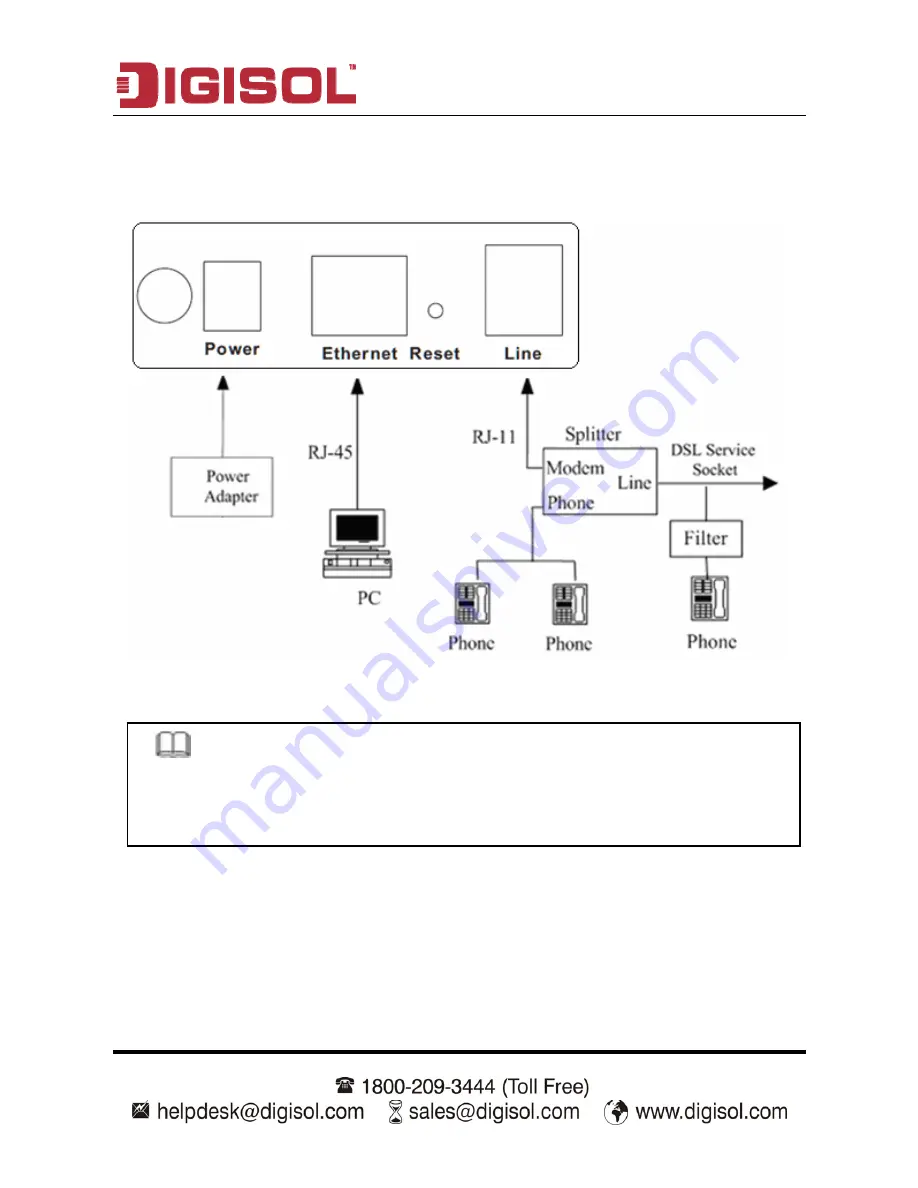
DG-BG1000 User Manual
11
Connection 2
Figure 2 shows the connection when the splitter is installed close to the router.
Figure 2 Connection diagram (Connecting a telephone set before the splitter)
Note:
When connection 2 is used, the filter must be installed close to the telephone
cable. See Figure2. Do not use the splitter to replace the filter.
Installing a telephone directly before the splitter may lead to failure of connection
between the device and the central office, or failure of Internet access, or slow
connection speed. If you really need to add a telephone set before the splitter, you
must add a microfilter before a telephone set. Do not connect several telephones
before the splitter or connect several telephones with the microfilter.


























