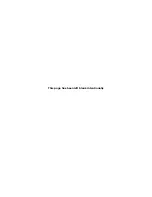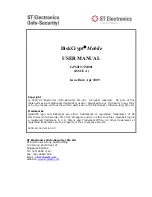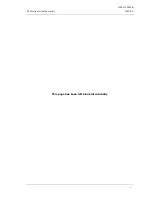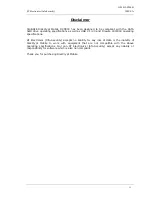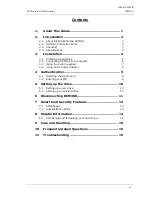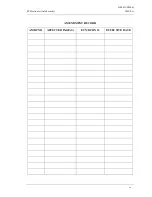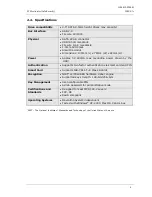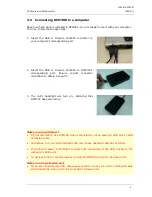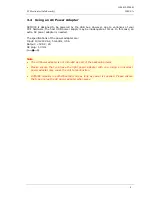G-P6019-TM001
ST Electronics (Info-Security)
ISSUE A
9
4
Authentication
DCM300 requires users to authenticate themselves via two-factor authentication before
they are granted access to the installed drive. In order to do so, users must have the
included smart card (something you have) and its associated PIN (something you know).
The authentication process involves inserting the correct smart card into DCM300,
followed by PIN entry. Upon completion of these two steps, the connected drive will
present itself to the operating system, and can be used like a normal drive.
4.1
Inserting the smart card
DCM300 is shipped with two smart cards. DigiSAFE recommends that you use only one
card and keep the other in a secure place. In the event that one card is stolen/lost, you
may authenticate with the other card.
To begin authentication, simply insert the smart card with the contacts facing down. You
may insert the card before or after connecting DCM300 to your computer. Once a valid
card is inserted, the Status LED will blink once. If an invalid card is inserted, the Error LED
will light up.
4.2
Entering your PIN
Once DCM300 recognizes that a valid card is inserted, you may proceed to enter your 8-
digit PIN. The default factory PIN is “12345678”. At the end of your PIN entry, press the
Enter button.
Note:
•
If an incorrect PIN is entered, the Error LED will blink continuously. Press the Esc
button to restart DCM300. If you have mistyped your PIN, press the Esc key at any
time to restart the entire authentication process.
•
You will be locked out of your smart card after 8 incorrect PIN attempts. Therefore,
after about 5 incorrect attempts, it is advised that you seek for technical assistance
as in Section 11.Troubleshooting
Insert the smart card into the smart card
slot with the contacts facing down and the
word “DigiSAFE” on the card facing up
Enter your 8-digit PIN, followed by the
Enter button