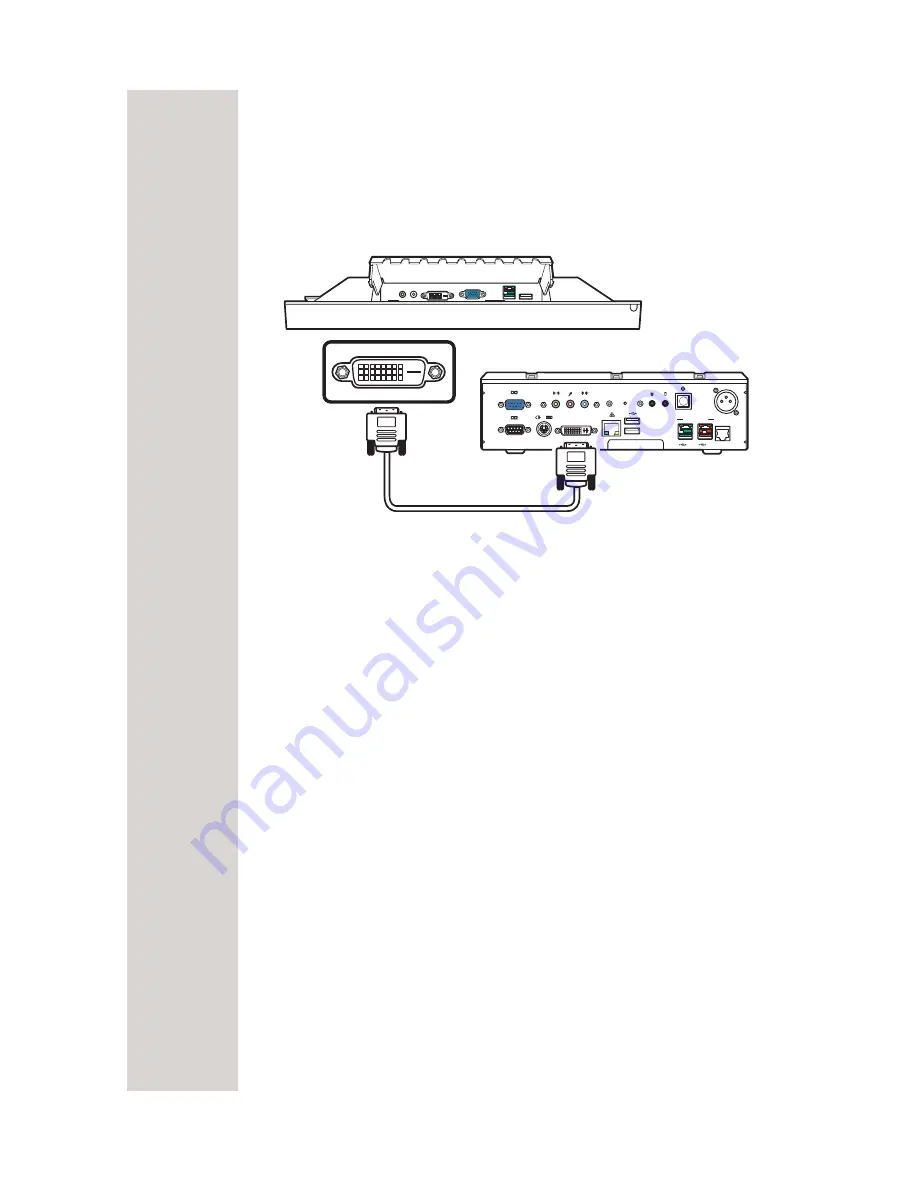
6 MultiPlex Touch Screen
2
Connecting to POS Terminals using DVI-D
cable
Connect one end of the DVI-D cable to the DVI-D port of the MultiPlex touch
screenMultiPlex touch screen and the other end to the Point-of-Sale (POS)
terminal. Screw the cables to ensure proper connection. See illustration below.
Connecting to POS Terminal using USB
cable
The MultiPlex touch screen is equipped with a 12V powered USB port. When
you connect the MultiPlex touch screen to a POS terminal using the powered
USB cable, the MultiPlex touch screen is automatically powered up by the
POS terminal. No need to connect the power using the power cord and power
adapter.
Connect one end of the powered USB cable to the USB port of the MultiPlex
touch screen and the other end to the POS terminal.
2
1
POWERED USB OUTPUT
Reset
EXTERNAL
POWERED INPUT
DC 24V
CASH DRAWER
DVI
12V
24V
-
NOTE:
You need to
use a power
cord and power
adapter to
power up
MultiPlex touch
screen.
-
NOTE:
MultiPlex touch
screen is
automatically
powered up by
the POS
terminal when
the powered
USB is used for
connection.
Содержание MultiPlex
Страница 1: ...MultiPlex 15 Touch Screen User s Manual...













