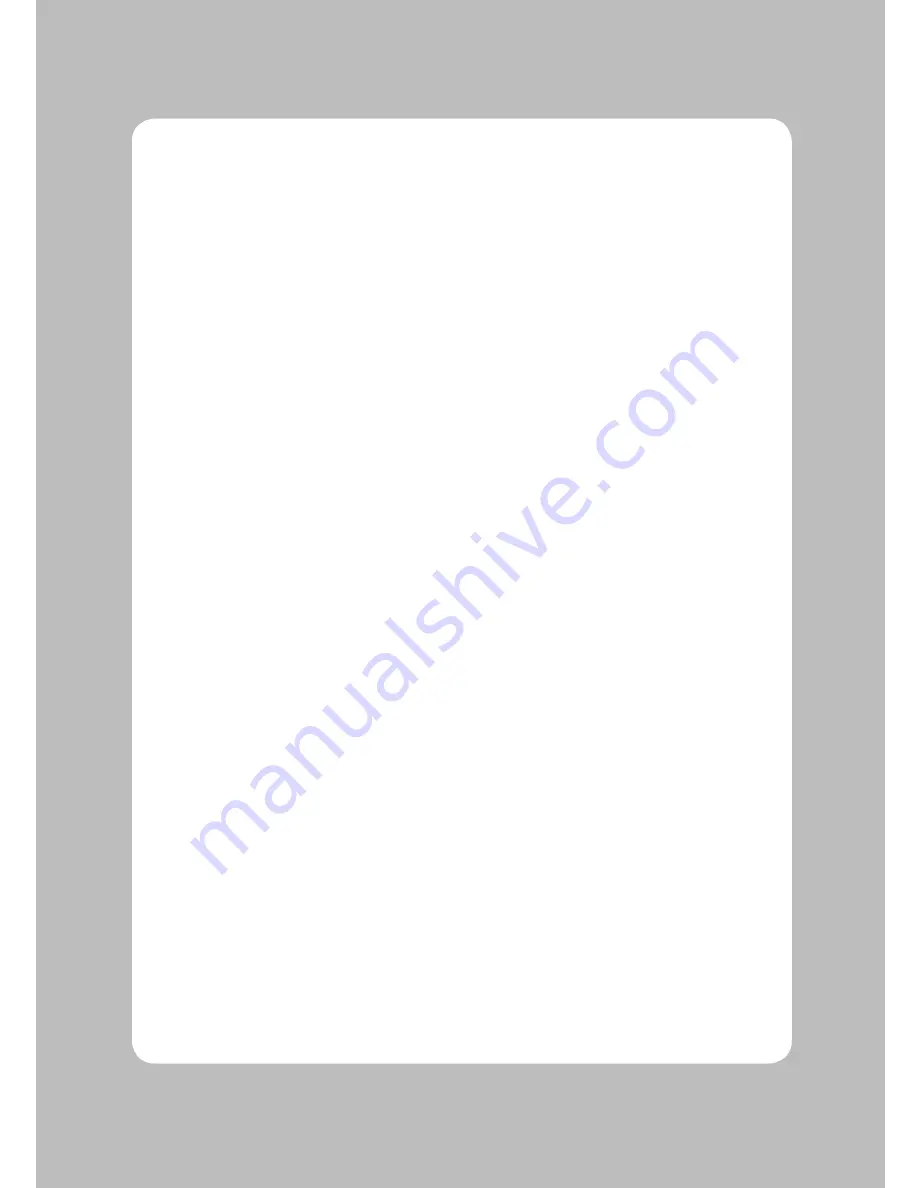
23
♣
Important!
When connecting or disconnecting the power supply from the printer, be sure that the
following cautions are observed.
(1) Use a power supply (Limited Power Supply) of DC 24V±10% and more than 2.5A.
(2) Be careful about installing the printer in an area where there is noise.
(3) Take the appropriate measure to protect against electrostatic AC line noise, etc.
6-5. Environmental Requirements
(1) Operating
Temperature
5°C to 40°C
Humidity
10% to 90% RH (without condensation)
(2) Transport/Storage (except paper)
Temperature
-20°C to 60°C
Humidity
10% to 90% RH (without condensation)
6-6. Reliability
(1) MCBF
60 million lines (based on an average printing rate of 12.5% with paper
thickness in the range of from 65µm - 75µm)
35 million lines (based on an average printing rate of 12.5% with paper
thickness in the range of from 76µm - 150µm)
(2) Head Life
100 million pulses, 100Km
(3) Cutter Life
1.0 million cuttings (if the paper thickness is between 65 and 90µm)
6-7. Certification
(1) FCC PART15 CLASS A
(2) UL/cUL (UL 60950-1)
(3) MIC
(4) CE-EMCD (CE-EMCD Class B should use Parallel shield Cable complied with IEEE-1284 standards)
(5) RoHS (TUV)
(6) CCC
Содержание DS-900
Страница 1: ...All specifications are subject to change without notice Receipt Printer User s Manual MODEL DS 900...
Страница 2: ......
Страница 4: ...3 1 Parts Identifications...
Страница 22: ...21 8 Overall dimension...
Страница 27: ...Rev 1 0...




































