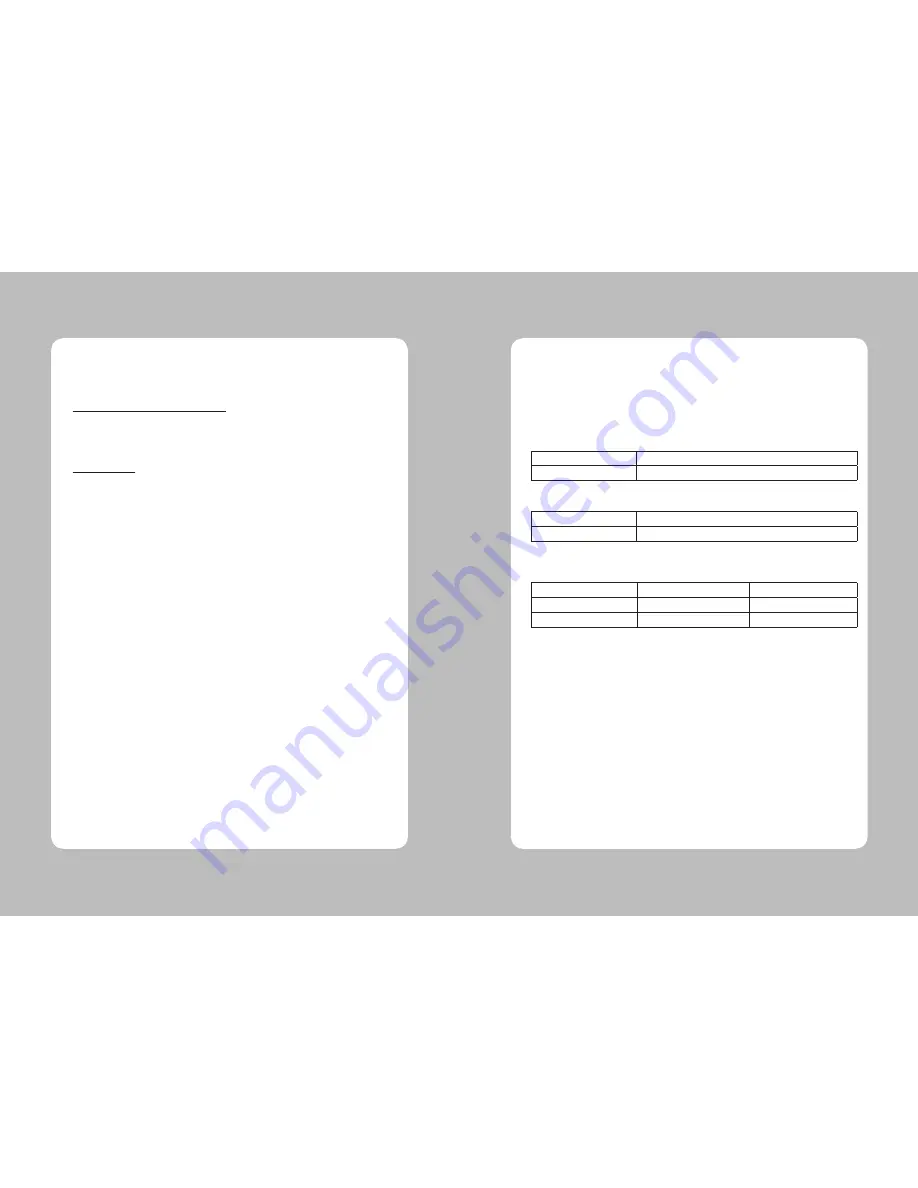
16
17
This feature allows experienced users to see exactly what data is coming to the printer. This can be
useful in finding software problems.
When you turn on the hex dump function, the printer prints all commands and other data in
hexadecimal format along with a guide section to help you find specific commands.
To use the hex dump feature, follow these steps
1. After you make sure that the printer is off and Dip s/w 1-2 is ON, turn on the printer.
2. Run any software program that sends data to the printer. The printer prints “Hexadecimal Dump”
and then all the codes it receives in a two-column format. The first column contains the hexadecimal
codes and the second column gives the ASC
Ⅱ
characters that correspond to the codes.
Hexadecimal Dump
1B 21 00 1B 26 02 40 40 .!..& . @ @
1B 25 01 1B 63 34 00 1B .%.. c4 ..
41 42 43 44 45 46 47 48 ABCDEFGH
□
A period (.) is printed for each code that has no ASC
Ⅱ
equivalent.
3. Turn off the printer, and make sure that Dip sw 1-2 off.
4. Turn on the printer.
5. Hexadecimal Dump
6. Specifications
Appendix A : Specifications
6-1. General Specifications
(1) Printing Method
Direct line thermal printing.
(2) Print speed
160mm/sec
(3) Dot density
180 DPI (Hor / Ver)
180 / 180 (0.142mm / 0.142mm dot)
203 DPI (Hor / Ver)
203 / 180 (0.125mm / 0.142mm dot)
(4) Printing Width
180 DPI
Max 72mm (512 dots)
203 DPI
Max 72mm (576 dots)
(5) Number of print columns.
No. of columns
Font “A”
Font “B”
180 DPI
42
56
203 DPI
48
64
(6) Roll paper
Refer to chapter 2 for details on the recommended roll Paper.
Paper width : 50mm~82.5mm
Roll diameter : Max. Ø80mm
(7) Weight
3.75 lbs (1.7Kg)
Содержание DS-810
Страница 1: ...All specifications are subject to change without notice Receipt Printer User s Manual MODEL DS 810 ...
Страница 2: ......
Страница 14: ...Rev 2 0 ...
































