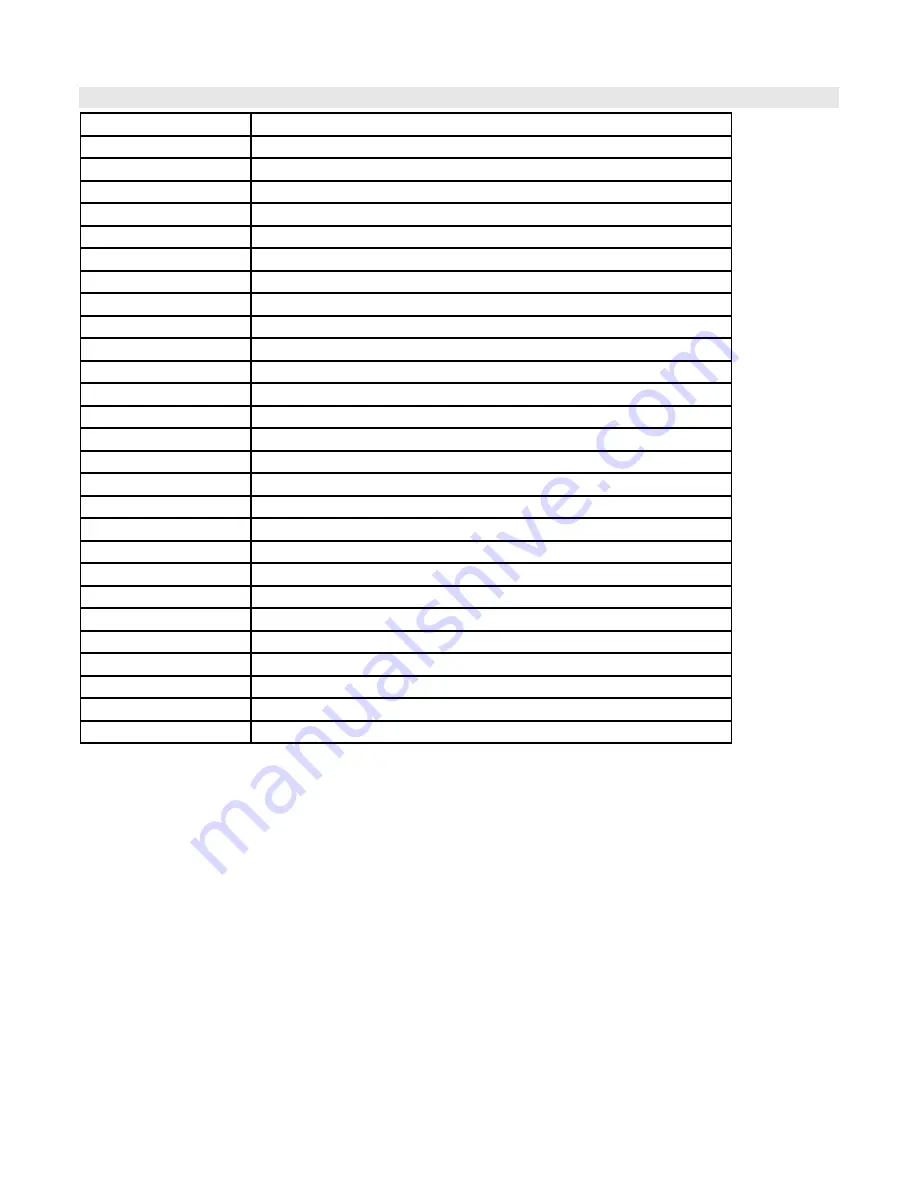
Technical Specifications
Video format
NTSC/EIA or PAL/CCIR
HDD storage
IDE type, UTMA 66 above, 2 removable HDD’s supported
Record mode
Manual / Alarm / Timer
Camera input signal
Composite video signal 1 Vp-p 75
Ω
BNC, 16 Channels
Camera loop back
Composite video signal 1 Vp-p 75
Ω
BNC, 16 Channels
Main monitor output
Composite video signal 1 Vp-p 75
Ω
BNC
Call monitor output
Composite video signal 1 Vp-p 75
Ω
BNC
Audio input/ output
4 audio inputs, (RCA) and 2 audio outputs, (RCA)
Motion detect area
15 X 12 Targets per camera (NTSC)/ 15*14 targets per camera (PAL)
Motion detect sensitivity
256 Levels
Video loss detection
Yes
Refresh rate
72 IPS for NTSC / 100 IPS for PAL
Recording rate
15 IPS for NTSC / 12 IPS for PAL
Dwell time
Programmable (1 - 10 Sec)
Picture in picture
Yes (Moveable)
Key lock
Yes
Picture zoom
2X (Moveable)
Camera title
6 Characters
Video adjustable
Color / Contrast / Brightness Adjustable
Alarm input / output
Input: TTL input, Hi (5V), Low (GND) Output: COM,/N.O/N.C
Remote control
RS-232 or RS-485
Time display format
YY/NN/DD, DD/MM/YY, MM/DD/YY, OFF
Power source
AC 100-240V +/- 10% switching adaptor
Power consumption
<45W
Operation temperature
10 - 40 degrees C
RS - 232c / RS-485
115200, 57600, 19200, 9600, 4800, 3600, 2400, 1200 bps
Dimension (mm)
432 (W) x 110 (H) x 325 (D)
Net weight
5.7 Kgs
26



























