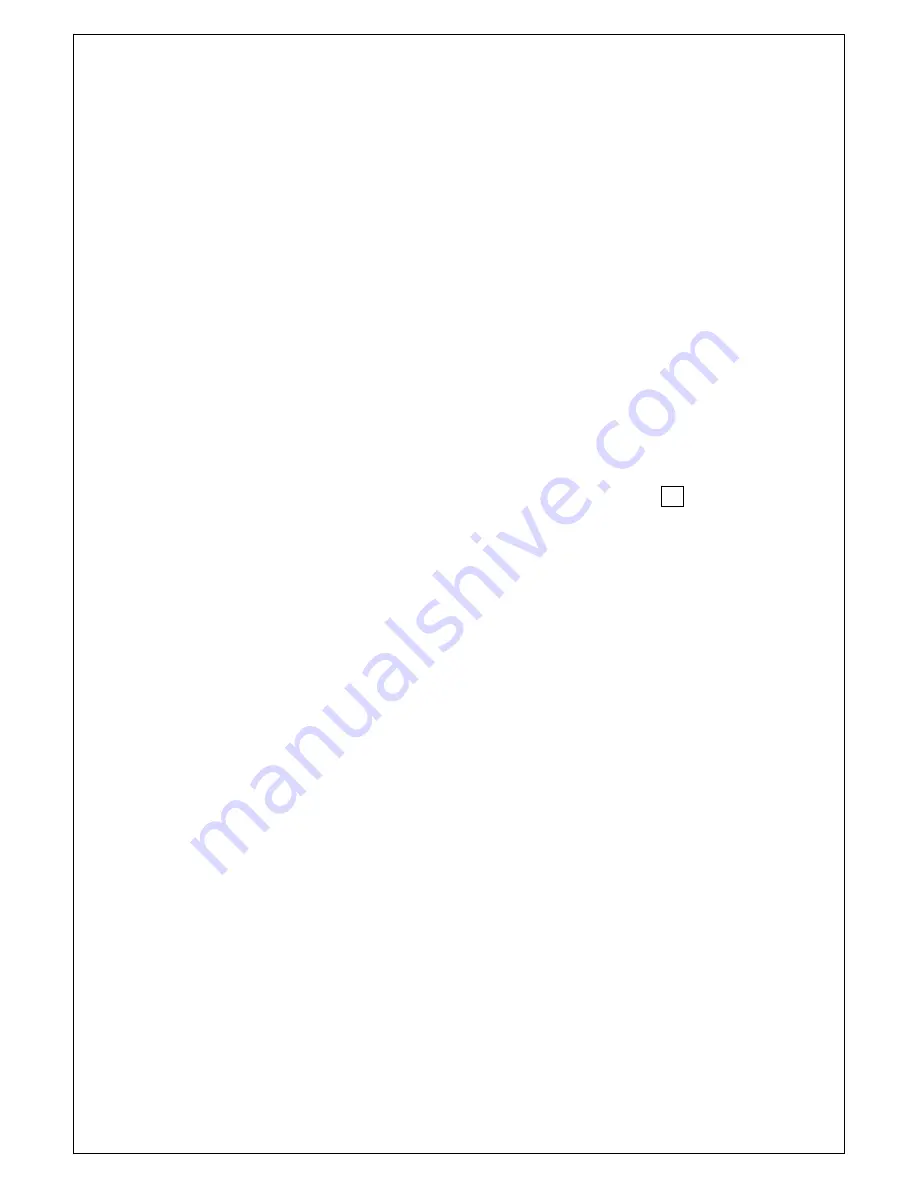
4
If the unit is being powered by the AC power pack then the unit will not enter the
hibernation mode, but will instead continuously display the time and date. However,
after the same timeout period as used for the hibernation mode, the unit will switch
the power to the scanner off and the word “Scan” will not be displayed. The scanner
can be reactivated by pressing the “P” button.
In this mode the battery charging status is displayed next to the Time display as 1 to 5
graduated bars. These bars will flash on and off until the batteries are fully charged.
This will take 16 – 18 hours from flat or if the batteries are fully charged a minimum
of 2 hours.
Barcode Scanning
1.
Ensure that a barcode scanner is connected to the ‘Portable Timeclock’ PS2
input connector labeled “Scanner”.
2.
If the ‘Portable Timeclock’ is not switched ON then press the P button to
activate.
3.
Holding the scanner, push the scanners ‘ON’ button and pass over the barcode.
4.
The ‘Portable Timeclock’ should ‘BEEP’ and display the Employee/Job
number on the display if it is a valid barcode.
5.
Each valid transaction will remain displayed for 10 seconds or until another
barcode is scanned.
6.
If Job Costing is enabled then an Employee number must be scanned first
before entering the Job number.
7.
When generating barcodes an Employee number must use the letter “E” as a
prefix to the number egg. E800013. A Job number must have the letter “J” as
well as the Job Level number as a prefix e.g. the barcode “J2456” is a level 2
Job number 456.
A Job number can be constructed by using up to 4 sub levels. For example the
job number 12345678 using 4 levels will be made up of 4 different barcodes
of 2 characters. The 4 barcodes will be “J112” “J234” “J356” “J478”.
Each of these 4 barcodes can be scanned in any order and the final Job number
will be displayed as a single number.
Keyboard Entry
Data may also be entered using a external keyboard that has a PS2 connector or from
the built in keypad. Data is keyed in manually starting with the employee number and
if enabled followed by the Job number.
Both the Employee number and the Job number must be terminated with a carriage
return after entering all the numbers.
The Job number is entered as a single number with no level information.





























