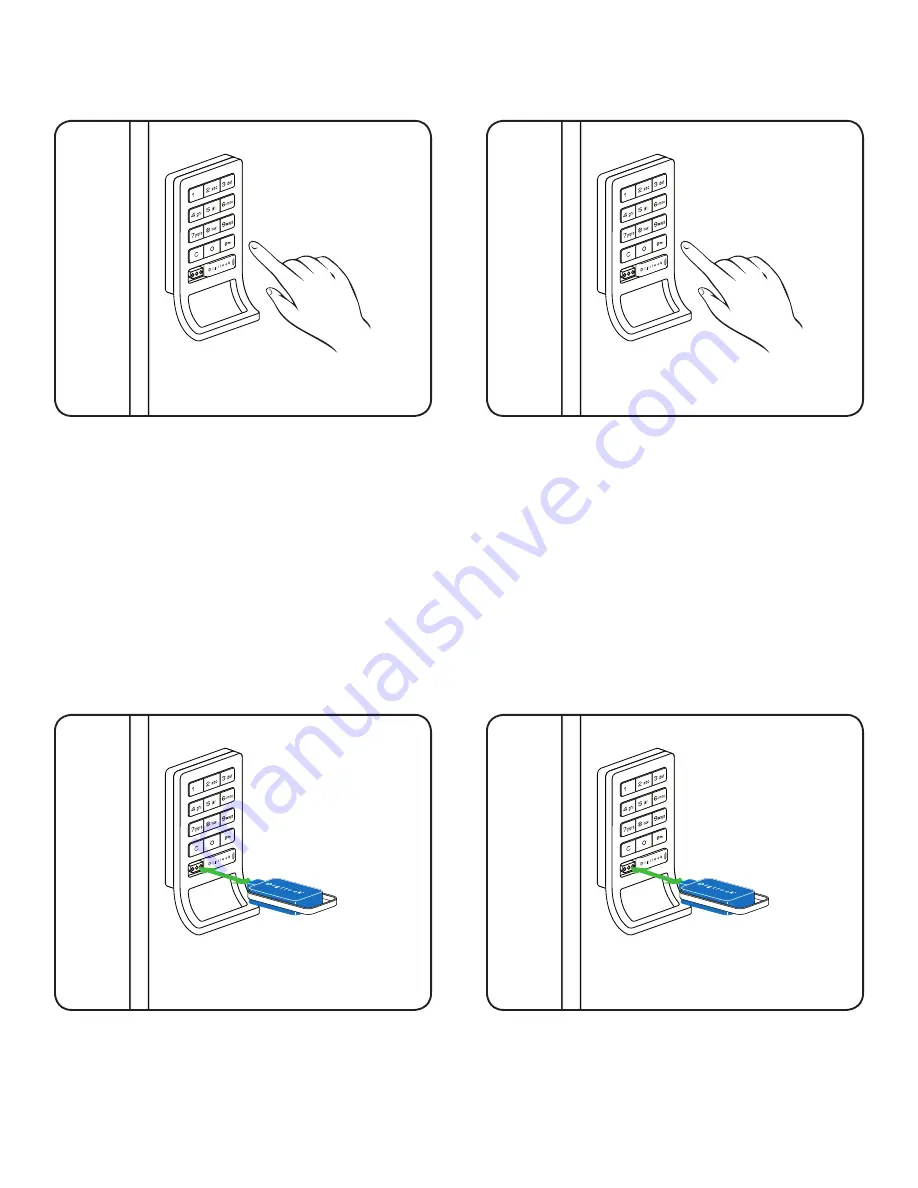
45
To Lock
1) Find an available lock.
2) Press:
=
_ _ _ _
`
(any four-digit code)
To Unlock
1) At same lock.
2) Press:
=
_ _ _ _
`
(same code used to lock)
To Operate with a User Code
To Lock
1) Find an available lock.
2) Touch any ADA User Key (blue) to key slot.
To Unlock
1) At same lock.
2) Touch the same ADA User Key (blue) to key slot.
To Operate with an ADA User Key
Note:
If an incorrect User Code is entered three consecutive times, the lock will go into “Sleep State”
for one full minute or until a registered Manager Key (black) is touched to the lock.
Содержание DK-APS
Страница 4: ...1...
Страница 14: ...11...
Страница 15: ...12 Installation Instructions Wood Surface Mount Required Components Door Preparation Instructions...
Страница 24: ...21...
Страница 25: ...22 Installation Instructions Wood Recess Mount Required Components Door Preparation Instructions...
Страница 34: ...31...
Страница 35: ...32 Assigned Use Lock Model Identifying Your Digilock Lock Function Shared Use Lock Model...
Страница 46: ...43...
Страница 50: ...47...
Страница 54: ...51...
Страница 58: ...55...
Страница 65: ......






























