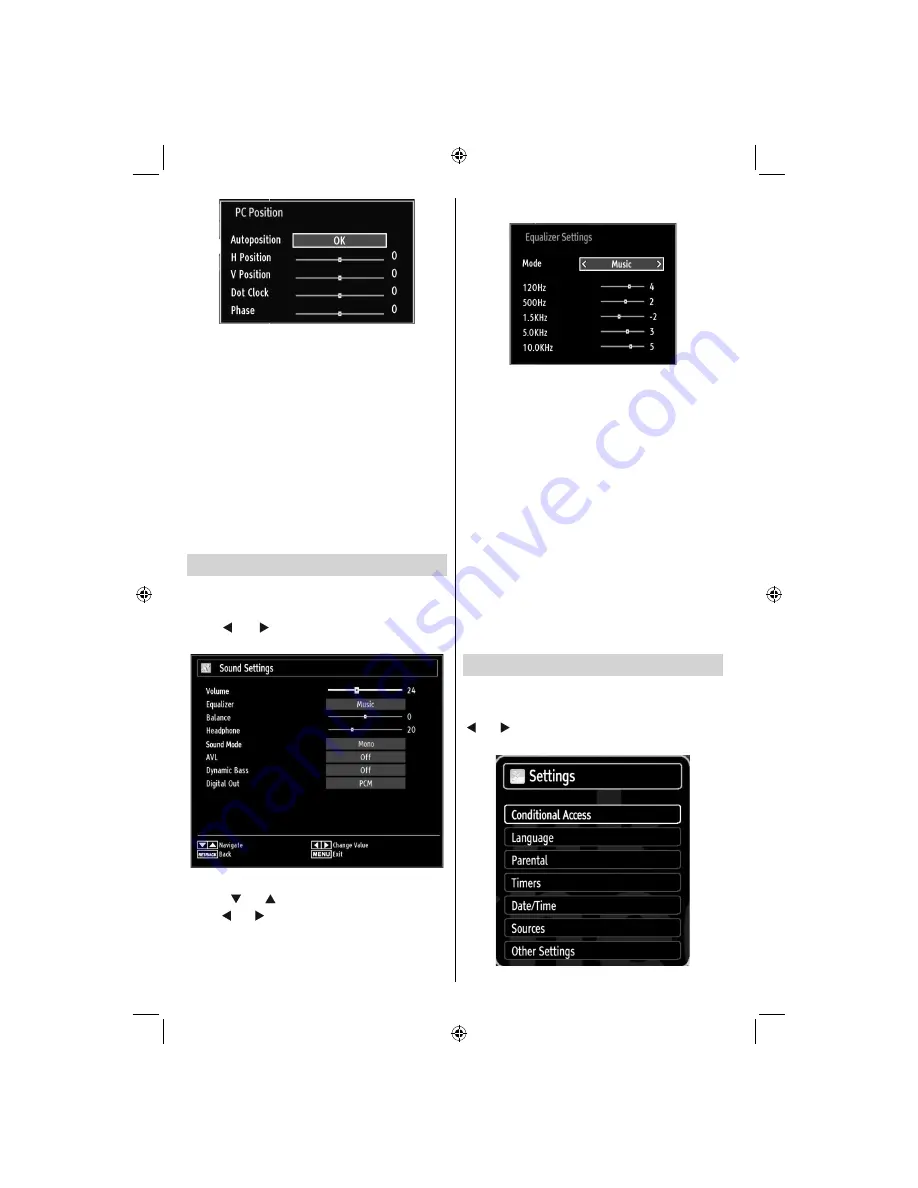
- 20 -
Autoposition
: Automatically optimizes the display.
Press
OK
to optimize.
H Position
: This item shifts the image horizontally to
right hand side or left hand side of the screen.
V Position
: This item shifts the image vertically
towards the top or bottom of the screen.
Dot Clock
: Dot Clock adjustments correct the
interference that appear as vertical banding in
dot intensive presentations like spreadsheets or
paragraphs or text in smaller fonts.
Phase
: Depending on the resolution and scan
frequency that you input to the TV set, you may see
a hazy or noisy picture on the screen. In such a case
you can use this item to get a clear picture by trial
and error.
Con
fi
guring Sound Settings
Sound settings can be con
fi
gured according to your
personal preferences.
Press
MENU
button and select the Sound icon by
using “ ” or “ ” button. Press
OK
button to view
Sound Settings menu.
Operating Sound Settings Menu Items
Press “
•
” or “ ” button to highlight a menu item.
Use “
•
” or “ ” button to set an item.
Press
•
MENU
button to exit.
Sound Settings Menu Items
Volume
: Adjusts volume level.
Equalizer
: Press
OK
button to view equalizer sub-
menu.
In the equalizer menu, the preset can be changed
to
Music
,
Movie
,
Speech
,
Flat
,
Classic
and
User
.
Press the
MENU
button to return to the previous
menu.
Note
: Equalizer menu settings can be changed
manually only when the
Equalizer
Mode
is in
User
.
Balance
: This setting is used for emphasizing left or
right speaker balance.
Headphone
: Sets headphone volume.
Sound Mode:
You can select Mono, Stereo, Dual I
or Dual II mode, only if the selected channel supports
that mode.
AVL
: Automatic Volume Limiting (AVL) function sets the
sound to obtain
fi
xed output level between programmes
(For instance, volume level of advertisements tend to
be louder than programmes).
Dynamic Bass
: Dynamic Bass is used to increase
bass effect of the TV set.
Digital Out
: Sets digital out audio type.
Con
fi
guring Your TV’s Settings
Detailed settings can be configured to suit your
personal preferences.
Press
MENU
button and select Settings icon by using
“ ” or “ ” button. Press
OK
button to view Settings
menu.
01_MB62_[GB]_[VESTEL_UK]_woypbpr_IDTV_NICKEL17_3902UK_32884W_10076269_50202676.indd 20
01_MB62_[GB]_[VESTEL_UK]_woypbpr_IDTV_NICKEL17_3902UK_32884W_10076269_50202676.indd 20
26.10.2011 13:18:37
26.10.2011 13:18:37
Содержание 32914LCD
Страница 1: ...32914LCD OPERATING INSTRUCTIONS COLOUR TELEVISION WITH REMOTE CONTROL ...
Страница 32: ...50202676 ...












































