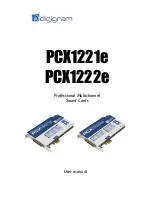12
•
In the “Digigram drivers” window, select the ‘Diagnostics’
tab.
You should see here the icons of the cards you have installed.
•
If the card you have installed is listed:
•
Right click on the icon of the card.
•
Select ‘Diagnostics’, and
Play Sine
. This plays in loop a
sine signal on the outputs of the card. You can also select
Play file
to play in loop a file of your choice (PCM only).
If the playback is correct, the card is correctly installed
and works.
•
To stop the playback, right click on the card icon, and
select
Stop Activities
.
•
If the card is not displayed:
•
Make sure that during the HR runtime installation the
“Driver for the HR boards” has been selected in the
“Select components” window.
•
Make sure that the card is correctly inserted in the PCI
slot, and screwed on the PC chassis.
•
If necessary, uninstall the HR runtime package as
described in this manual, and re-install it.
•
If the Wave driver has been installed
∗
:
•
Go to menu <Start>, <Settings>, <Control panel>,
<Sound and Multimedia>, tab “Audio”, Default device
(Playback device, Recording device). The card’s channels
can be selected. The card can be used with any Wave
application.
Available Wave recording and playback devices are:
•
PCX1221e (PCX1222e) 1+2 (Wave) (
record and playback
)
•
PCX1221e (PCX1222e) 3+4 (Wave) (
playback
)
•
PCX1221e (PCX1222e) 5+6 (Wave) (
playback
)
•
PCX1221e (PCX1222e) 7+8 (Wave) (
playback
)
•
PCX1221e (PCX1222e) 9+10 (Wave) (
playback
)
•
PCX1221e (PCX1222e) 11+12 (Wave) (
playback
)
•
PCX1221e (PCX1222e) 5.1A (Wave) (
playback
)
•
PCX1221e (PCX1222e) 5.1B (Wave) (
playback
)
•
PCX1221e (PCX1222e) 5.1+2 (Wave) (
playback
)
•
PCX1221e (PCX1222e) 7.1 (Wave) (
playback
)
•
PCX1221e (PCX1222e) 7.1+2 (Wave) (
playback
)
∗
Windows XP and Server 2003 only; for Vista, a Wave driver is available on request.