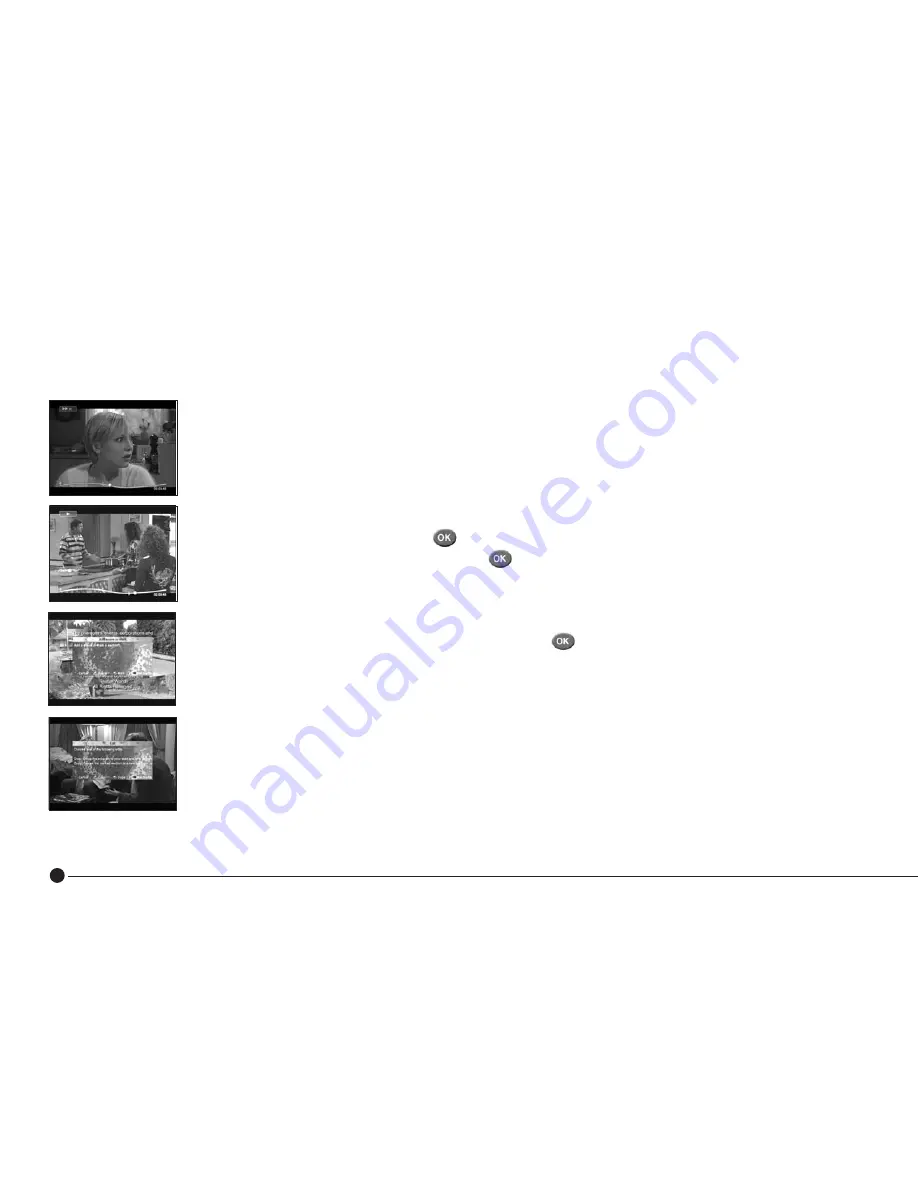
24
Using the DVR
Selective Edit
Crop
Permanently remove the section of a recorded programme before and after the marked
section.
■
Press
Library
on the remote control.
■
Highlight a recording using
▲▼
and press .
■
At the point at which you want to start the crop press .
■
The ‘Add a scene or mark’ popup will be displayed.
■
Press
Yellow
to mark the start of the section to be cropped.
■
The timeline will be displayed with a marker showing the start position of the crop.
■
Repeat the above to mark the end position of the crop and press .
■
Press
Green
to crop the programme.
■
The ‘Main Menu’ will be displayed.
■
Press
Library
on the remote control.
■
Highlight the cropped recording using
▲▼
.
■
The recording should now have been changed to show only your cropped section.
Please note: Cropping a programme will permanently delete the parts of the programme which are before the start marker
and after the end marker.






























