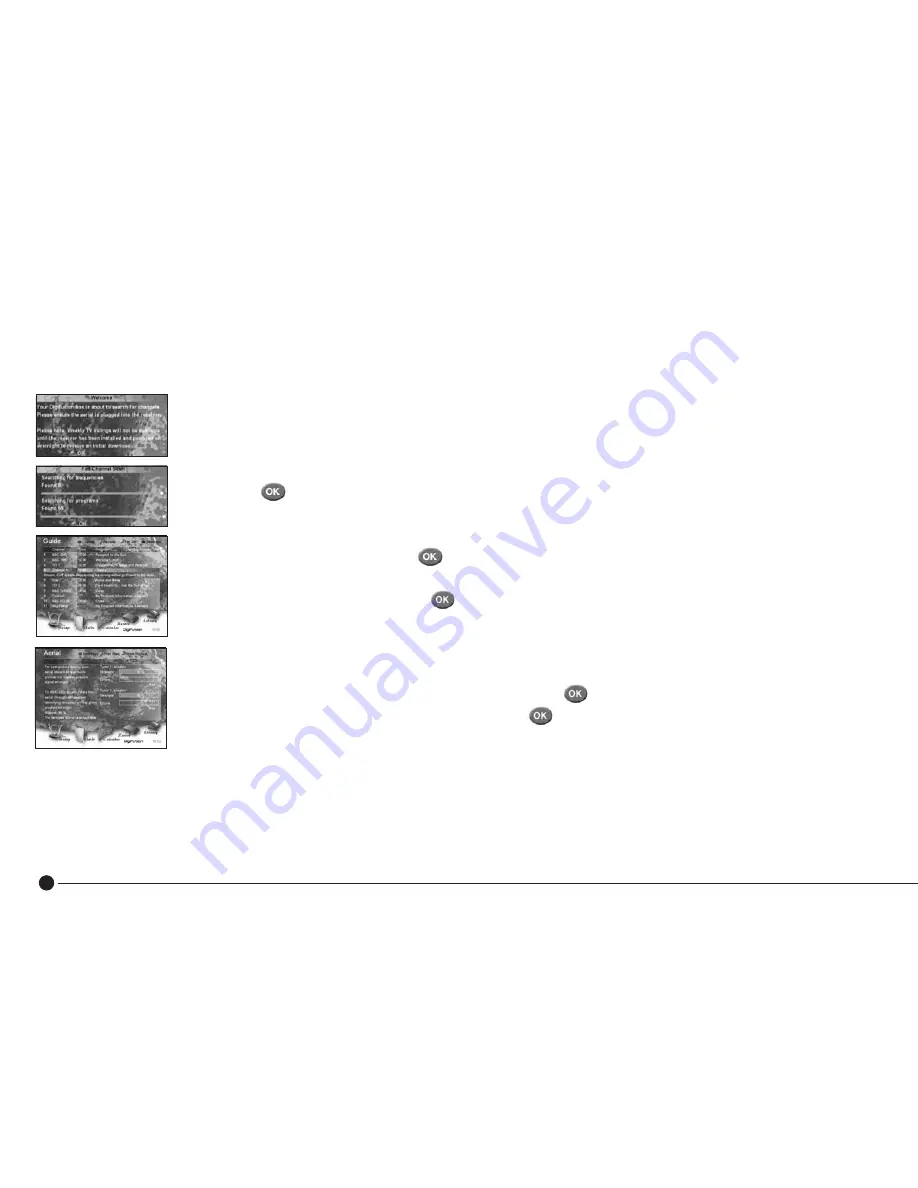
10
Once the DVR has been connected to the mains and the TV, the “Welcome” screen will be displayed on
the TV. If this doesn’t appear, press TV/AV or channel 0 on your TV remote. Weekly TV listings will not
be available until the DVR has been installed and powered on overnight to receive an initial download.
Quick Guide listings (now and next programmes) are available from set-up - see page 24 for more details.
■
Press
to confirm your aerial is connected to your TV DVR.
■
Please wait while the DVR searches for all available frequencies and channels – this may take a few minutes.
■
All channels found will be automatically stored in numerical order.
■
Once the search is complete, press
to start watching digital TV.
■
To view all digital channels found and stored, press
Guide
on your remote.
■
Use
▲▼
to select a channel and press
to watch.
If you don’t think your DVR has found the correct number of channels available, check to see if your aerial needs replacing
or realigning.
■
Press
Menu
on the remote, use
to select ‘Set Up’ and press
to enter.
■
Scroll down using
▼
to select ‘Aerial Alignment’ and press
If the Errors bar for signal strength is over the maximum level, you should contact a local aerial installer or call the
Confederation of Aerial Industries on 0208 902 8998 who will be happy to recommend one.
Getting Started



























