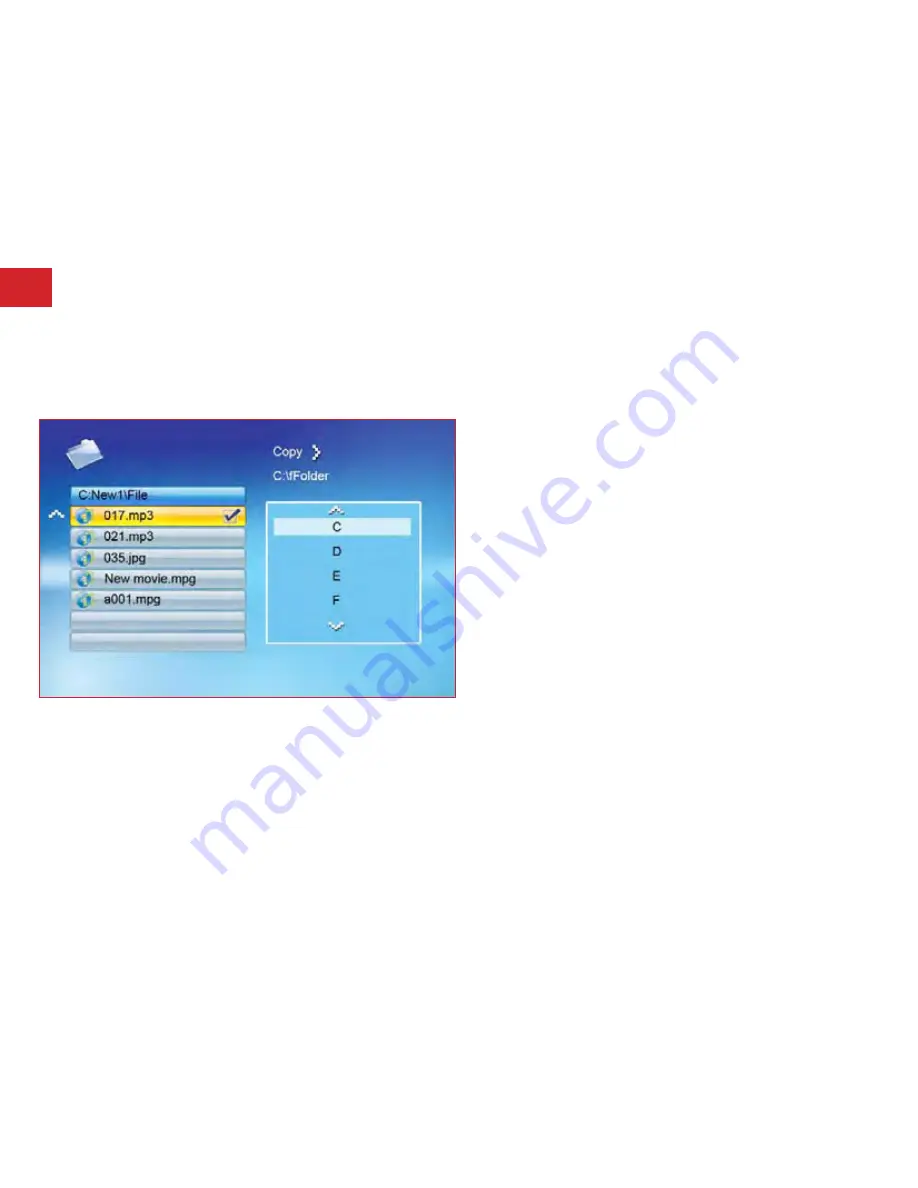
21.
22.
Copying & deleting files
Press PLAY to start copying the file.
Press the STOP button to bring you back to the Copy and
Delete menu.
•
•
Select the desired flash media on main menu. (SD/XD/CF/MS/USB/NAND-Internal Memory)
Select the “FILE” option from the menu and press “PLAY”.
A list of available files will be displayed. Use the UP/DOWN arrows to highlight your required file and press
the RIGHT arrow to highlight the desired file. Repeat for all files that you want to copy.
Press the “SETUP” button to display the Copy and Delete menu. Select Delete function and press PLAY. File
will be deleted.
Pressing the STOP button will bring you back to the Copy and Delete menu.
•
•
•
•
•
Delete
Upon turning on the Digiframe, you will go straight to the MENU screen. Press the “SETUP” button to display the Setup menu on
the remote control. The following options can be changed by using the “SETUP” option from the main menu:
Using the set-up option
Function
Description
Language
English, French, Spanish, German, Italian
Slideshow time
Slideshow duration: 3s/5s/15s/1mins/15mins/1hr
Slideshow mode Off, Random, Fading, Bottom to top, Top to bottom, Left to right, Right to left, Door close,
Door open, Hori cross, Verti cross
Music Repeat
Mode
Repeat one , Repeat all, Repeat off
Movie Repeat
Mode
Repeat one, Repeat all, Repeat off
Display mode
Normal, Wide,
Time
Year/Month/Date/Time setup
Alarm
Alarm Time/Alarm Music/Alarm On/off setup
Default
Recover the factory default setup
NOTE: When entering into the “setup” menu, you can only use the remote controller for operation.
Then set the system function. The OSD button can not be used to operate your Digiframe.
Содержание 10.4'' sovering series
Страница 29: ...28 We hope youenjoy your Digiframe ...









































