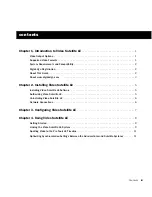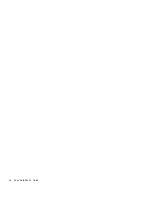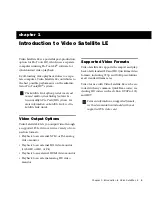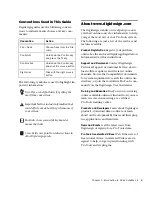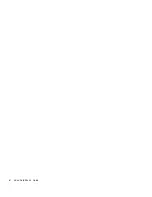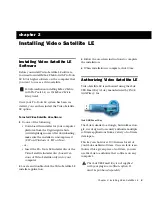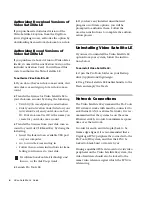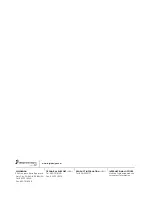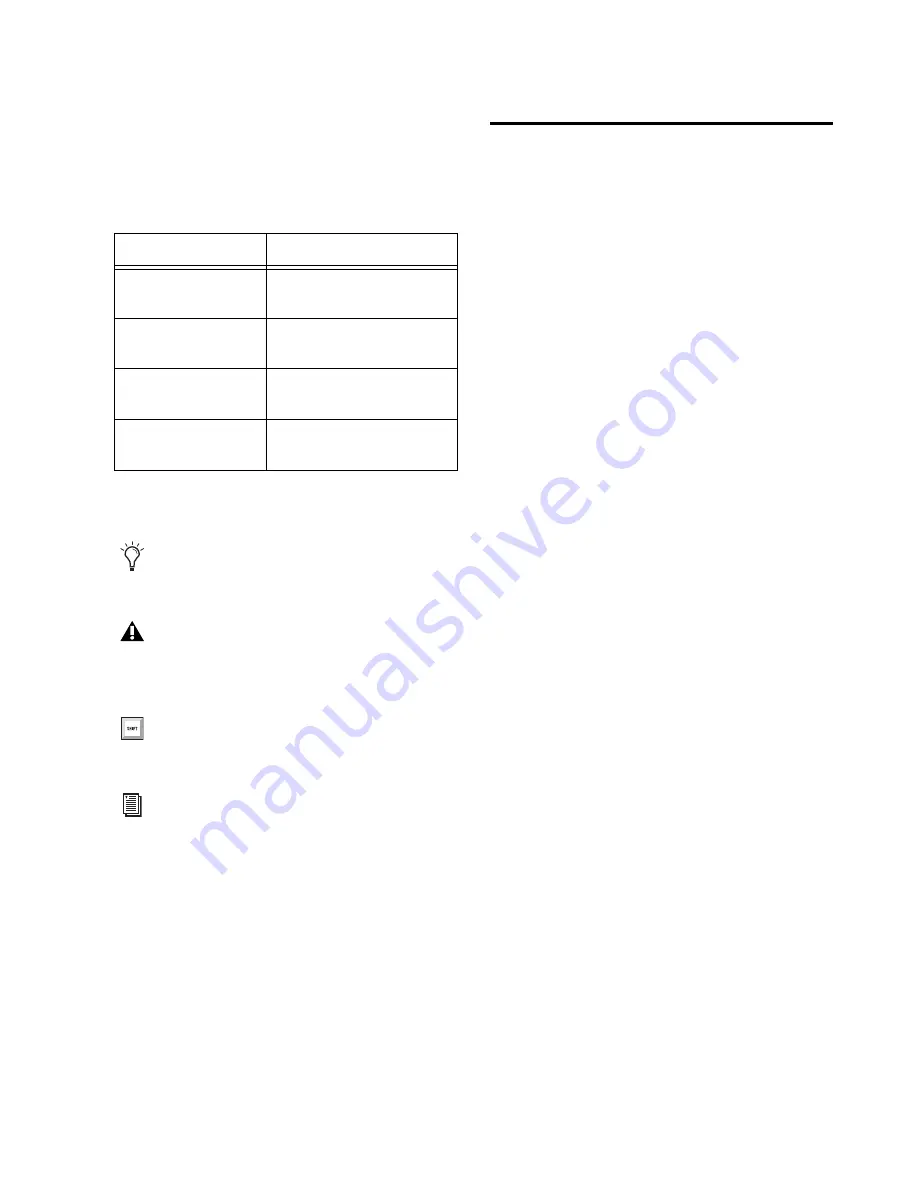
Chapter 1: Introduction to Video Satellite LE
3
Conventions Used in This Guide
Digidesign guides use the following conven-
tions to indicate menu choices and key com-
mands:
:
The following symbols are used to highlight im-
portant information:
About www.digidesign.com
The Digidesign website (
www.digidesign.com)
is
your best online source for information to help
you get the most out of your Pro Tools system.
The following are just a few of the services and
features available.
Product Registration
Register your purchase
online. See the enclosed Digidesign Registration
Information Card for instructions.
Support and Downloads
Contact Digidesign
Technical Support or Customer Service; down-
load software updates and the latest online
manuals; browse the Compatibility documents
for system requirements; search the online An-
swerbase; or join the worldwide Pro Tools com-
munity on the Digidesign User Conference.
Training and Education
Study on your own using
courses available online or find out how you can
learn in a classroom setting at a certified
Pro Tools training center.
Products and Developers
Learn about Digidesign
products; download demo software or learn
about our Development Partners and their plug-
ins, applications, and hardware.
News and Events
Get the latest news from
Digidesign or sign up for a Pro Tools demo.
Pro Tools Accelerated Videos
Watch the series of
free tutorial videos. Accelerated Videos are de-
signed to help you get up and running with
Pro Tools and its plug-ins.
Convention
Action
File > Save
Choose Save from the File
menu
N
Hold down the Control key
and press the
N
key
Control-click
Hold down the Control key
and click the mouse button
Right-click
Click with the right mouse
button
User Tips are helpful hints for getting the
most from your system.
Important Notices include information that
could affect your data or the performance of
your system.
Shortcuts show you useful keyboard or
mouse shortcuts.
Cross References point to related sections in
other Digidesign guides.
Содержание Video Satellite LE
Страница 1: ...Video Satellite LE Guide Version 8 0 ...
Страница 4: ...Video Satellite LE Guide iv ...
Страница 8: ...Video Satellite LE Guide 4 ...