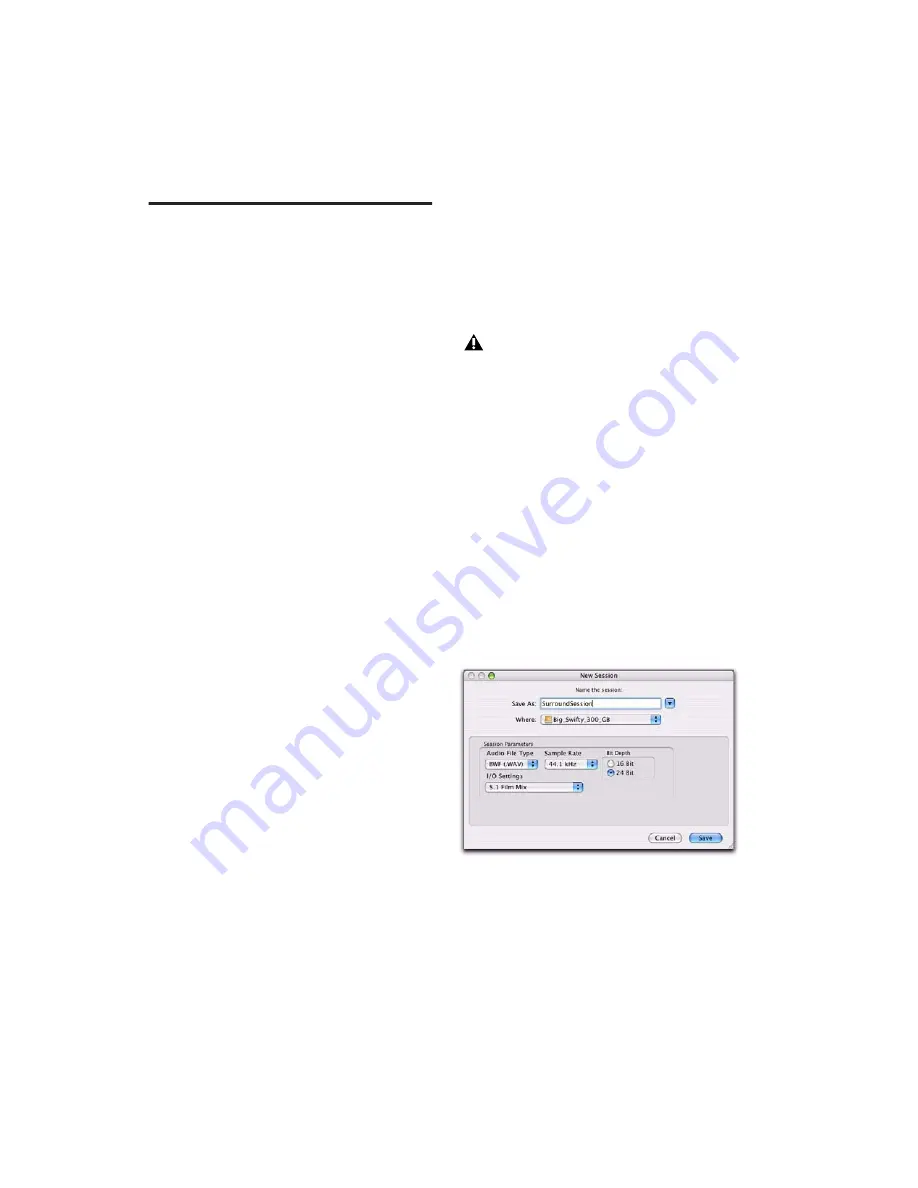
Pro Tools Reference Guide
760
Configuring Pro Tools for
Multichannel Sessions
Configuring Pro Tools and sessions for multi-
channel mixing can be done in any (or all) of
the ways described in this section.
New Sessions
You can create a new session and choose a sur-
round mix I/O Settings file as the
default
I/O Setup. See “New Sessions and I/O Settings”
on page 760.
Remixing Sessions in Surround (Importing
Multichannel I/O Setups)
By creating or importing a surround mix I/O Set-
tings file in the I/O Setup dialog, multichannel
paths can be made available in any stereo (or
other format) session. You can then reassign
track routing from the original stereo paths to
multichannel paths. Inactive and active paths
simplify reassignment. See “Importing Multi-
channel I/O Setups” on page 761.
Custom Multichannel Paths
You can customize and redefine existing paths
in the I/O Setup dialog. For more information,
see “Custom Multichannel Paths” on page 762.
Importing Session Data
By using the Import Session Data command
(File > Import > Session Data), you can import
tracks and media from other sessions plus their
associated paths and track assignments. After
importing session data, you can use the
I/O Setup dialog to configure main and sub-
paths for the requirements of the session. For
more information, see Chapter 6, “I/O Setup.”
New Sessions and I/O Settings
When you create a new session, you can specify
a surround format that you want to use as your
I/O Setup. Default path configurations are pro-
vided as I/O Settings files, for stereo and sur-
round mixing.
Once you create the new session, you can create
and import tracks, import audio, and assign sig-
nal routing to set up your mix.
To create a new session for multichannel mixing:
1
Choose File > New Session.
2
Select one of the available 5.1 settings from
the I/O Settings menu (Film, SMPTE/ITU, or
DTS/ProControl Monitoring).
3
If needed, change other parameters in the Ses-
sion Parameters section.
4
Name the session.
5
Click Save.
In order to see multichannel options in
Pro Tools, the Surround Mixer plug-in must
be installed in the Plug-ins folder. This
plug-in can be installed with Pro Tools (see
the Getting Started Guide). If it is not in-
stalled, you can move it from the Plug-ins
(Unused) folder to the Plug-ins folder.
Configuring a new session for a 5.1 mix
Содержание Pro Tools
Страница 1: ...Pro Tools Reference Guide Version 7 3 ...
Страница 15: ...1 Part I Introduction ...
Страница 16: ...2 ...
Страница 33: ...19 Part II System Configuration ...
Страница 34: ...20 ...
Страница 44: ...Pro Tools Reference Guide 30 ...
Страница 94: ...Pro Tools Reference Guide 80 ...
Страница 95: ...81 Part III Sessions Tracks ...
Страница 96: ...82 ...
Страница 108: ...Pro Tools Reference Guide 94 ...
Страница 130: ...Pro Tools Reference Guide 116 ...
Страница 269: ...255 Part IV Recording ...
Страница 270: ...256 ...
Страница 310: ...Pro Tools Reference Guide 296 ...
Страница 345: ...331 Part V Editing ...
Страница 346: ...332 ...
Страница 402: ...Pro Tools Reference Guide 388 ...
Страница 496: ...Pro Tools Reference Guide 482 ...
Страница 548: ...Pro Tools Reference Guide 534 ...
Страница 571: ...557 Part VI MIDI Editing ...
Страница 572: ...558 ...
Страница 596: ...Pro Tools Reference Guide 582 ...
Страница 637: ...623 Part VII Mixing ...
Страница 638: ...624 ...
Страница 702: ...Pro Tools Reference Guide 688 ...
Страница 771: ...757 Part VIII Video Sync Surround ...
Страница 772: ...758 ...
Страница 792: ...Pro Tools Reference Guide 778 ...
Страница 806: ...Pro Tools Reference Guide 792 ...
Страница 856: ...Pro Tools Reference Guide 842 ...






























