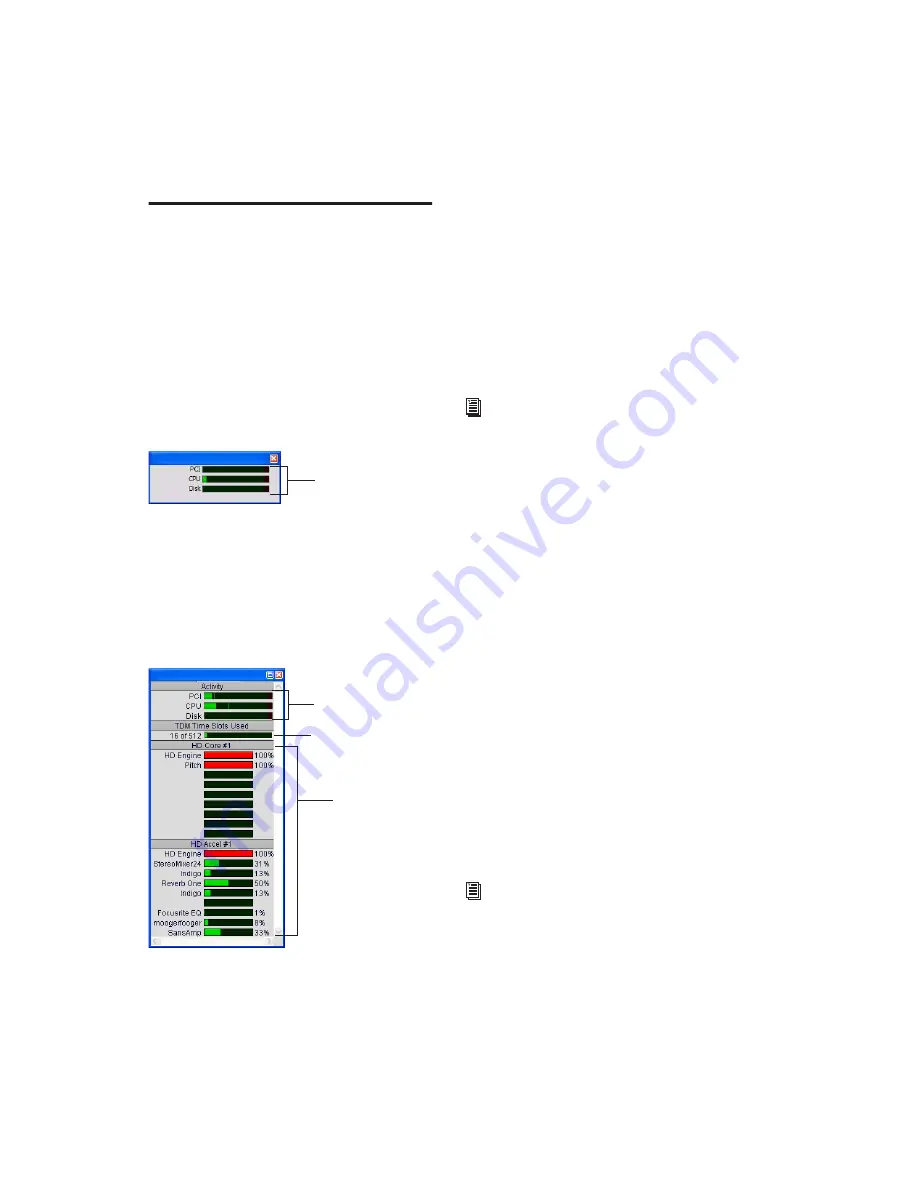
Pro Tools Reference Guide
42
System Usage
About Processing Bandwidth
Meters in the System Usage window indicate
how much of your system’s processing power is
being used in processing audio, and when writ-
ing and playing back automation.
Pro Tools HD, LE, M-Powered, and Academic
have three common meters, showing PCI bus
activity, CPU processing activity, and Disk pro-
cessing activity.
As these meters approach their limits, native
processing and recording or playback of auto-
mation data can be affected.
With Pro Tools HD, there are addition meters,
showing TDM Time Slot usage and DSP usage of
each Pro Tools|HD system card.
If CPU or PCI Activity are high, a system error
may occur. If Disk Activity is high, Pro Tools
may miss playback of some automation data
during particularly dense periods of activity,
such as while using the Bounce to Disk com-
mand.
To monitor the usage of resources during a
Pro Tools session:
■
Choose Window > System Usage.
To reduce processing load, try one of the
following:
■
Reduce the density of automation in places
where it shows the most activity. For details, see
“Thinning Automation” on page 711.
■
Turn off meters in Sends View, if enabled (by
disabling Show Meters in Sends View in the Dis-
play Preferences page). For details, see “Individ-
ual Send Views and Meters” on page 642.
System Usage Views
(Pro Tools HD Only)
With Pro Tools HD, there are five different Sys-
tem Usage Views: Small, Large, Detailed, Gas
Gauge, and Activity Only. The Detailed and Gas
Gauge formats show the percentage of each DSP
chip in use.
To change the System Usage View:
■
Choose View > System Usage, and one of the
System Usage View formats (such as Small).
System Usage window (Pro Tools LE shown)
System Usage window (Pro Tools HD shown)
System activity meters
DSP usage
System activity meters
TDM Time Slot usage
For more information, see “Bounce to Disk”
on page 746.
For information on using different views to
monitor DSP usage, see the Pro Tools|HD
Getting Started Guide.
Содержание Pro Tools
Страница 1: ...Pro Tools Reference Guide Version 7 3 ...
Страница 15: ...1 Part I Introduction ...
Страница 16: ...2 ...
Страница 33: ...19 Part II System Configuration ...
Страница 34: ...20 ...
Страница 44: ...Pro Tools Reference Guide 30 ...
Страница 94: ...Pro Tools Reference Guide 80 ...
Страница 95: ...81 Part III Sessions Tracks ...
Страница 96: ...82 ...
Страница 108: ...Pro Tools Reference Guide 94 ...
Страница 130: ...Pro Tools Reference Guide 116 ...
Страница 269: ...255 Part IV Recording ...
Страница 270: ...256 ...
Страница 310: ...Pro Tools Reference Guide 296 ...
Страница 345: ...331 Part V Editing ...
Страница 346: ...332 ...
Страница 402: ...Pro Tools Reference Guide 388 ...
Страница 496: ...Pro Tools Reference Guide 482 ...
Страница 548: ...Pro Tools Reference Guide 534 ...
Страница 571: ...557 Part VI MIDI Editing ...
Страница 572: ...558 ...
Страница 596: ...Pro Tools Reference Guide 582 ...
Страница 637: ...623 Part VII Mixing ...
Страница 638: ...624 ...
Страница 702: ...Pro Tools Reference Guide 688 ...
Страница 771: ...757 Part VIII Video Sync Surround ...
Страница 772: ...758 ...
Страница 792: ...Pro Tools Reference Guide 778 ...
Страница 806: ...Pro Tools Reference Guide 792 ...
Страница 856: ...Pro Tools Reference Guide 842 ...






























