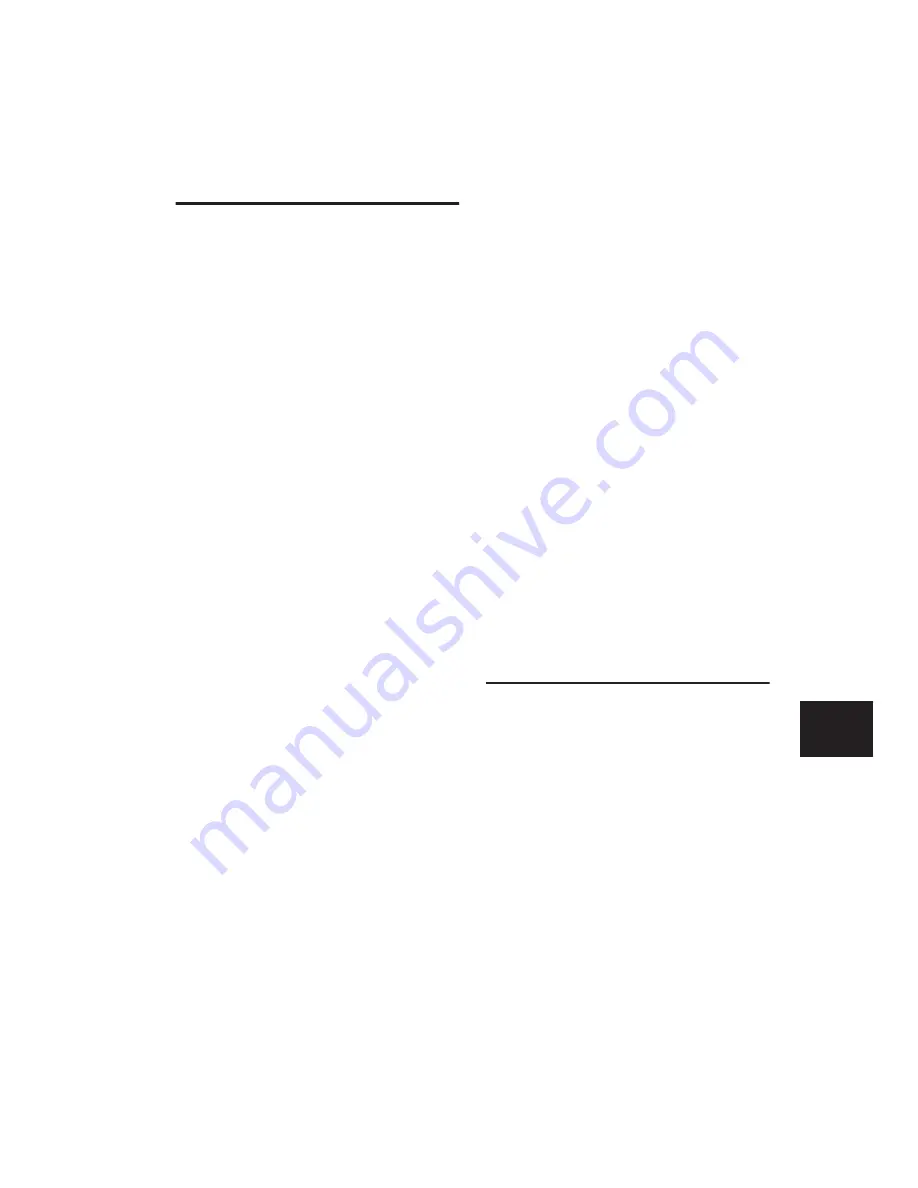
Chapter 30: Automation
711
Deleting Automation
Automation data takes the form of a line graph
with editable breakpoints. The easiest way to re-
move automation in a track or selection is to
manually delete breakpoints from the automa-
tion playlist.
Removing data in this manner is different from
using the Cut command, which creates anchor
breakpoints at the boundaries of the remaining
data. For details, see “Cutting, Copying, and
Pasting Automation” on page 717
To remove automation data, display the auto-
mation playlist you want to edit by selecting it
from the Track View selector, and do one of the
following:
To remove a single breakpoint:
■
With the Pencil tool or any Grabber tool, Alt-
click (Windows) or Option-click (Mac) the
breakpoint.
To remove several breakpoints at once:
■
Use the Selector tool to select a range that
contains the breakpoints, and press Backspace
(Windows) or Delete (Mac).
To remove all automation data of the displayed
type:
■
Click with the Selector tool in the track and
choose Edit > Select All, then press Backspace
(Windows) or Delete (Mac).
To remove all automation for all automation
playlists on a track:
1
Use the Selector tool to select a range of data
to be removed.
2
Press Start+Backspace (Windows) or Con-
trol+Delete (Mac).
All automation data within the selection is re-
moved for
all
automation playlists on that track,
regardless of whether automation is write-en-
abled for those controls.
Clearing Trim Automation
(Pro Tools HD Only)
If Trim automation has not been coalesced on a
track, you can clear it. When you clear Trim au-
tomation, automation breakpoints on all Trim
playlists are deleted and all Trim faders are reset
to zero.
To clear Trim automation:
1
Select the track where you want to clear the
Trim automation.
2
Do one of the following:
• Choose Track > Clear Trim Automation.
– or –
• Right-click the track name and choose
Clear Trim Automation from the pop-up
menu.
Thinning Automation
Pro Tools writes a maximum density of automa-
tion data during an automation pass in the form
of breakpoints. Since Pro Tools creates ramps be-
tween breakpoints, it may not need all of the
captured points to create a sonically accurate
representation of the automation moves that
you have made. Each breakpoint takes up space
in memory allocated for automation, so thin-
ning data can maximize system efficiency and
performance.
Pro Tools provides two different ways to thin
automation data and remove unneeded break-
points: the Smooth and Thin Data After Pass op-
tion and the Thin Automation command.
Содержание Pro Tools
Страница 1: ...Pro Tools Reference Guide Version 7 3 ...
Страница 15: ...1 Part I Introduction ...
Страница 16: ...2 ...
Страница 33: ...19 Part II System Configuration ...
Страница 34: ...20 ...
Страница 44: ...Pro Tools Reference Guide 30 ...
Страница 94: ...Pro Tools Reference Guide 80 ...
Страница 95: ...81 Part III Sessions Tracks ...
Страница 96: ...82 ...
Страница 108: ...Pro Tools Reference Guide 94 ...
Страница 130: ...Pro Tools Reference Guide 116 ...
Страница 269: ...255 Part IV Recording ...
Страница 270: ...256 ...
Страница 310: ...Pro Tools Reference Guide 296 ...
Страница 345: ...331 Part V Editing ...
Страница 346: ...332 ...
Страница 402: ...Pro Tools Reference Guide 388 ...
Страница 496: ...Pro Tools Reference Guide 482 ...
Страница 548: ...Pro Tools Reference Guide 534 ...
Страница 571: ...557 Part VI MIDI Editing ...
Страница 572: ...558 ...
Страница 596: ...Pro Tools Reference Guide 582 ...
Страница 637: ...623 Part VII Mixing ...
Страница 638: ...624 ...
Страница 702: ...Pro Tools Reference Guide 688 ...
Страница 771: ...757 Part VIII Video Sync Surround ...
Страница 772: ...758 ...
Страница 792: ...Pro Tools Reference Guide 778 ...
Страница 806: ...Pro Tools Reference Guide 792 ...
Страница 856: ...Pro Tools Reference Guide 842 ...






























