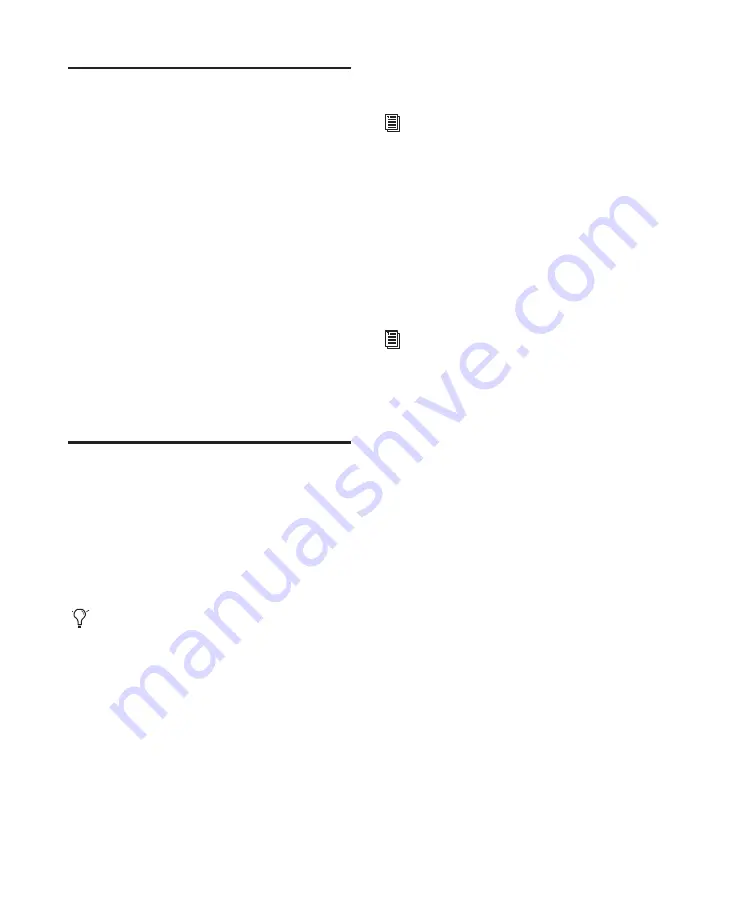
24
Mbox 2 Academic Getting Started Guide
Launching
Pro Tools Academic
When launching Pro Tools Academic the first
time, you are prompted to enter an authoriza-
tion code to validate your software.
To authorize Pro Tools Academic software:
1
Click the Pro Tools Academic icon in the Dock
(or double-click the application icon in the
Pro Tools folder inside the Digidesign folder).
2
Enter the authorization code in the dialog
when prompted (making sure to type it exactly
as printed, and observing any spaces and capi-
talization), then click Validate.
Your authorization code is located on the inside
front cover of this guide.
Additional Software on the
Pro Tools Installer Disc
The Pro Tools Installer disc provides additional
software for your system, including audio driv-
ers (for playing other audio applications
through your Digidesign hardware) and a
Pro Tools demo session.
Check your Pro Tools Installer disc for addi-
tional software and installers.
Mbox 2 Academic CoreAudio
Driver
The Mbox 2 Academic CoreAudio Driver is a
multi-client, multichannel sound driver that al-
lows CoreAudio compatible applications to
record and play back through Digidesign hard-
ware.
The Mbox 2 Academic CoreAudio Driver is in-
stalled by default when you install Pro Tools.
For information on configuring the
Mbox 2 Academic CoreAudio Driver, see
the CoreAudio Drivers Guide.
Standalone Mbox 2 Academic CoreAudio Driver
The Mbox 2 Academic CoreAudio Driver can be
installed as a standalone driver on Mac systems
that do not have Pro Tools software installed.
The standalone version of this driver is available
on the Pro Tools Installer disc (in the Additional
Files Folder).
For information on installing and configur-
ing the standalone version of the Mbox 2
Academic CoreAudio Driver, see the Core-
Audio Drivers Guide.
Pro Tools Demo Session
The Pro Tools Installer disc includes a separate
demo session installer. You can use this session
to verify that your system is working.
To install the demo session:
1
Insert the Pro Tools Academic Installer disc in
your CD/DVD drive. Locate and double-click
the demo session installer icon.
2
Select your audio drive as the install location
and click Install.
3
When installation is complete, click Quit.
USO
RESTRITO
Содержание Mbox 2 Academic
Страница 1: ...Getting Started Mbox 2 Academic Version 7 3 USO RESTRITO ...
Страница 8: ...2 Mbox 2 Academic Getting Started Guide USO RESTRITO ...
Страница 14: ...8 Mbox 2 Academic Getting Started Guide USO RESTRITO ...
Страница 26: ...20 Mbox 2 Academic Getting Started Guide USO RESTRITO ...
Страница 36: ...30 Mbox 2 Academic Getting Started Guide USO RESTRITO ...
Страница 42: ...36 Mbox 2 Academic Getting Started Guide USO RESTRITO ...
Страница 60: ...54 Mbox 2 Academic Getting Started Guide USO RESTRITO ...
Страница 66: ...60 Mbox 2 Academic Getting Started Guide USO RESTRITO ...
Страница 74: ...68 Mbox 2 Academic Getting Started Guide USO RESTRITO ...
Страница 96: ...90 Mbox 2 Academic Getting Started Guide USO RESTRITO ...
Страница 97: ...USO RESTRITO ...






























