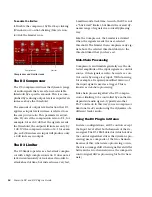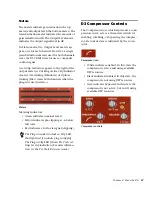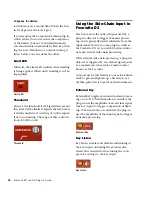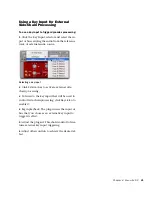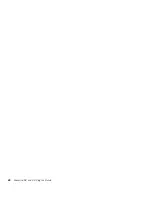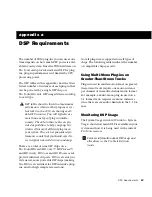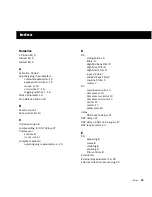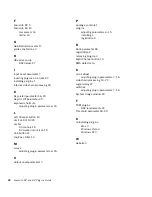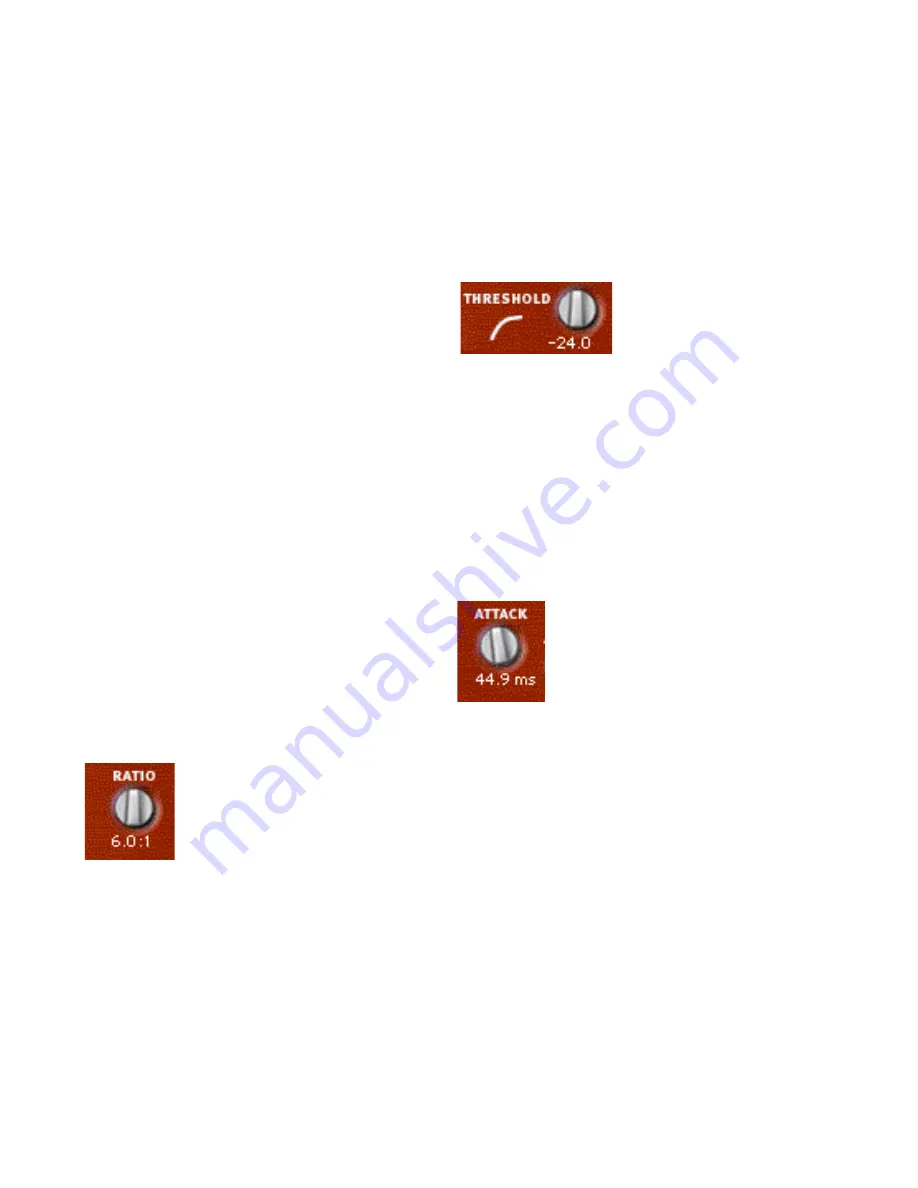
Focusrite D2 and D3 Plug-ins Guide
18
To disable the compressor:
Start key-click (Windows) or Control-click
(Mac) the icon. When the compressor is dis-
abled, the icon is black.
To re-enable the compressor:
Click the icon. When the compressor is en-
abled, the icon is white.
To bypass the compressor:
Click the icon a second time. When the com-
pressor is bypassed, the icon is grey.
If you are using the
Compressor/Limiter plug-in,
which allows you to use either the compressor
or the limiter (but not both simultaneously),
you must disable one module by Start key-click-
ing the icon (Windows) or Control-clicking it
(Mac) before you can enable the other.
Ratio
Ratio sets the compression ratio. If the ratio is
set to 2:1 for example, it will compress changes
in signals above the threshold by one half. The
range of this control is from 1.5:1 (very little
compression), to 10:1 (heavy compression, bor-
dering on limiting).
Threshold
Threshold sets the threshold level. Signals that
exceed this level will be compressed. Signals that
are below it will be unaffected. The range of this
control is from 0 dB to –48 dB. A setting of 0 dB
is equivalent to no compression.
Attack
Attack sets the compressor attack time. To use
compression most effectively, the attack time
should be set so that signals exceed the thresh-
old level long enough to cause an increase in the
average level. This helps ensure that gain reduc-
tion doesn’t decrease the overall volume. The
range of this control is from 1.0 ms to 150.0 ms.
Ratio
Threshold
Attack
Содержание Focusrite d2
Страница 1: ...Focusrite d2 and d3 Version 8 0 ...
Страница 8: ...Focusrite D2 and D3 Plug ins Guide 4 ...
Страница 12: ...Focusrite D2 and D3 Plug ins Guide 4 ...
Страница 20: ...Focusrite D2 and D3 Plug ins Guide 12 ...
Страница 30: ...Focusrite D2 and D3 Plug ins Guide 22 ...
Страница 34: ...Focusrite D2 and D3 Plug ins Guide 26 ...