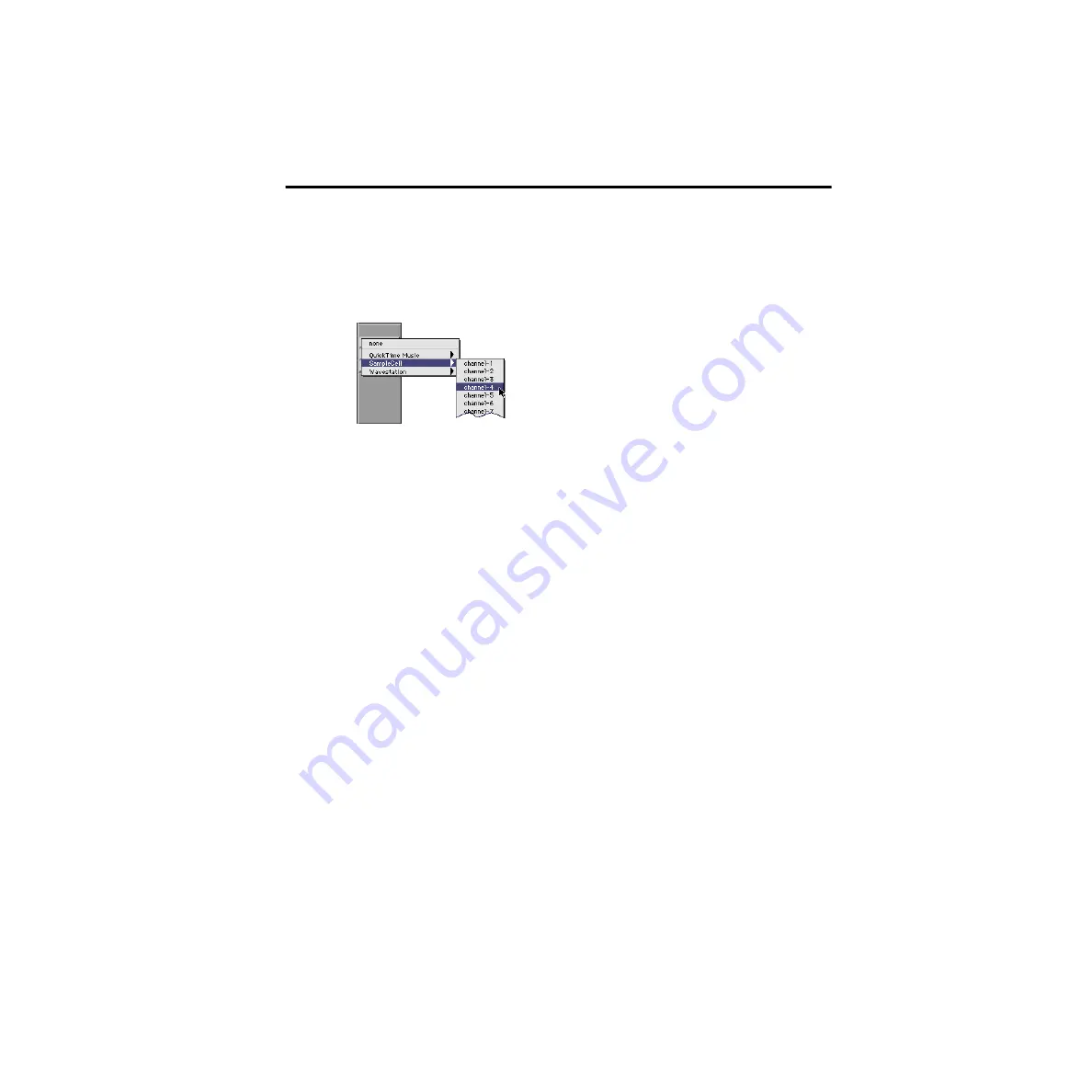
Chapter 6: Recording
71
Recording MIDI
To configure a new MIDI track for recording:
1
Create a new MIDI track.
2
In the Mix window, click on the track’s MIDI Device/Channel Selector and assign a
device and channel from the pop-up menu.
3
If you want, you can assign a default program change to the track. In the Mix window,
click on the Program button (Prog) and make the necessary selections for program and
bank select, then click Done. Default program changes are sent when playing a track.
4
In the Mix Window, click the MIDI track’s Record button to record enable the track.
To record into the new MIDI track:
1
Put Pro Tools LE in Record mode.
2
Enable and configure the click, and set a default tempo and meter for the session.
3
Enable Wait for Note or Countoff In the Transport window.
4
Make sure MIDI > MIDI Thru is selected, then play some notes on your MIDI controller.
The MIDI instrument assigned to the track should sound, and the track’s meters should
register MIDI activity.
5
In the Transport window, click Return to Zero so the start and end times are cleared. This
ensures that you’ll start recording from the beginning of the track.
6
Click Record in the Transport window.
• If using Wait for Note, the Play, Record, and Wait for Note buttons flash. Recording
begins when the first MIDI event is received.
• If using Countoff, click Play. The Record and Play buttons flash during the Countoff—
after which, recording begins.
7
When you have finished recording, click Stop in the Transport window. The newly
recorded MIDI data appears as a MIDI region in the Edit window, and in the MIDI
Regions List.
MIDI Device/Channel Selector
Содержание Digi 001
Страница 18: ...Digi 001 Quick Start Guide 14 ...






















